then write your review
ReiBoot - No.1 Free iOS System Repair Software
Fix 150+ iOS Issues without Data Loss & Safely Upgrade/Downgrade
ReiBoot: No.1 iOS Repair Tool
Fix 150+ iOS Issues, No Data Loss
Ever missed a call just because your Apple Watch decided to stay silent? No vibrations for calls, texts, and other notifications? This can be really frustrating, leaving you disconnected from important notifications. But don’t worry! In this article, we’ve got everything you need to know to fix your Apple Watch not vibrating. We’ll discuss some common reasons behind this problem along with the top solutions to fix it. We’ll also tell you step-by-step how you can turn on vibrations for your Apple Watch.

Here are some common reasons behind your Apple Watch not vibrating for texts, calls, alarms, or notifications:
Before we tell you how to fix Apple Watch not vibrating, it’s important that you know how to turn on the vibration on your device. Follow these simple steps to make your Apple Watch vibrate for notifications:
Optionally, you can tap on the option labeled "Prominent" below the "Haptic Alerts.” This setting adds an additional, stronger vibration to pre-announce some of your other haptic alerts, making them even more noticeable.
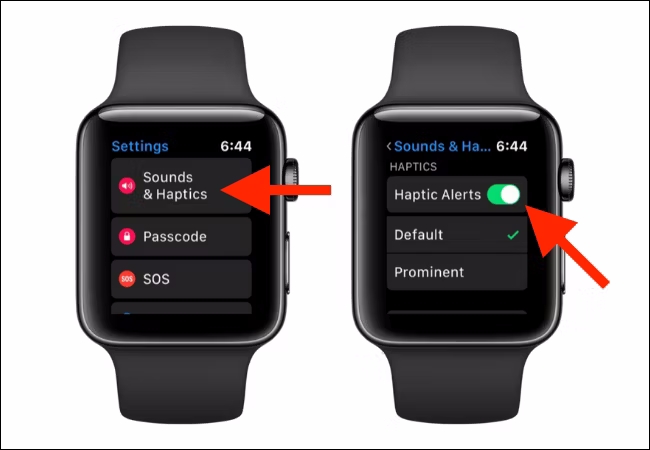
Even after enabling vibrations in the settings, if you’re still seeing your Apple Watch not vibrating for calls and texts, there might be some other issues in your Apple Watch. Below are the top 5 solutions you can try to fix the problem.
Do Not Disturb is a common reason behind Apple Watch not vibrating for notifications. When enabled, it silences most notifications, including vibrations. Here's how to ensure Do Not Disturb mode is not turned ON:
Tap on the crescent moon icon to turn Do Not Disturb mode off. Your Apple Watch will now vibrate for notifications again.
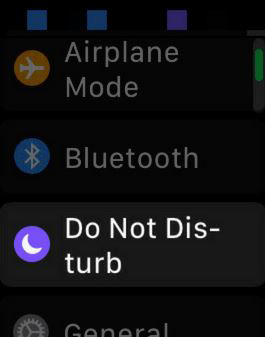
It is also possible that some system glitches are the reason behind your Apple Watch alarm not vibrating. In that case, restarting your device will most likely fix the problem. Follow these steps to restart your device:
However, in some cases, restarting the device doesn’t work. So in that case, you’ll need to force restart your Apple Watch. Here’s how:
While your Apple Watch has its own vibration settings, it's also important to ensure your iPhone settings are properly set to prevent Apple Watch timer not vibrating or other problems. You’ll need to follow these steps:
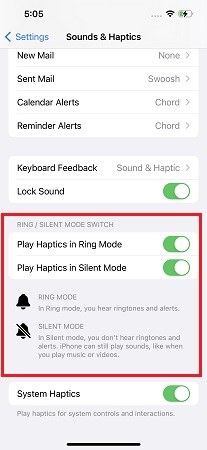
If the above-mentioned solutions didn’t fix your Apple Watch not vibrating, a reset might be necessary. Here’s how to reset your Apple Watch:
Note that resetting your Apple Watch will erase all data and settings stored on the device. Make sure you backup your Apple Watch before proceeding.
Now select “Erase All Content and Settings.” Enter your password if asked.
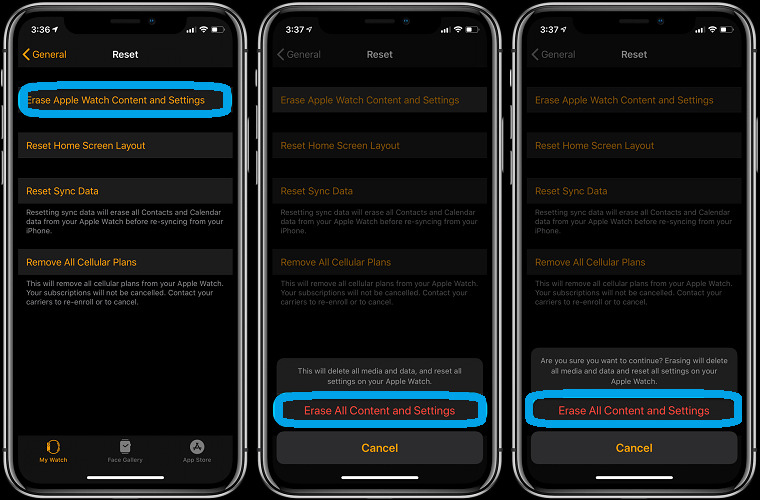
Once the reset is complete, you'll need to set up your Apple Watch again, like you did when you first got it.
So we’ve covered some common reasons and basic solutions for your Apple Watch not vibrating. But sometimes, there can be deeper system issues that need to be resolved accordingly. We’re here with a 1-click solution for that.
Tenorshare ReiBoot is a trusted software repair tool that will detect and fix any underlying issues within your device’s system. While the focus is on getting your Apple Watch vibrating, Tenorshare ReiBoot resolves a wide range of iOS problems, ensuring your device runs smoothly.
Pair your Apple Watch to your iPhone and follow these simple steps to fix your Apple Watch using Tenorshare ReiBoot.
Download and install Tenorshare ReiBoot on your computer. Connect your iPhone with the computer using a thunderbolt cable. Click on Start Repair when the program launches.

Choose Standard Repair. Also, read the instructions below to know about the requirements of the tool.

When Tenorshare ReiBoot detects your device, continue to download the latest firmware package by clicking Download. Wait for the firmware to download.

Tap Start Standard Repair.

Wait until the progress bar gets completed. You’ll see a confirmation message once it’s done. Click Done when it's finished.

Q1: What does haptic mean on Apple Watch?
Haptic Alert refers to the subtle vibrations your Apple Watch uses to alert you of notifications, calls, alarms, and other events. It's a way to stay informed about new notifications without loud sounds or a constantly lit screen.
Q2: Does Apple Watch still vibrate in silent mode?
Yes, your Apple Watch can still vibrate in silent mode as long as you have Haptic Alerts enabled in the settings. Additionally, ensuring "Vibrate on Silent" is turned on within your iPhone's Sounds & Haptics settings will guarantee vibration notifications even when your iPhone is silent.
Q3: Why is my Apple Watch Haptics not working?
There can be a number of reasons why your Apple Watch Haptics might not be working. The most common ones include: disabled haptic alerts in the settings, Do Not Disturb mode being enabled, or your iPhone being in silent mode with "Vibrate on Silent" turned off. Temporary software glitches on your Apple Watch or iPhone can also disrupt vibrations.
An Apple Watch not vibrating can be a frustrating experience, leaving you disconnected from important notifications. With the solutions mentioned in this article, you’ll be able to get your Apple Watch vibrating again.
And for those persistent vibration issues, consider Tenorshare ReiBoot . This software is your one-click solution to repairing various software problems within your Apple Watch, potentially eliminating the root cause of the problem.
then write your review
Leave a Comment
Create your review for Tenorshare articles
By Jenefey Aaron
2025-04-24 / Apple Watch
Rate now!