ReiBoot - No.1 Free iOS System Repair Software
Fix 150+ iOS Issues without Data Loss & Safely iOS 26 Upgrade/Downgrade
ReiBoot: No.1 iOS Repair Tool
Fix 150+ iOS Issues, No Data Loss
The ECG feature in Apple Watch is a really cool feature that monitors your heart health. Whether you’re an athlete, a fitness freak, or just want to keep a check on heart health, the ECG feature helps you with that. Despite being so useful, it can act weird sometimes - which can be annoying. Especially after updating your Apple Watch, the ECG app may start showing abnormal or inaccurate readings. In some cases, it doesn’t record at all - which leads to nothing but frustration. But don’t worry! In this article, we’ll be explaining all the fixes that you can try to solve your Apple Watch ECG not working after update.
Before we tell you how you can turn on ECG on Apple Watch, there are a few requirements that should be met.
Apple Watch Model: You must have an Apple Watch Series 4 or later in order to run the ECG app. These Apple Watch models support the ECG app.
Region: The ECG is only approved for use in certain countries. You can check if the ECG app is available in your country here. Check the list of countries under “Health: ECG” and see if your country is mentioned.
iPhone Compatibility: You should make sure your iPhone is compatible with your Apple Watch and running on the latest iOS version.
Now let us tell you how to turn on ECG on your Apple Watch. First, you’ll have to set up the ECG app by the following methods:
1. Open the Health App on your iPhone and follow the steps mentioned to install the ECG app.
2. If there are no steps mentioned, tap on “Heart” > Electrocardiograms > Set Up the App.
3. You can set it up from your watch by going to the Heart app and tapping “Install” under the ECG section.
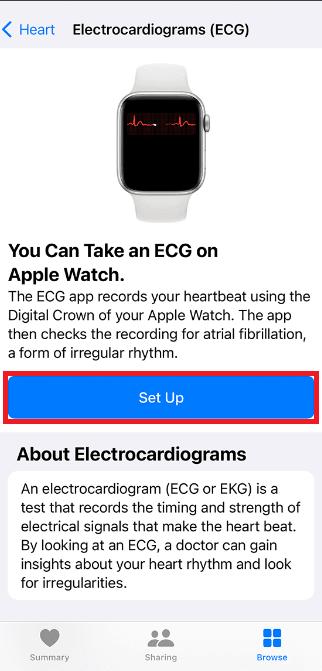
Now that the ECG app is set up, follow these steps to check your heartbeat.
Step 1: Open the ECG app on your watch by tapping on the heartbeat-like icon.
Step 2: The app will start running and you would have to gently touch the Digital Crown on the watch and hold it. Don’t press it, just gently hold it.
3. Remain still and relaxed. The Apple Watch will take the reading in about 30 seconds.
4. After the reading finishes, the ECG app will display your results. You can also view them later in the Health app.
A normal ECG reading from an Apple Watch will show a regular sinus rhythm. This means your heart is beating at a steady pace. An abnormal reading may show irregular wave patterns, an irregular rhythm, or extra waves between normal beats.
The Apple Watch alerts you if it detects an abnormal rhythm that appears to show atrial fibrillation during the test. In case you observe Apple Watch ECG poor recording in the result and you’re feeling symptoms as well, get yourself checked by the doctor.
If you’re experiencing Apple Watch ECG not detecting finger, know that there can be several reasons behind this. Software bugs from the update, compatibility issues between your Apple Watch and iPhone, or device glitches are common reasons this might occur. No matter what the reason is, here are top 5 fixes that will fix your Apple Watch ECG not working.
Sometimes, the problem in your iPhone’s software can be a reason behind Apple Watch ECG not working after update. If your iPhone had some problems during the iOS update or there is a software glitch, it can affect some of the features in your watch. In such a case, you need to fix your iPhone first - and what better tool to use than Tenorshare ReiBoot.
Tenorshare ReiBoot is an iOS system repair software that can easily fix software bugs, glitches and other system problems on your iPhone that can cause Apple Watch ECG not working after update.
Here are the simple steps you need to follow to fix your iOS within a few minutes.
Download and install Tenorshare ReiBoot on your PC or Mac. Connect your iPhone to the computer with a lightning cable so the program can detect the device. Launch the app and initiate the repair process.

Choose Standard Repair. Also, read the instructions below to get an idea about the requirements of the tool.

Once your device is recognized, continue to download the latest firmware package by clicking the Download button. Allow this process to fully complete before moving forward.

Click Start Standard Repair.

When repairs are finished, a confirmation message will appear. You can then click Done to finish.

Again, problems within your iPhone can lead to Apple Watch ECG not working. A simple restart is often enough to clear out any minor issues going on with your iPhone.
To restart your iPhone:
Once the screen is black, press and hold the side button again until the Apple logo appears to turn it back on.

Try using the ECG app after restarting the iPhone and see if it’s working.
If restarting your iPhone didn’t do anything, try force restarting your watch. This will help clear out any glitches within your watch.
To force restart your Apple Watch:
Release the side button and Digital Crown and wait for your iPhone to restart.

If your Apple Watch ECG keeps resetting or not saving readings, it's possible the ECG app itself has some issues. You can try deleting the app and installing it again.
Here’s how to delete the ECG app from your Apple Watch:
Step 1: Press the Digital Crown. It will open up the apps on your watch.
Step 2: For grid view mode, tap and hold the ECG app icon until it shakes a bit. It will show a red cross at the corner. Tap it and confirm to delete the app from your watch. For the list view, swipe left on the ECG app icon and tap the trash icon.
Step 3: Press the Digital Crown once again to go back.
Step 4: You can then reinstall the app from the app store.
If the previous methods don’t work out for you, you can try resetting your Apple watch by following these steps:
1.Open the Watch app on your iPhone. Tap General.
2.Tap on “Reset”. Then choose “Erase All Contents and Settings.”
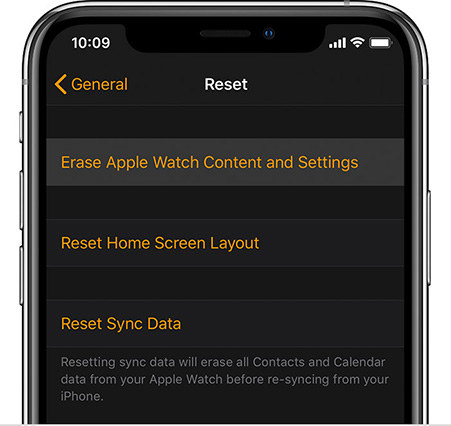
1. How do I activate ECG on Health app?
Open the Health app on your iPhone. Go to Browse > Heart > Electrocardiograms (ECG) > Set Up ECG App. Follow the on-screen instructions and prompts, then take a test by checking your first ECG to activate.
2. Does ECG really work on Apple Watch?
Yes, the ECG feature is clinically validated by studies to accurately detect atrial fibrillation and sinus rhythm.
3. How often does the Apple Watch check ECG?
The Apple Watch does not automatically or continuously check your ECG. You must manually open the ECG app each time and hold your finger on the Digital Crown to take an electrocardiogram reading.
Now you know to fix your Apple Watch ECG not working. With the fixes mentioned in this article and Tenorshare ReiBoot, we’re sure you’ve got your ECG app working smoothly.
then write your review
Leave a Comment
Create your review for Tenorshare articles

By Sophie Green
2025-12-30 / Apple Watch