ReiBoot - No.1 Free iOS System Repair Software
Fix 150+ iOS Issues without Data Loss & Safely iOS 26 Upgrade/Downgrade
ReiBoot: No.1 iOS Repair Tool
Fix 150+ iOS Issues, No Data Loss
Apple Watch is designed to work seamlessly with your iPhone, but sometimes, unexpected issues arise. One of the common problems users encounter is when their Apple Watch rings for incoming calls, but their iPhone remains silent. If you’re wondering “why my Apple watch rings but my iPhone doesn’t”, you’re not alone. This issue is continuously being reported on different forums and it’s really frustrating. Getting a notification on your watch but not on your iPhone, is really disturbing to experience since you can’t keep things on track when you’re expecting an important call or meeting invite.
In this blog, we’ll help you fix this issue of ‘Apple watch not ringing but phone is’. But before that, let’s see why this issue arises.
There are several factors that could be causing this issue of ‘silence iPhone when wearing Apple watch’. Here are some common reasons:
There are several ways to fix the issue of your Apple watch ringing but not iPhone. Here are some simple and most effective solutions on how to get sound notifications on both iPhone and Apple watch.
The simplest fix might be checking if "Do Not Disturb" is on. Here's how you turn it off on your iPhone.
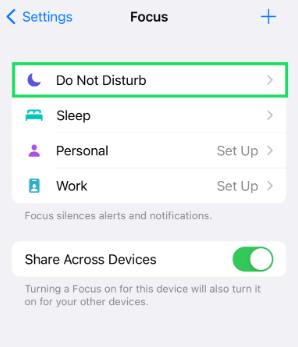
This simple solution might seem too easy, but it often resolves the problem. Here’s how you adjust your iPhone sound settings.
To prevent your Watch from taking over call notifications, try this:
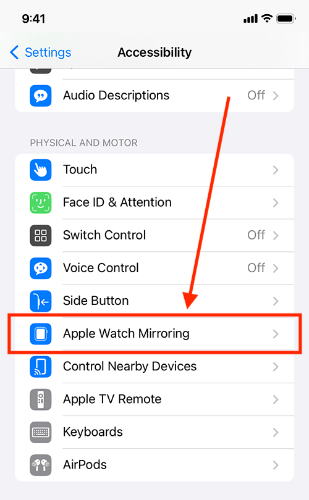
Reconnecting your Apple watch with your iPhone may solve the problem. Also, try reconnecting your other bluetooth devices like your AirPods too. Moreover, you can also try restarting your both devices to give them a fresh start, and see if it fixes the problem.
Are you tired of trying simple fixes and you still don’t get any call notification on your iPhone? Well, don’t worry, we got your back with a powerful tool; Tenorshare ReiBoot. It’s the best iOS system repair tool available on the internet to fix unknown software glitches. You can repair over 150 iOS related issues with ReiBoot without losing your data. It works seamlessly with iOS 18, fixing almost every common issue, like your Apple watch ringing, but not your iPhone.
Here’s how to use Tenorshare ReiBoot to help you answer: “why is my Apple watch ringing but not my iPhone”.





In this blog, we learnt how to make Apple watch and iPhone ring at the same time. There might be so many common reasons behind this issue, but the most common one is the unknown glitch in the recent update. You can simply fix it with Tenorshare ReiBoot - a powerful tool that fixes your iPhone with a 100% efficiency.

then write your review
Leave a Comment
Create your review for Tenorshare articles

By Jenefey Aaron
2026-01-05 / Apple Watch