iAnyGo-No.1 Free Location Changer for iOS and Android
Change GPS with 1-click, simulate routes, joystick control, no jailbreak!
iAnyGo-No.1 Free Location Changer
1-Click GPS change, joystick, no jailbreak!
Are you tired of getting stuck with Pokémon Go's notorious Error 12 or the dreaded "failed to detect location 12" message while trying to spoof your location? iAnyGo has emerged as the most effective solution to resolve Pokémon Go failed to detect location 12, offering the market's first Bluetooth-integrated iAnyGo Pokémon Go spoofer.
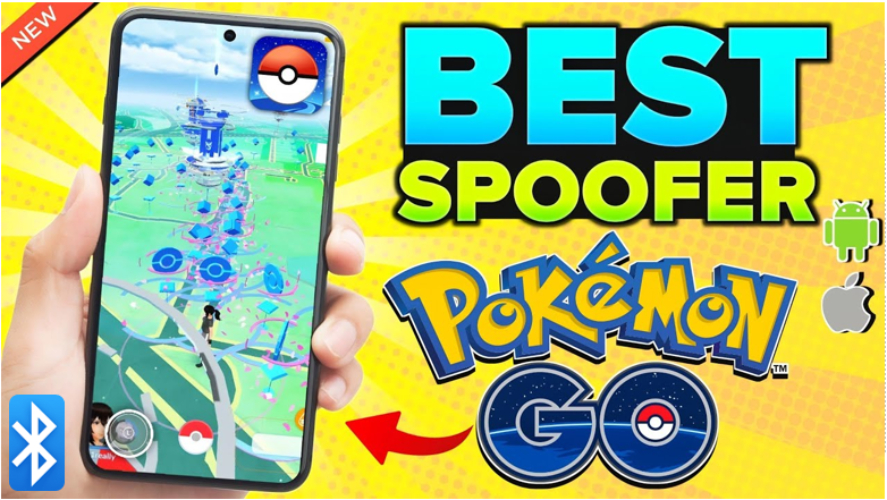
With a 0-ban guarantee and cutting-edge technology, iAnyGo is reshaping the landscape of location spoofing. Interested in how this works? Keep reading to find out why iAnyGo is your best choice for safe and effective Pokemon Go spoofing.
"How does Nintendo ban spoofers in Pokémon GO?" Recent updates to Pokémon Go introduced stricter GPS tracking measures, leading to widespread cases of iAnyGo Error 12, which prevents users from spoofing their locations. The result? Many spoofing tools, including once-popular options like iPogo and PGSharp, became ineffective.
Nintendo's enhanced GPS tracking capabilities in Pokémon Go have made it difficult for traditional spoofers to function, triggering Error 12 and blocking access to key game features. The traditional spoofing techniques heavily relied on features provided by Apple’s developer platform. However, Apple has implemented monitoring mechanisms that can disable these features at any time.

Once monitoring is activated, developer-based spoofing methods fail, leaving users with only cracked apps (which carry a high risk of bans) and Bluetooth hardware solutions. Tools like iPogo and PGSharp were hit hard, leaving players unable to spoof, and limiting access to rare Pokémon.
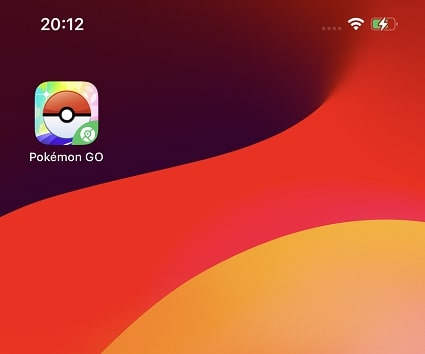
Yes. iAnyGo has emerged as the exception, maintaining full functionality while other tools faltered. iAnyGo's latest Bluetooth Dongle Pokemon Go completely eliminates reliance on Apple’s developer platform, effectively bypassing the iOS monitoring mechanisms. This means you can enjoy a safe and undetected spoofing experience directly within the native Pokémon Go app without needing any cracked apps. iAnyGo effectively resolves Error 12, making it the world’s first spoofing software with a 0-ban guarantee that is truly safe.
With every new iAnyGo update, users can enjoy a smoother experience, eliminating issues like iAnyGo failed to detect location 12. Whether you're exploring the iAnyGo free trial or considering whether to crack iAnyGo, this tool continues to deliver results on iAnyGo iOS devices without hassle.
Unlike other spoofers, iAnyGo uses proprietary Bluetooth hardware integration to bypass Pokémon Go's strict GPS checks, offering a safe, 0-ban experience. Here’s how iAnyGo Pokemon Go Bluetooth stands out:
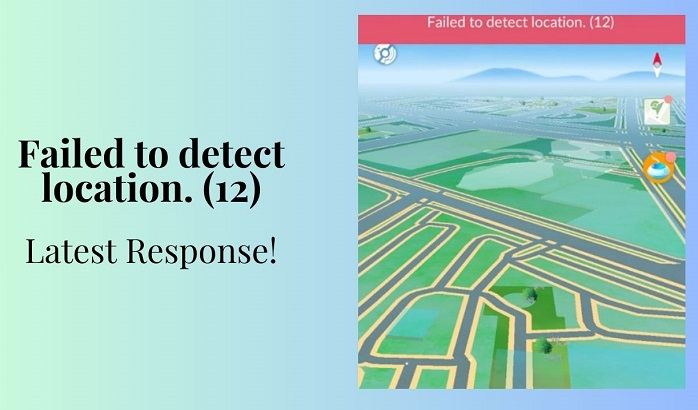
With iAnyGo’s Pokemon Go Bluetooth technology, you can enjoy a smooth and seamless spoofing experience without the risk of detection. The easy-to-use Bluetooth gaming joystick allows you to spoof your location in real-time, offering unparalleled control over your in-game movements.
First, visit the official iAnyGo website and download the latest version of the software compatible with your device.
Once iAnyGo is installed, use a USB cable to connect your iPhone to the computer. Upon connection, you may receive a prompt asking you to trust the Pokemon Go Bluetooth device—make sure to confirm this step to enable communication between your iPhone and iAnyGo.

With your device successfully connected, navigate to iAnyGo’s main interface on your Windows system. Here, you'll see several options, but for location spoofing in Pokémon Go, choose the Game Mode option.
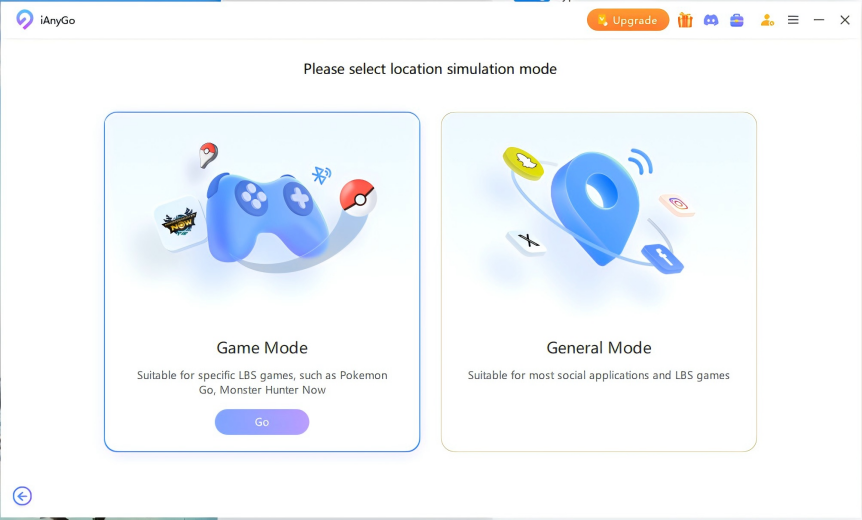
iAnyGo will initiate its Bluetooth integration, which allows the software to spoof your location without being detected by Pokémon Go's enhanced GPS tracking systems. This Bluetooth connection is crucial for maintaining a 0-ban experience, ensuring your spoofing activity is both effective and safe.
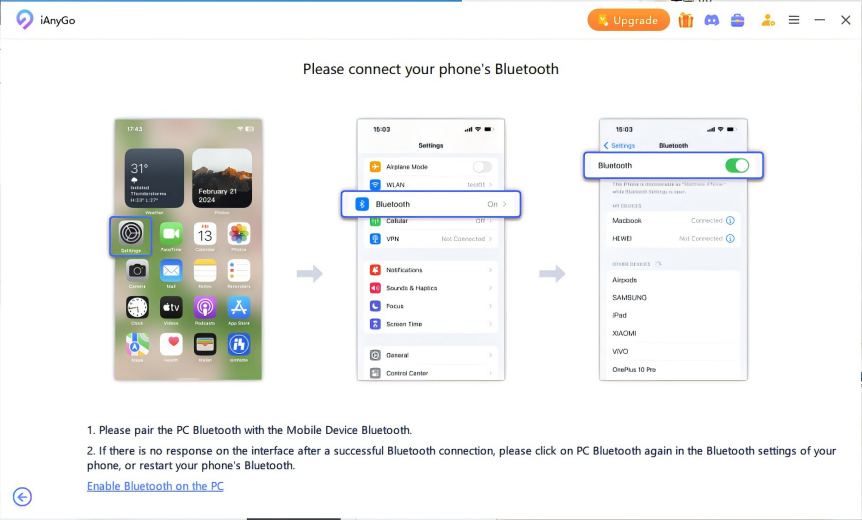
Game Mode enables you to modify your in-game location within the original Pokémon Go app. This feature ensures smooth, real-time control over your spoofed location without disrupting any of the game’s functionalities, which is especially useful for avoiding Error 12.
Once you're in Game Mode, it’s time to choose a virtual location. To do this, enter your desired destination in the search bar or manually select a spot on the interactive map.

iAnyGo's advanced GPS spoofing technology ensures that the new location is accurately set in Pokémon Go, allowing you to move around and interact with the game as if you were physically at the spoofed location. Whether you’re aiming to catch rare Pokémon, visit special PokéStops, or participate in local raids, iAnyGo makes it possible—all without the dreaded Error 12.
iAnyGo’s Bluetooth integration offers a seamless and secure way to spoof your location in Pokémon Go. Here's a detailed step-by-step guide to help you navigate the device connection process and ensure smooth gameplay.
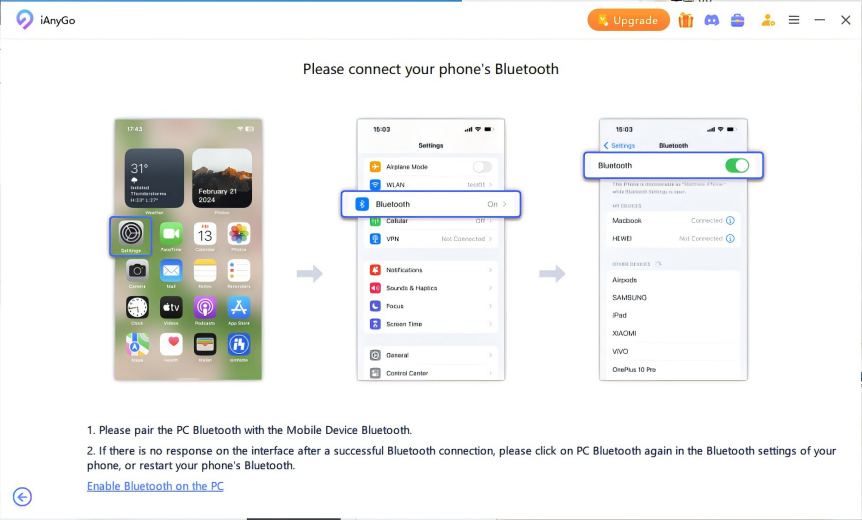
If the connection fails:
For iOS 18 devices: You may need to repeatedly tap on the Bluetooth connection in the Control Center.
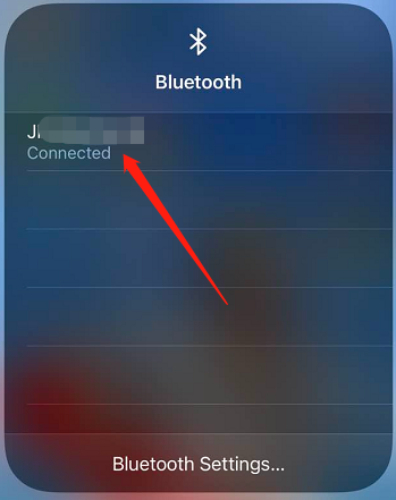
For iOS versions below 18: Open your iPhone’s Bluetooth settings and tap multiple times on the detected connection.
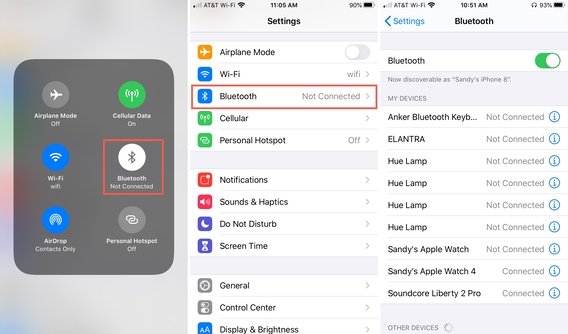
If the device still won’t connect, make sure to unpair the Bluetooth devices and try reconnecting from scratch.
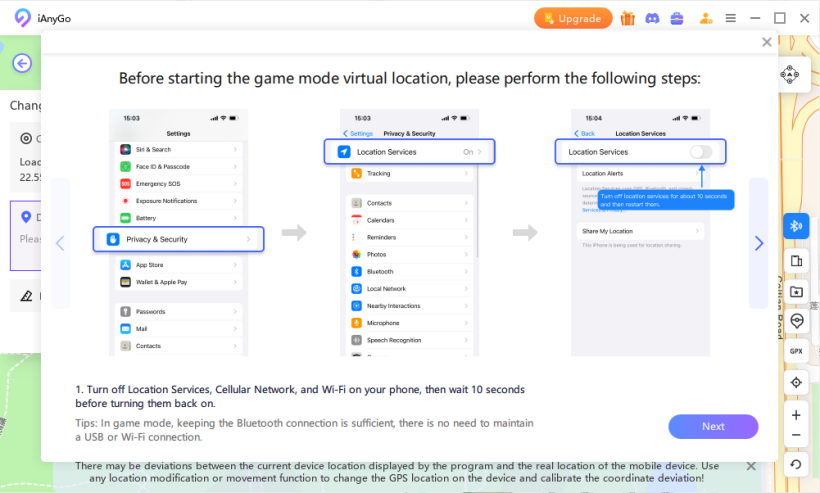
In the rapidly evolving landscape of location spoofing tools, iAnyGo Error 12 solution stands out as a pioneering solution, being the first to offer Bluetooth connectivity for Mac users. This innovative feature enhances the user experience by allowing seamless interaction between devices, enabling effortless location manipulation for popular applications like Pokémon Go and Monster Hunter Now.
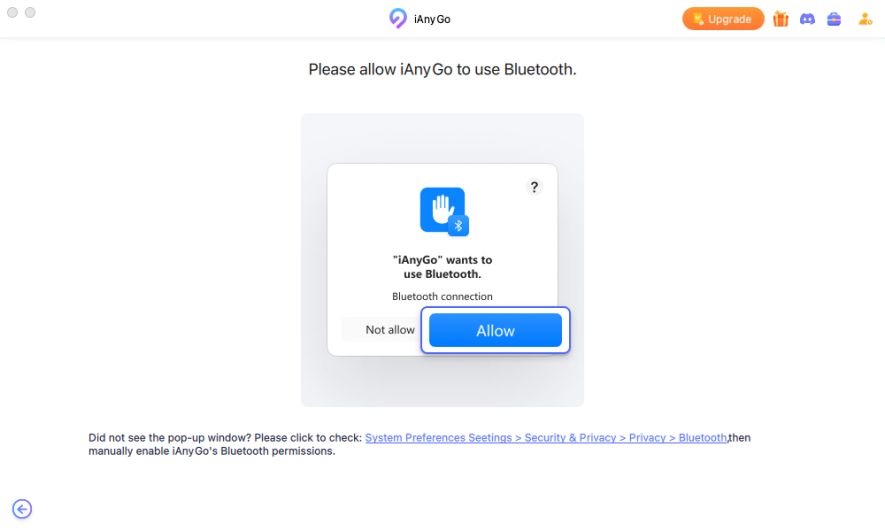
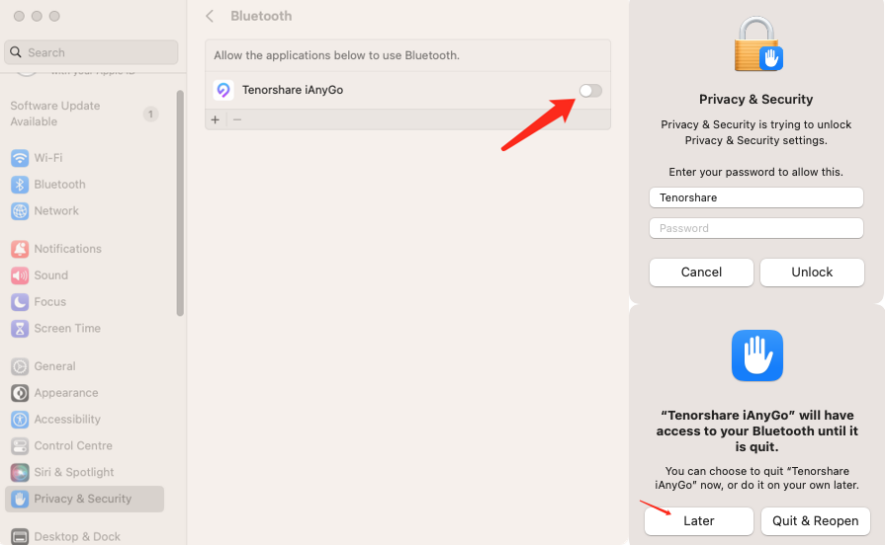
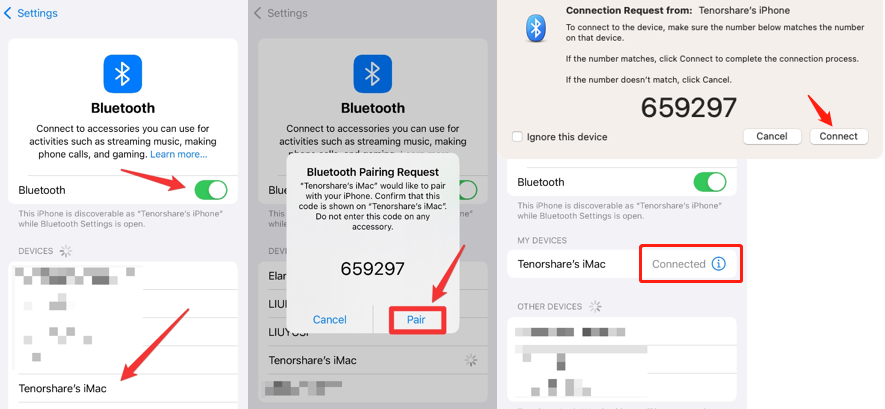
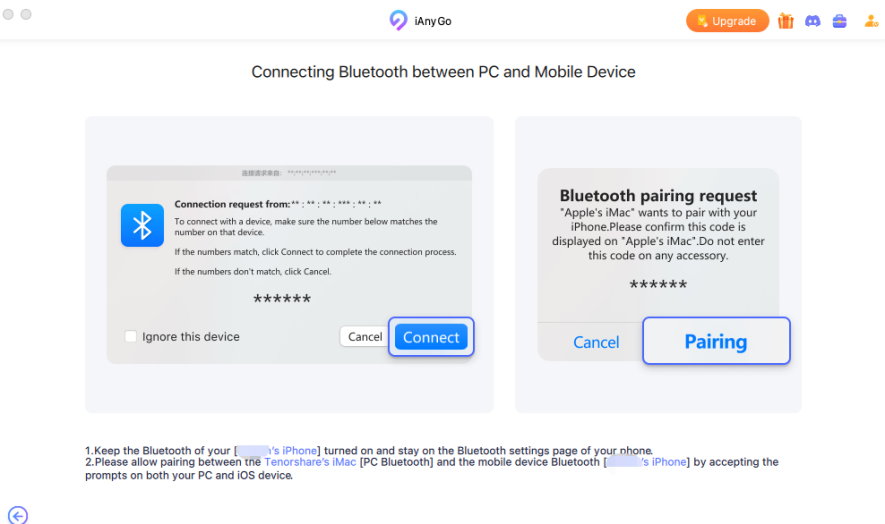
Ensure that your computer’s Bluetooth hardware is functioning correctly. Check for any driver updates:

Try connecting your computer's Bluetooth through your mobile device:
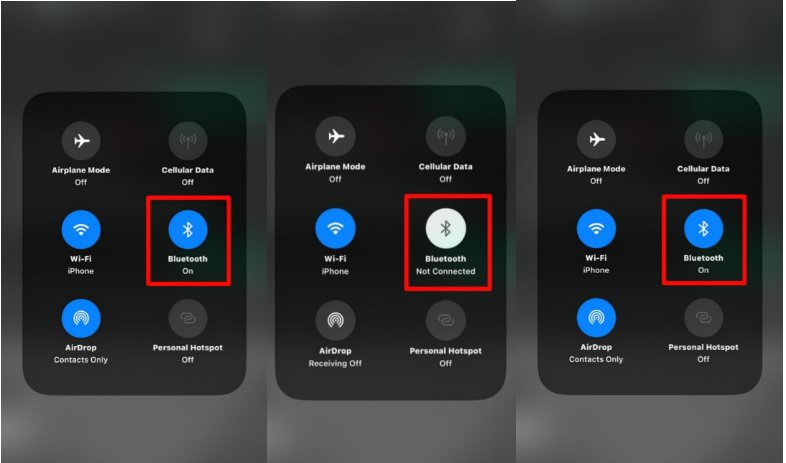
If your devices are paired but you still can’t proceed:
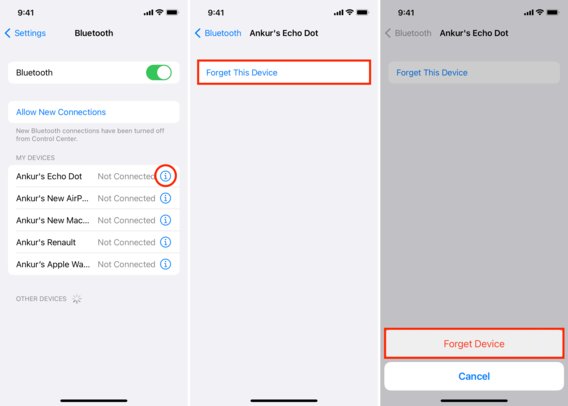
1. Check Your Network Connection: Ensure that your computer and mobile device are connected to a stable internet network. A weak or unstable connection can prevent iAnyGo from loading properly.
2. Be Patient: Sometimes, the app may take a few moments to establish a connection and load the map interface. Give it a minute or two before assuming there is a problem.
3. Reconnect and Retry: If the loading screen persists, disconnect from Bluetooth and reconnect. Ensure your network connection is stable before attempting to load again.
4. Restart Your Device: If the problem continues, restart your mobile device to clear any temporary issues. Once it’s rebooted, attempt to connect to Bluetooth again and check if the loading issue has been resolved.
If you’ve successfully connected to Bluetooth with iAnyGo but the Pokemon Go Spoof location modification isn’t working, or the location is grayed out in Apple Maps, follow these steps to troubleshoot:
If you notice that your location is quickly reverting to your real location after modifying it with iAnyGo, here’s what to do:
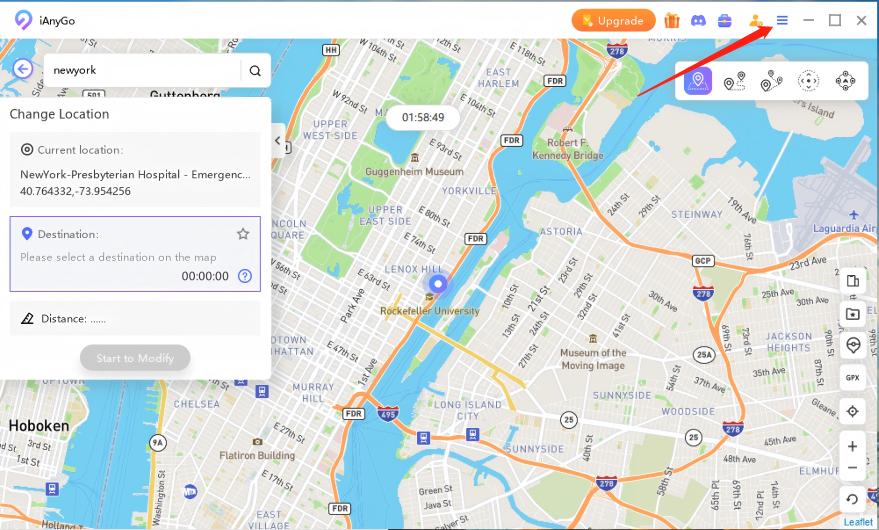
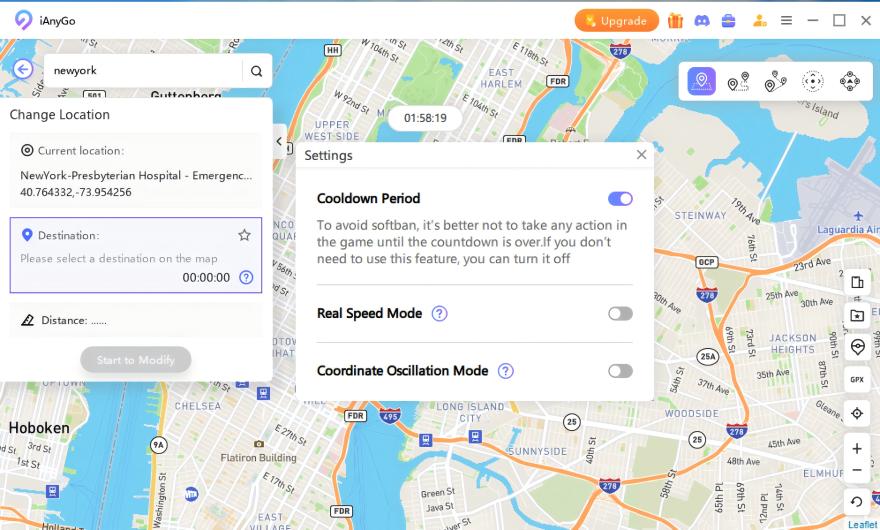
Coordinate Drift Mode works by introducing slight, natural movements in your virtual location, which prevents apps from detecting static coordinates and automatically resetting your location. This method ensures that your spoofed position remains effective and stable during gameplay or app use.
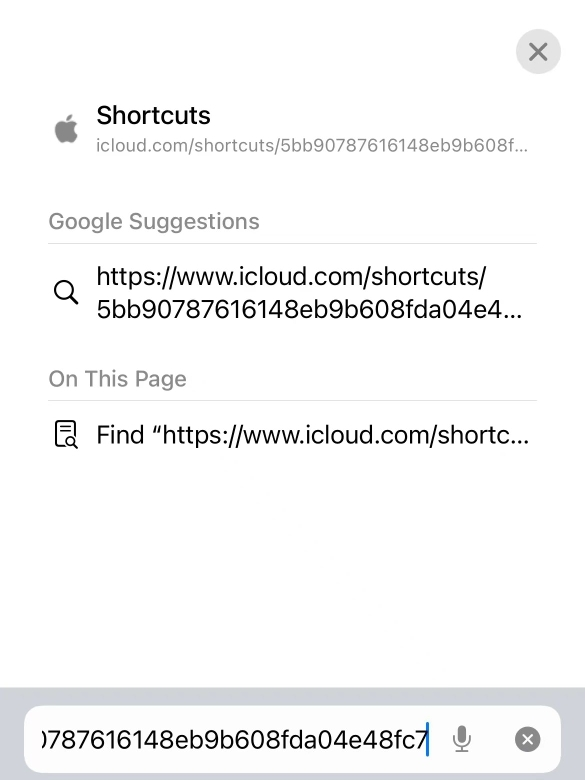

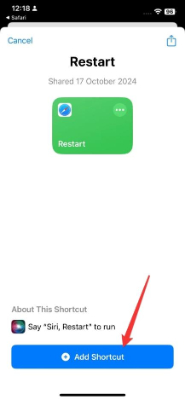
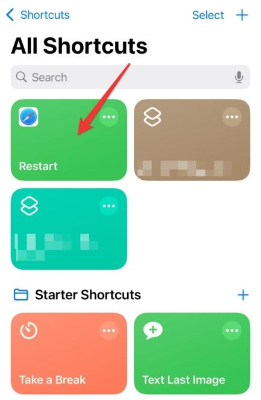
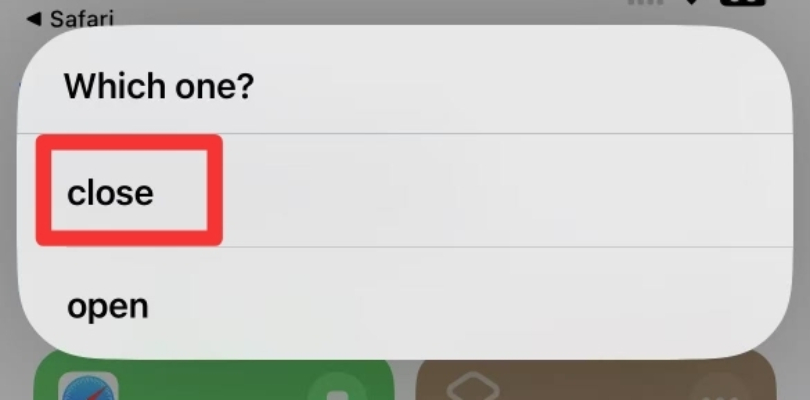
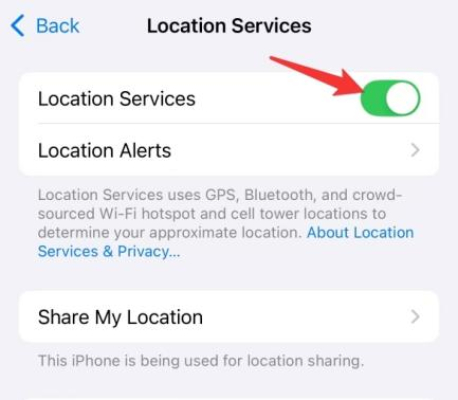
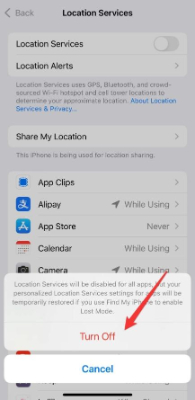
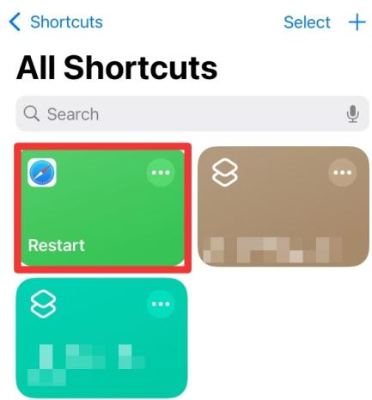
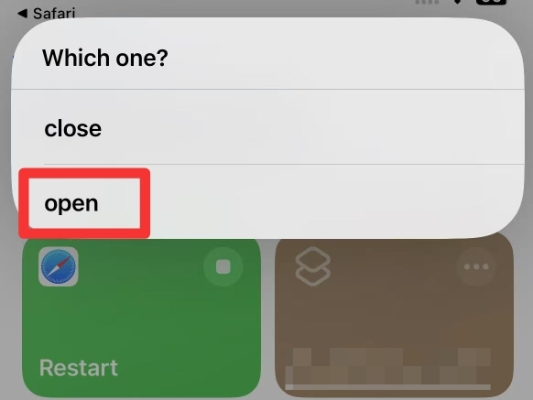
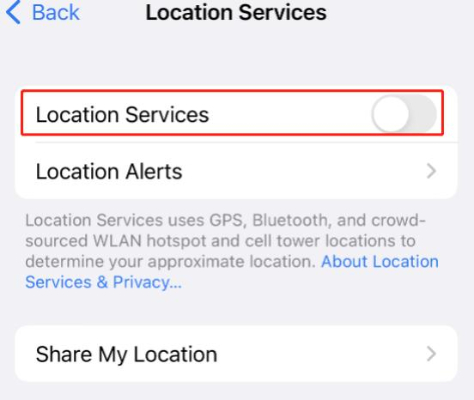
Using iAnyGo to spoof your location in Pokémon Go opens up a world of possibilities for advanced gameplay. Here are some tips and tricks to enhance your experience, catch rare Pokémon, and ensure you stay safe from bans.
One of the key advantages of using iAnyGo is the ability to access areas where rare Pokémon spawn, even if you're dealing with Error 12 or Pokemon Go failed to detect location 12 issues. . Here are a few tips for maximizing your chances of encountering elusive Pokémon:
The Jump Teleport feature in iAnyGo allows you to quickly jump to different locations. This is particularly useful for:
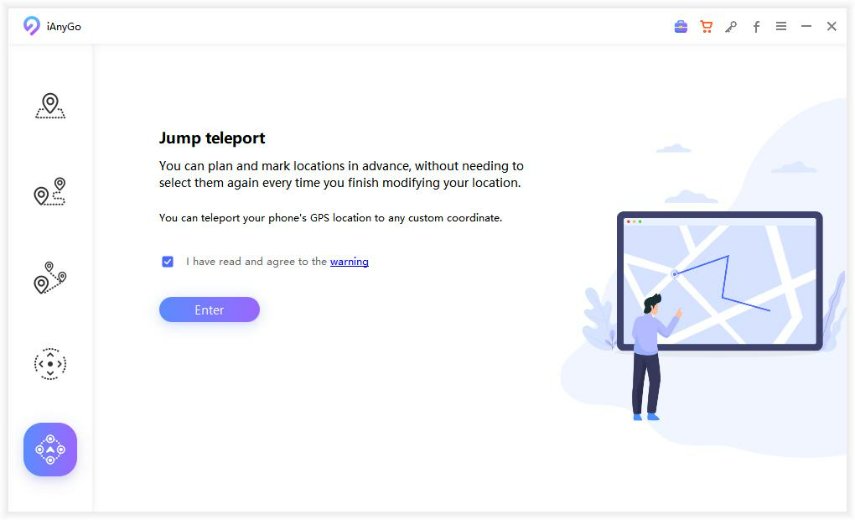
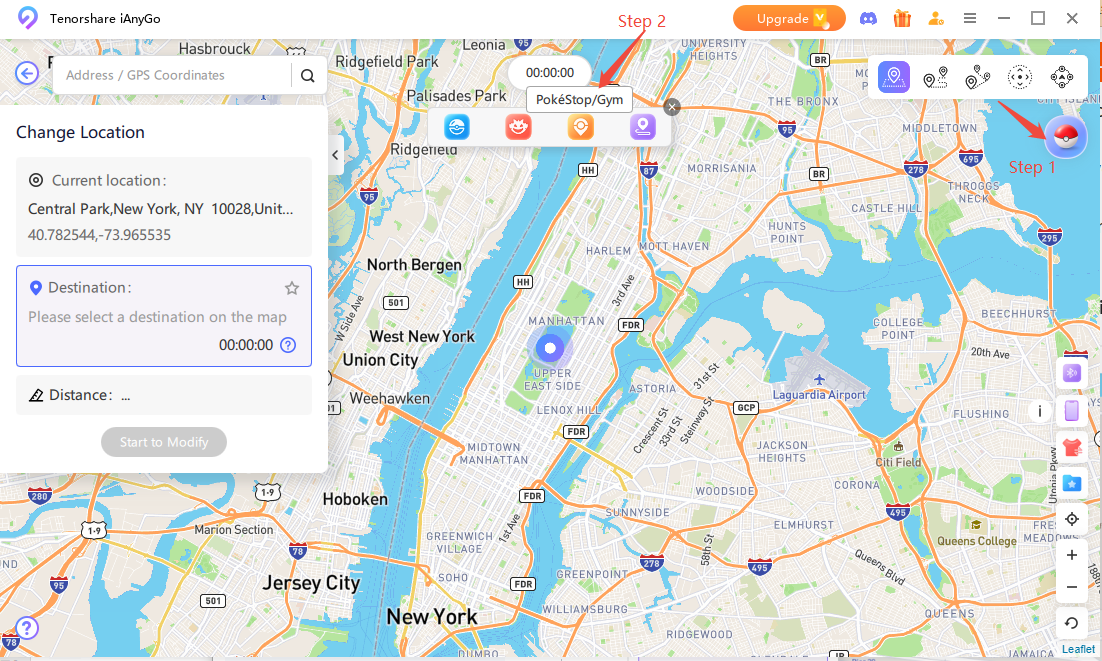
When using iAnyGo, it’s important to manage your movement speed to avoid detection. Here are some tips:
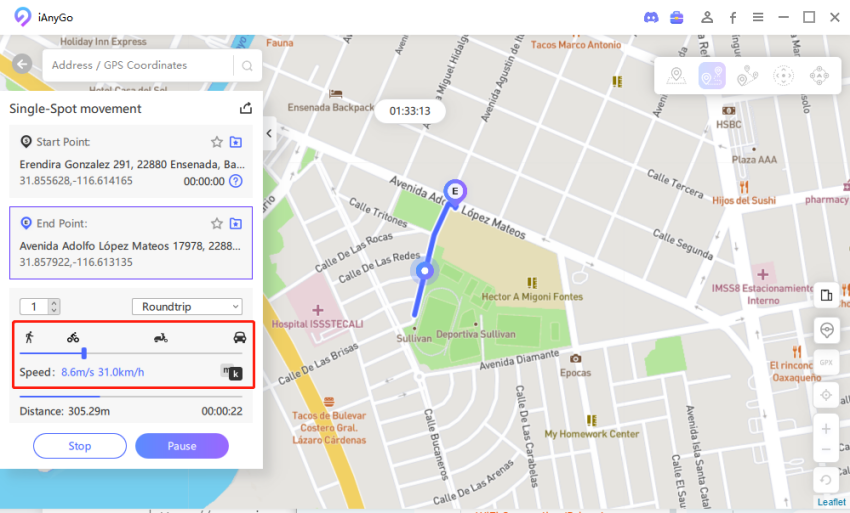
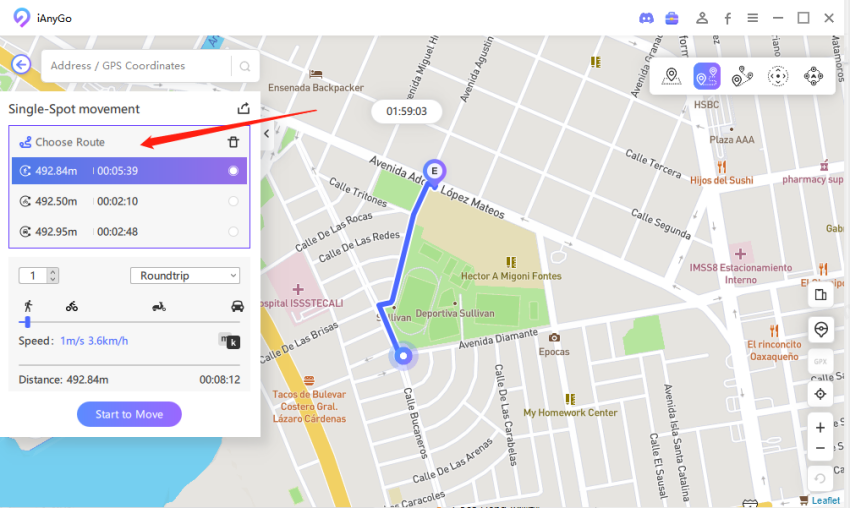
Be mindful of when and how frequently you change your location:
iAnyGo allows you to keep track of your virtual movements through historical records:
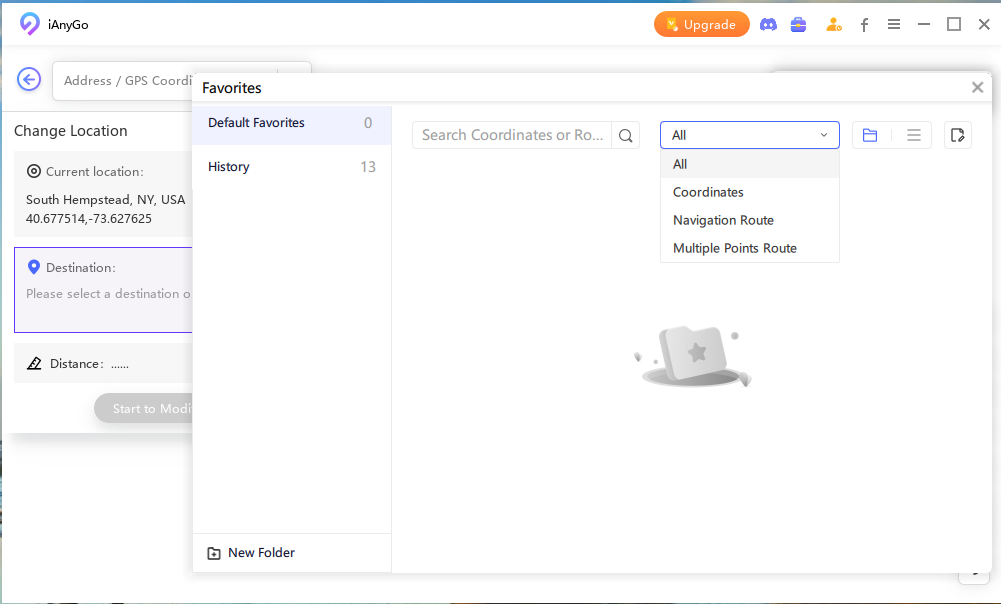
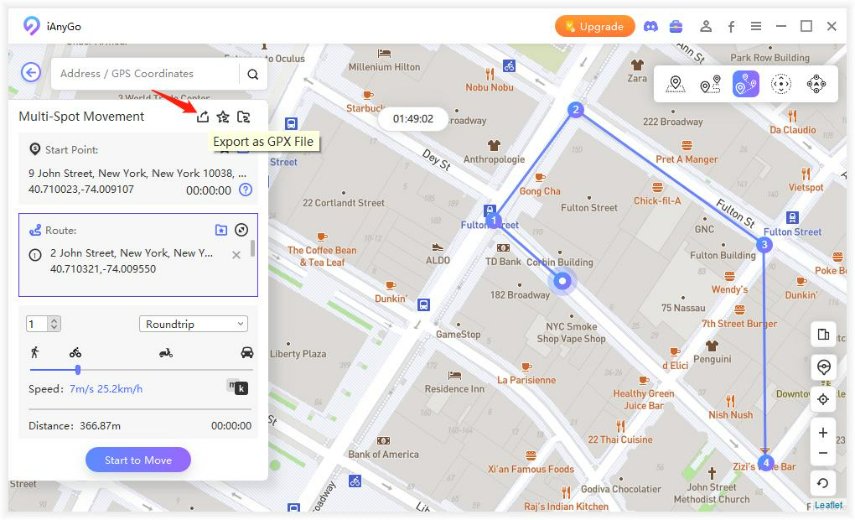
Participating in community events can enhance your Pokémon Go experience. Here’s how to engage without risking your account:

By following these advanced tips while using iAnyGo, you can enhance your Pokémon Go experience, catch rare Pokémon, and minimize the risk of being banned. Enjoy your adventures in the world of Pokémon with peace of mind!
iAnyGo uses Bluetooth technology, bypassing traditional GPS spoofing risks, making it virtually undetectable. To clarify, previous spoofing methods modified the GPS settings based on the iOS system. Once Apple enabled monitoring, those methods would become ineffective.
In contrast, iAnyGo's Bluetooth technology successfully bypasses Apple’s monitoring, allowing safe spoofing using the native app. The common causes of account bans are usually linked to the use of cracked apps, which are notorious for their high ban rates.
Yes, iAnyGo Error 12 solution is the most reliable Pokemon Go Spoofer on the market. It provides a seamless spoofing experience without modifying or cracking apps, which are the usual culprits for account bans.
Currently, the available spoofing tools fall into two categories:
In comparison, iAnyGo starts at just $9.95 per month. It not only offers an affordable price point but also eliminates concerns about shipping or bans, making it the most cost-effective spoofing solution on the market today!
iAnyGo Error 12 solution use of Bluetooth technology offers fewer risks and a higher success rate than software-based spoofing tools, making it the safest choice for Pokémon Go players.
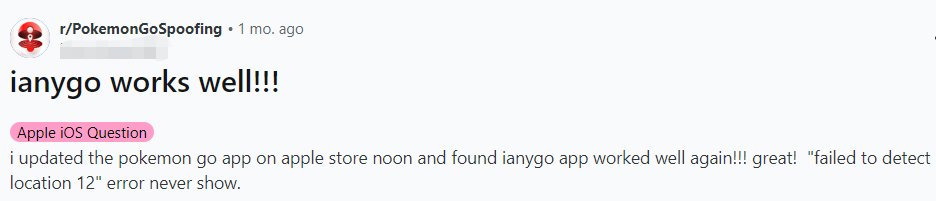
In addition to its industry-first technology, iAnyGo Pokemon Go boasts several key advantages:
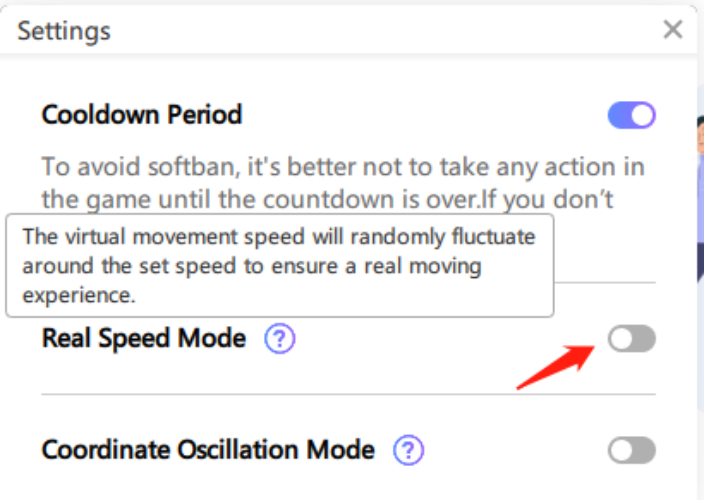
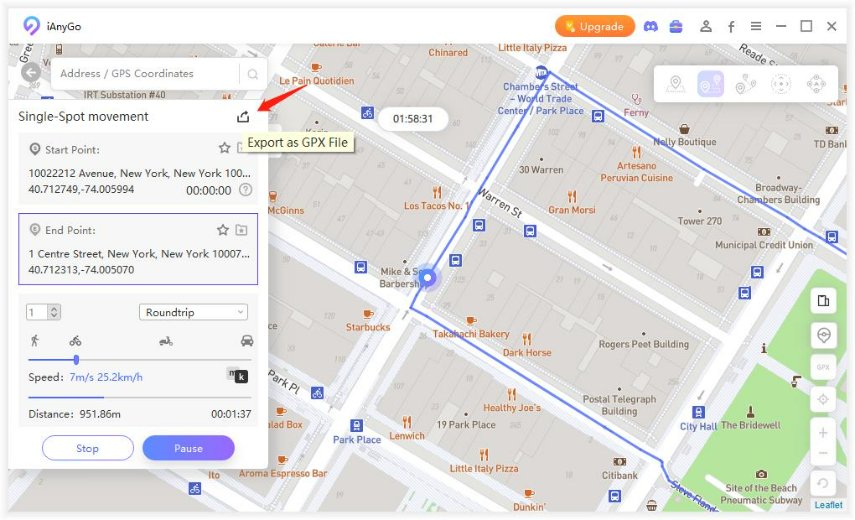
iAnyGo’s Bluetooth spoofing solution isn't just for Pokémon Go—it also works seamlessly for Monster Hunter Now (MHN) players. With the same 0-ban guarantee and failed to detect location 12 fix, MHN players can safely explore new locations. For more details, check the link about how to spoof MHN.
Look no further—iAnyGo has emerged as the ultimate solution, offering the world's first Bluetooth-integrated Pokémon Go spoofer With a 0-ban guarantee and cutting-edge technology, iAnyGo is reshaping the landscape of location spoofing.
iAnyGo has revolutionized location spoofing in Pokémon Go with its Bluetooth integration, providing a safe, cost-effective, and efficient solution to the Error 12 issue. With its cutting-edge technology and easy-to-use interface, iAnyGo is hands down the best Pokémon Go spoofer on the market in 2024, offering players a 0-ban guarantee and the chance to explore the world of Pokémon Go like never before.
then write your review
Leave a Comment
Create your review for Tenorshare articles

2025 Top Location Changer
With Bluetooth tech built-in: no cracked/error 12, 0-risk.
By Jenefey Aaron
2025-12-12 / change location