iAnyGo-No.1 Free Location Changer for iOS and Android
Change GPS with 1-click, simulate routes, joystick control, no jailbreak!
iAnyGo-No.1 Free Location Changer
1-Click GPS change, joystick, no jailbreak!
Mobile Legends is a thrilling online game that lets you battle with other players around the world. Over the years, it has evolved into a top-notch global esports title and enjoys global popularity as such. However, when you normally log in to the game, you only match up with players in your region. This means you don't get to play with players in other parts of your world. For instance, if you're from Southeast Asia, you'll only play with other Southeast Asian players in your region and miss the fun of playing with other players, such as the ones from North America.

Therefore, in this article, we'll show you how to change location in Mobile Legends. It is not as hard as you might think. In fact, there are several ways to change Mobile Legends location, depending on your device and your preferences. Now, without further ado, let's get started!
Many players seek to change their location in Mobile Legends for various reasons. This is because changing location in Mobile Legends enhances one's ML gaming experience as explained below:

Now that you know why players change location in Mobile Legends iPhone when playing the game, it's time to learn how to change location in ML using fake GPS as well as how to change location in ML using VPN.
Fake GPS is a terminology given to the process of faking or spoofing your location to access features, events, or something else that is not available in your region. For example, if you want to play Mobile Legends with players from Europe, but are located in South East Asia, you can use fake GPS to trick the game into thinking that you are in Europe. This way, you can enjoy the game with different players and have more fun.
That's why we recommend using Tenorshare iAnyGo, a location spoofer app by Tenorshare that is specially designed for location-based games like Mobile Legends. Here is a slight peek at why you should use iAnyGo to change your location in ML using fake GPS:
As such, if you are wondering how to download iAnyGo on your device to change location in Mobile Legends iOS, we've got good news for you! You can download the app from the official website and start spoofing your location today. Here is a step-by-step guide to follow:
Download and launch the Tenorshare iAnyGo app on your PC.

Connect your iOS device to your PC with your data cable.

Choose any of the 4 location spoofing modes and start spoofing your location!

While Tenorshare iAnyGo is a safe option to change Mobile Legends location, not all fake GPS apps are reliable and safe. Some of them might cause errors, glitches, or even bans from the game. And that's where VPNs come into the picture.
For those who don't know, using a VPN can make it appear as though you're accessing the internet from a different location by routing your connection through servers in other regions. While it doesn't physically change your location, it masks your IP address and encrypts your internet traffic for enhanced privacy and security. As such, VPNs are especially useful for players who don't have access to popular Fake GPS apps like Tenorshare iAnyGo.
Generally, to change location in ML using a VPN, you need to follow these steps:
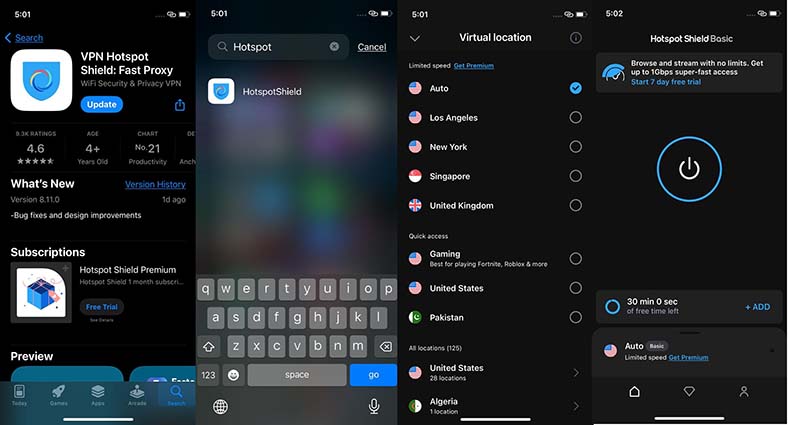
However, changing your location in ML using a VPN also has some risks and drawbacks that you should be aware of. Some of them are:
While you are here, it's time to address a commonly encountered issue in Mobile Legends. When starting to play the game, you sometimes get an error message that says "Failed to acquire location".
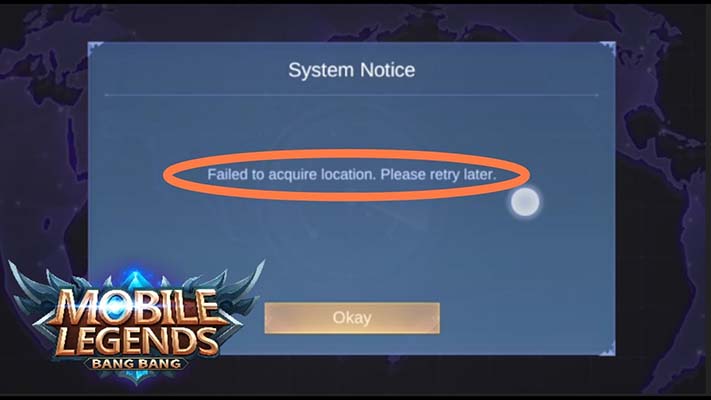
This means that Mobile Legends cannot detect your location and assign you to a suitable server. There are several possible reasons why this error might occur, and there are also some solutions that you can try to fix.
Changing your location in Mobile Legends is a great way to take your ML gameplay experience to a whole new level. As seen above, there are a couple of ways to change Mobile Legends location. However, Tenorshare iAnyGo, as a location spoofing app, remains the best option if you are an iPhone or iOS user as it practically changes your GPS coordinates to make you physically appear in another location altogether. It's also the most secure way of changing location in Mobile Legends.


then write your review
Leave a Comment
Create your review for Tenorshare articles
By Sophie Green
2025-04-17 / change location
Rate now!