How to Add Location Services Shortcut on iPhone and Enable Cellular Data with One Tap?
Enabling Location Services Shortcut and cellular data quickly and efficiently can save time, especially when you're on the go. To make the process of location spoofing with iAnyGo even smoother after modifying your GPS location, you can use additional shortcuts and tips to streamline your experience.
These actions will help you automate essential steps and ensure that your spoofed location works flawlessly for future use. Here's how you can enhance your iAnyGo setup and make your location changes more efficient:
Method 1: How to Add a Location Services Shortcut on iPhone?
1. Why Add a Location Services Shortcut on iPhone?
Manually turning location services on and off can be time-consuming. Having a location on/off shortcut iPhone allows you to:
- Quickly enable or disable location tracking: For privacy and battery optimization.
- Avoid unnecessary steps in Settings.
- Control location settings with a single tap: From your home screen or Siri command.
2. Create a Location Services Shortcut on iPhone Steps
- Copy the iCloud Location Shortcut Link and open it on your iOS device. It will redirect to the [Shortcuts] app. Tap [Add Shortcut] to save it.
- On your home screen, open the Shortcuts app, find [Switch Location Services], and add it as a widget.
- To use it, simply tap the [Switch Location Services] widget on your screen.
If you frequently toggle cellular data, you can also create an iPhone cellular data shortcut using the same method. Check the following guide.
Method 2: Set Up One-Tap Location Services & Cellular Data Shortcut
To quickly enable or disable cellular data and location services, you can use the iCloud Shortcut provided here: iCloud Shortcut Link. Follow these steps to get started:
1. Access the Cellular Data Shortcut
- Open Safari or any browser on your iPhone and visit the above link.
- Click Get Shortcut, and it will redirect you to the Shortcuts app on your device.
- Tap Add Shortcut to add it to your collection.
2. Using the Shortcut to Disable Location Services
- Once added, you'll find the Restart icon under All Shortcuts in the app.
- Tap the Restart shortcut, and a prompt will appear asking you to choose an action.
- Select Close. This will automatically disable both your Wi-Fi and cellular data.
- The system will then direct you to the Location Services screen.
- Follow the prompt and click Turn Off to disable location services as well.
3. Enabling Cellular Data and Location Services
- To turn everything back on, return to the Shortcuts app and tap Open.
- This will redirect you to the Location Services screen again, where you can enable it with a single tap.
- Wi-Fi, cellular data, and location services will be restored automatically, and no additional confirmation is needed.
If you frequently toggle between Wi-Fi or cellular data after iAnyGo Bluetooth connection, creating a shortcut for location services can streamline this process.
iPhone Location Shortcut: Make iAnyGo Location Spoofing Easier
Using iAnyGo to spoof your location on an iPhone can be a convenient way to access geo-restricted content, test apps, or enhance gaming experiences. However, constantly navigating to location settings can be time-consuming. Setting up an iPhone location turn off shortcut can make toggling location services faster and more efficient.
1. Why Use an iPhone Location Shortcut for iAnyGo?
- Quickly enable or disable location services for seamless spoofing.
- Prevent unnecessary battery drain by managing location access easily.
- Improve privacy control with a one-tap toggle.
2. Using the iPhone Location Shortcut with iAnyGo Location Changing
- Once you’ve created the shortcut, simply tap it to access Location Services and toggle them on or off.
- Download and Install iAnyGo on your computer.
- Launch iAnyGo and select the Change Location mode.
- Activate Bluetooth on both your iPhone and computer.
- Pair your iPhone with your computer via Bluetooth.
- Choose a Location: Once connected, simply choose your desired location on the map provided by iAnyGo.
- Spoof Your Location: Click to confirm the new location, and your phone will now register the GPS location you selected. This works seamlessly in apps without requiring physical connection or app modifications.
3. What is iAnyGo’s Bluetooth Feature?
For users who engage in location-based apps like Pokémon GO or Monster Hunter Now, iAnyGo offers a useful Bluetooth connectivity feature to change your GPS location effortlessly. This feature is ideal if you don’t want to modify your device's software or use complicated setups. Here’s how iAnyGo's Bluetooth spoofing works:
iAnyGo allows you to spoof your GPS location by connecting your iPhone to a computer via Bluetooth. This method bypasses the need for a wired connection or any software modification, making it both secure and easy to use. You can switch locations in real-time, which is particularly useful for apps that track your movement based on GPS.
Benefits of iAnyGo’s Bluetooth Spoofing
- First Bluetooth Spoofing Tool Supporting Both Windows and Mac:iAnyGo is the first location spoofing tool to support Bluetooth connections on both Windows and Mac platforms. This cross-platform compatibility makes it more versatile than other spoofers that may only work on one system.
- Quick Bluetooth Connection: iAnyGo connects to your iPhone via Bluetooth in just 5-15 seconds. This is significantly faster than most competitors, which can take up to 30 seconds or more to establish a connection.
- No software modifications: iAnyGo works without jailbreaking or using cracked apps, ensuring your device remains secure.
- Real-time location changes: You can switch locations quickly, giving you flexibility when using location-based apps.
Common Use Cases
- Pokémon GO: Spoof your location to access different regions or events.
- Monster Hunter Now: Find rare monsters by changing your GPS location.
- Dating Apps: Change your location to match with users in different cities or countries.
Conclusion
Using shortcuts to manage your cellular data and location services, combined with iAnyGo’s Bluetooth connectivity for location spoofing, can dramatically enhance your mobile experience. Whether you’re saving time by automating your device's connectivity settings or enjoying the flexibility of changing your GPS location without a wired connection, these tools are user-friendly and efficient.
Whether you want an iPhone location turn off shortcut or an Enable Cellular Data shortcut, using the Shortcuts app is the best way to achieve it. Take advantage of the iCloud Shortcut and iAnyGo’s Bluetooth spoofing feature to streamline your mobile usage today!
Tenorshare iAnyGo - Free Location Changer
-
Change GPS Location on iPhone & Android without jailbreak/root!
-
Simulate Real GPS motion with 4 modes [Custom Routes & Speeds] for apps like Facebook, PoGo, and MHNow.etc
Speak Your Mind
Leave a Comment
Create your review for Tenorshare articles
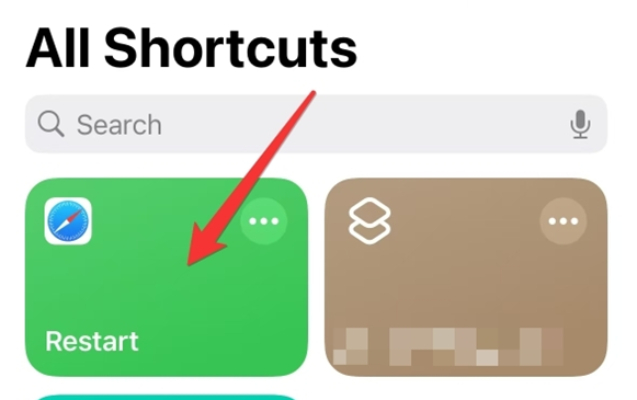
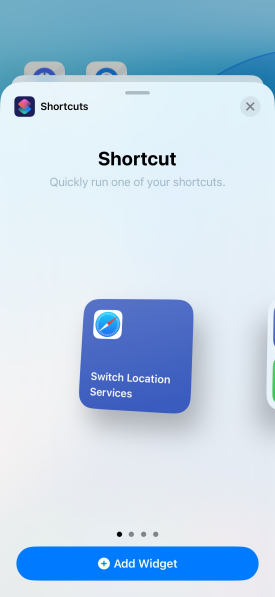
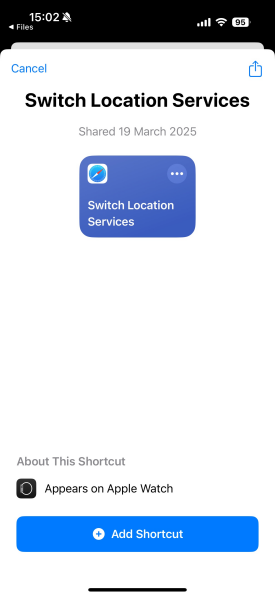

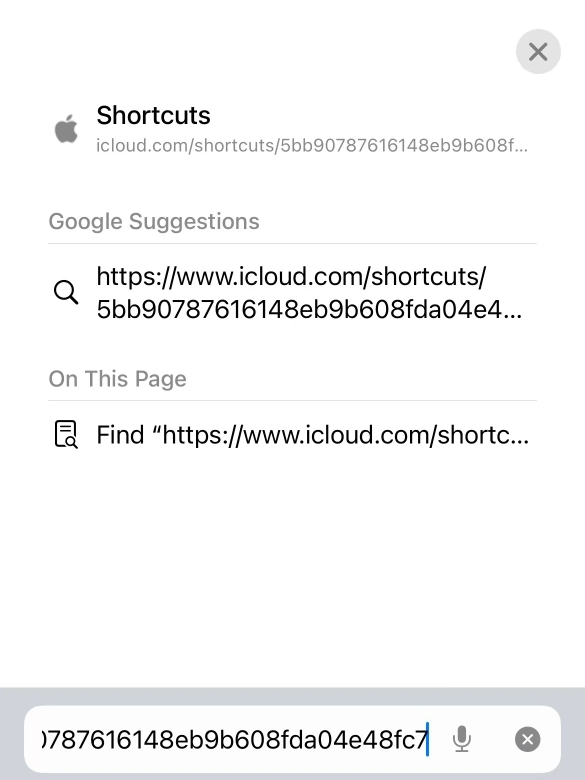
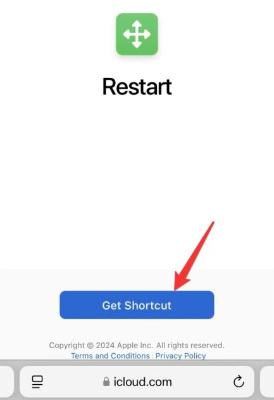
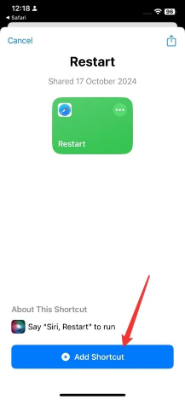
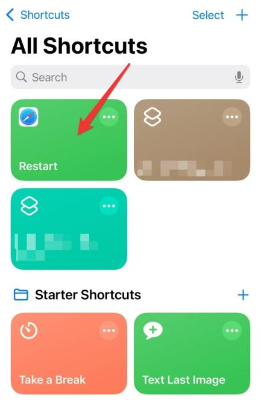
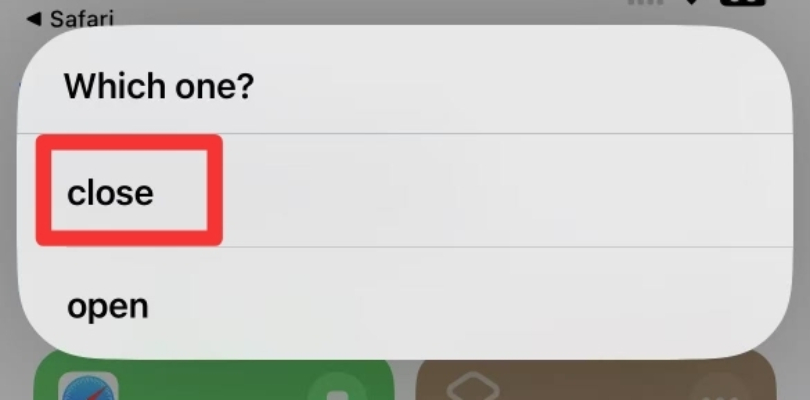
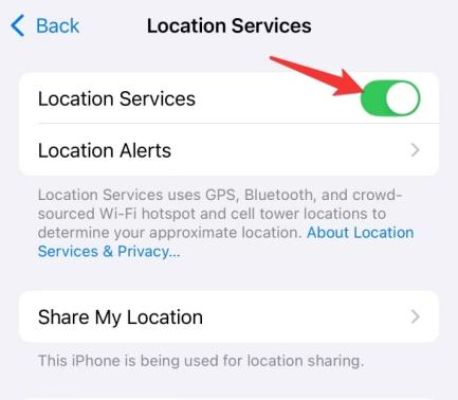


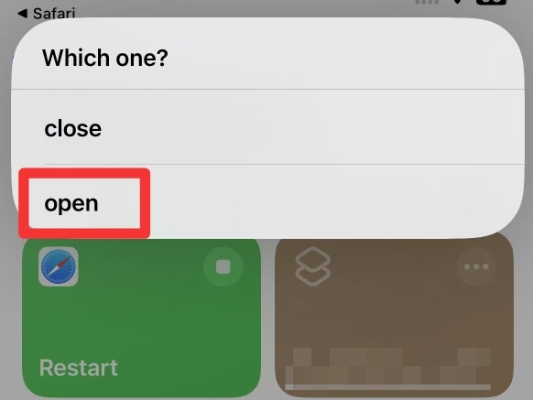
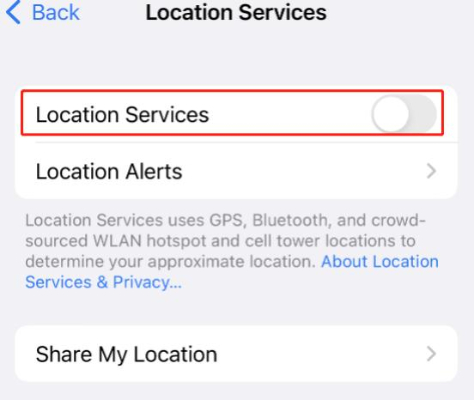

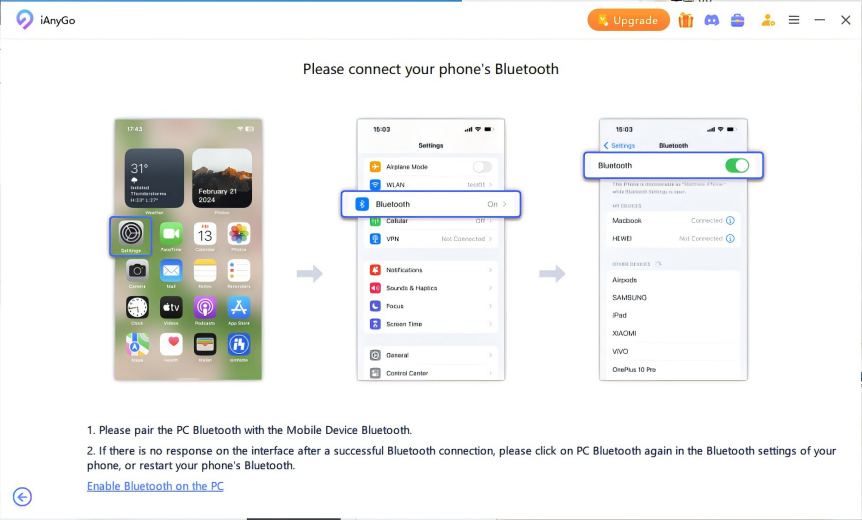



By Jenefey Aaron
2025-12-30 / change location