iAnyGo-No.1 Free Location Changer for iOS and Android
Change GPS with 1-click, simulate routes, joystick control, no jailbreak!
iAnyGo-No.1 Free Location Changer
1-Click GPS change, joystick, no jailbreak!
If you are worried about privacy and want to change your iPhone's location for security or fun, especially after updating to iOS 18, you might need an iOS 18 location changer . Many people find it tough to fake their location after updating to iOS 18, and it can be really frustrating. But don’t worry; we have the best solution for you.
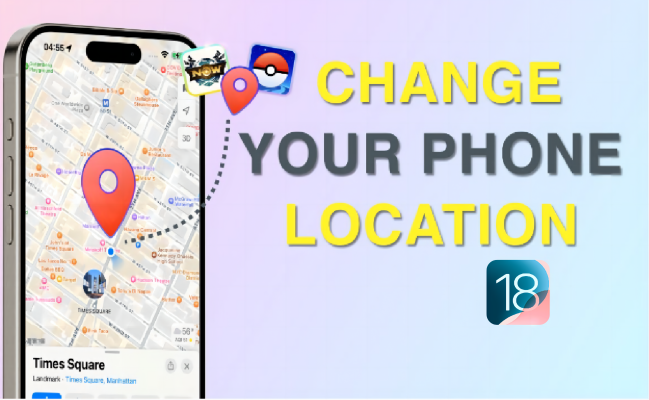
Location changers are applications that allow users to alter the GPS location settings on their devices. In iOS 18, changing the location quickly has become more challenging due to the increased technical requirements for modifying location within seconds.

The iOS 18 Location Spoofer, powered by iAnyGo, is designed for users who seek the freedom to control their virtual location easily. This innovative tool is ideal for a variety of common use cases:
iAnyGo iOS 18 Location Changer is packed with features that enhance the user experience:
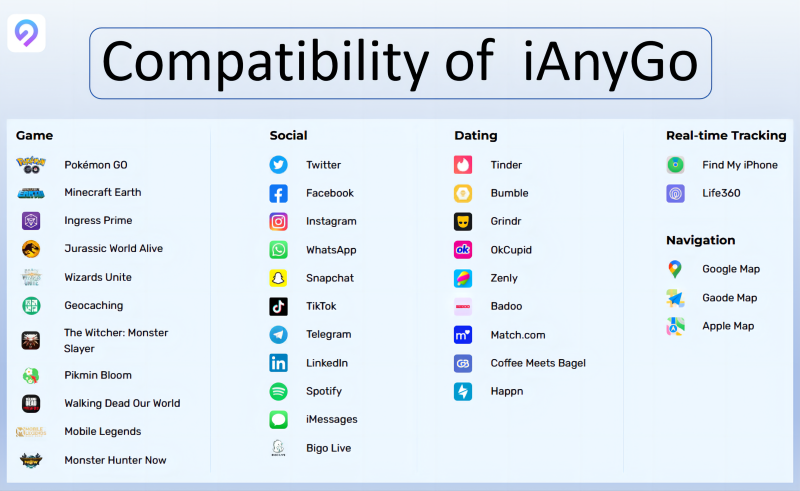
These features make iAnyGo location changer for iOS 18 a top choice for individuals seeking a reliable tool for altering their location seamlessly and meeting a variety of user needs, from gaming to privacy protection. iAnyGo guarantees smooth gaming by resolving Pokemon Go 'Error 12' and Monster Hunter Now location issues.
If you're looking to spoof your location on iOS 18 for fun or security reasons, iAnyGo iOS 18 Location Changer is your best option. Just follow the steps below to change your device's GPS location easily.


Watch the Video Guide to Check How to Change iOS 18 Location for iPhone.
Pros:
Cons:
When it comes to choosing iAnyGo iOS 18 locations changing, the key highlight is its capability to automatically update the background location within seconds. This feature plays a critical role in thwarting the failure of position modification, thus enhancing convenience and stability.
With iAnyGo, users can be assured of a seamless and consistent experience when altering the iOS 18 location for Apps like Pokemon Go, Snapchat or Tinder. This feature is especially valuable, offering reliability and ease of use for individuals looking to modify their location without any hitches.
If you want to turn on location services on iOS 18, go to Settings > Privacy > Location Services and toggle the switch to enable location services for your device.
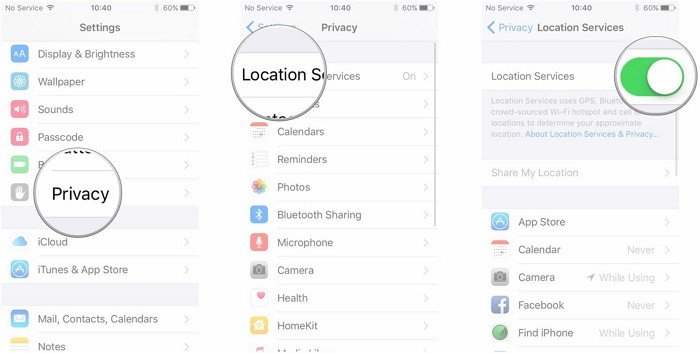
You can also Configure App Permissions.
Once one of them is selected, you'll see an Precise Location option. Toggle it on.
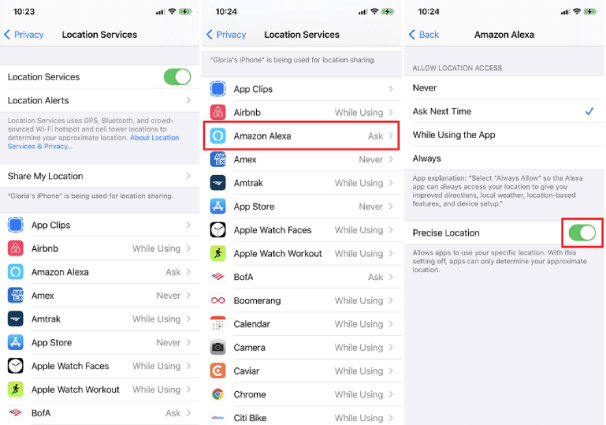
Blocking a specific location on iOS 18 isn't a built-in feature of the system, but you can control how apps use your location and manage location permissions more broadly as Q1.
If you want to block or hide your location on iOS 18, you can also use an app like iAnyGo to spoof or change your location. This app will allow you to set a fake location, effectually blocking your real location from being tracked.
Determining if someone is faking their location can be challenging and depends on the methods and tools available. Here are a few general approaches and indicators that might help:
If you have legitimate concerns about someone faking their location on iOS 18, it might be best to approach the situation directly with the person involved or seek professional advice if necessary.
3uTools does offer a feature for changing the location on iOS devices but not including iOS 18.With iAnyGo, users can overcome the limitations faced when using 3uTools.
Here’s a general overview of how you might use 3uTools to change the location on an iOS 17:
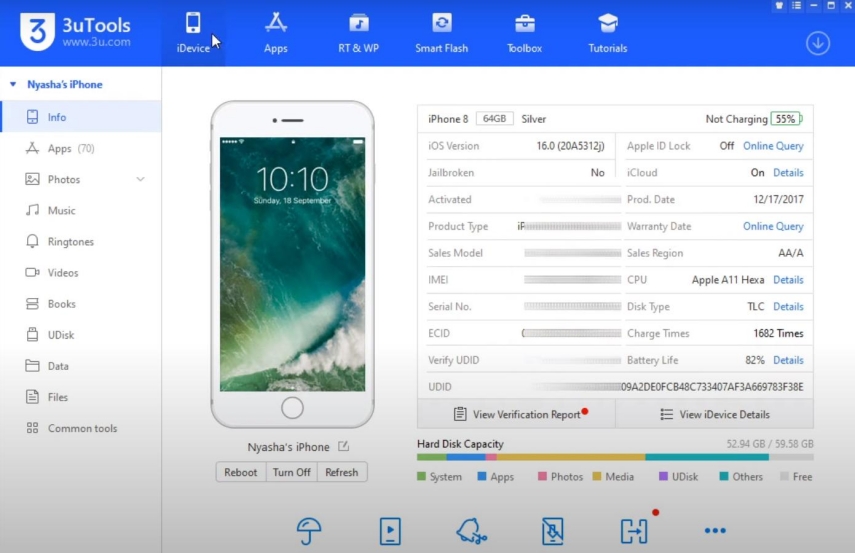
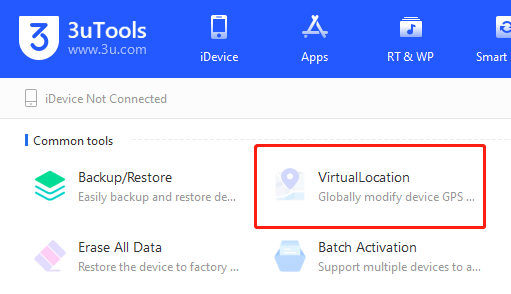
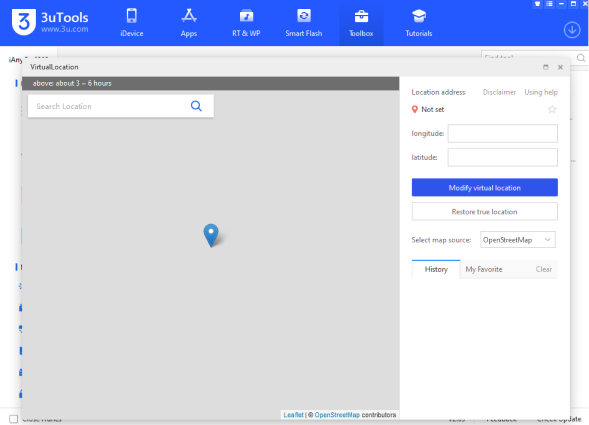
Ensure that you use location spoofing responsibly and in compliance with legal and ethical guidelines. Unauthorized location spoofing can lead to consequences, especially if used to deceive or violate terms of service.
Location changers for iPhone have gained popularity, especially among gamer looking to enhance their Pokémon GO experience. iAnyGo stands out as a popular option, offering seamless integration with iOS and ease of use without security concerns. This app allows users to successfully spoof their GPS location on iOS 18 devices, which provides a seamless experience and unrestricted access to location-based games.
For gamers who want to explore diverse virtual locations and fully immerse themselves in location-based gaming experiences, iAnyGo iOS 18 location changer offers a reliable and easy-to-use solution.

then write your review
Leave a Comment
Create your review for Tenorshare articles

2025 Top Location Changer
With Bluetooth tech built-in: no cracked/error 12, 0-risk.
By Jenefey Aaron
2025-12-12 / change location