iAnyGo-No.1 Free Location Changer for iOS and Android
Change GPS with 1-click, simulate routes, joystick control, no jailbreak!
iAnyGo-No.1 Free Location Changer
1-Click GPS change, joystick, no jailbreak!
There are various techniques you may use to fake your position on your MacBook to prevent your location data from being tracked by applications and websites.

In this detailed article, we will walk you through various strategies for MacBook fake location. You may quickly and efficiently preserve your privacy and keep your anonymity online by following our step-by-step guidelines.
There are no GPS trackers on Mac, so fake location macbook is infeasible. And there are also no Software and Apps that work on fake GPS location on Macbooks.
This is because iPhones include GPS technology, but Macs do not. Macs, on the other hand, rely on Wi-Fi and Bluetooth signals to identify the position, which are significantly more difficult to fake.
Though fake gps location macbook is not possible, there is a useful technique to change location information on Mac. One option is to modify your location data manually in the macOS system options. Here is how to do so.
Go to System Settings> Network> Locations> Edit Locations> Add New Location> Click Apply
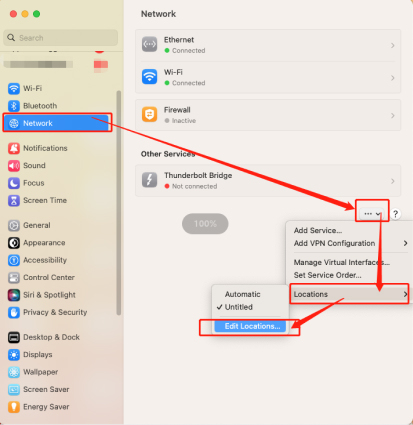
Maybe you can’t fake Mac GPS location, but you can fake GPS location on iPhone. There are many options available to spoof your location. GPS spoofing applications like Tenorshare iAnyGo are one of the possibilities. You can check this video guide to fake gps on iPhone with Mac.
To fake GPS for iPhone on Mac, You need to use iAnyGo. Connect your Mac to your iPhone via USB and then pick your preferred destination in the iAnyGo program on your Mac.
The program will then imitate a GPS signal on your iPhone, allowing you to utilize location-based apps and services on your Mac as if you were truly there. Overall, with applications like iAnyGo, faking your location on a Mac has never been easier. Here are specific steps to fake gps on iPhone.
Launch Tenorshare iAnyGo on your PC and proceed with its “change location mode.”

Connect your device to the PC using USB.

Tap any location on the map you want to teleportand click “start to modify”. Congrats! You are done here. Enjoy your new location.

In conclusion, fake GPS macbook is very easy by changing some settings. Moreover, if you want to fake GPS location on your iPhone, then Tenorshare iAnyGo is a great option for you.
then write your review
Leave a Comment
Create your review for Tenorshare articles
By Jenefey Aaron
2025-04-22 / change location
Rate now!