iAnyGo-No.1 Free Location Changer for iOS and Android
Change GPS with 1-click, simulate routes, joystick control, no jailbreak!
iAnyGo-No.1 Free Location Changer
1-Click GPS change, joystick, no jailbreak!
PGSharp can be a great tool if you use it as a Pokemon Go hack . It’s a solid, powerful, and very easy-to-use GPS spoofer that can provide you with exceptional quality.
And that’s where PGSharp truly manages to stand out of the crowd. But even then, there are issues with PGSharp not working and you have to figure out what causes that problem.
Safest Change GPS Location on iPhone & Android without jailbreak/root!
There are a multitude of common issues that arise with PGSharp. Here we have a quick list of things that might end up with PGSharp not working the way it should. It’s a good idea to understand what these issues are caused by, and what you can do to solve the problem.
It’s a challenge to see PGSharp not working. But thankfully there are multiple different methods that you can use in order to ensure you solve the problem and tackle any possible issues. Here are some of the things we recommend you to do if PGSharp is not working properly.
Experiencing issues with PGSharp Virtual Go Plus not working? Ensure a smooth connection by verifying your network and Bluetooth settings.
Whenever you have the PGSharp not working issue, we highly recommend restarting your phone. The truth is that sometimes devices accumulate a lot of cache and clutter, the memory is not working properly, etc. A lot of things go wrong the more you keep your device open. So the best approach here is to just try to restart your phone. It will help you solve most of the issues, and if not, you can go ahead and continue with the other troubleshooting methods.
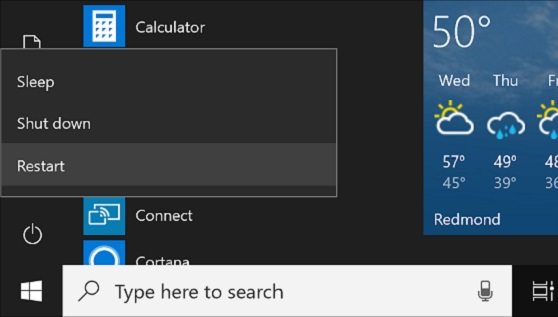
If restarting didn’t solve the issues, you can see if PG Sharp has all the necessary permissions to run properly. Follow the steps below to check permission for PGSharp:
If you want to spoof location, then you need to make sure that your Android device has the Mock Locations option enabled. That’s a developer feature, so you will have to go through a few steps to enable it. Once you do, you will be able to use PGSharp properly, since the app relies on you have Mock Locations enabled.


If you have PGSharp not working, a good idea is to check the server status. That’s great because it allows you to figure out if the app is working or not. A simple visit to PGSharp.com will be enough since it will show you if the site is functional. If the site is down, servers are most likely down too.
A lot of random data accumulates on your device, and that might lead to PGSharp not working. Either that or other apps might not be working either. That’s why a very good idea is to try and clear the app cache and data to see if PGSharp is working adequately or not. We highly recommend making sure you clear the app data and cache from time to time.
If you got PGSharp from a third-party source, maybe you might have a version that’s bugged. We recommend getting it only from PGSharp.com . The PGSharp download is very simple and easy to do, and the website has the latest version all the time. If the current installation is not the official one, then try to get the right PGSharp download from the official site.
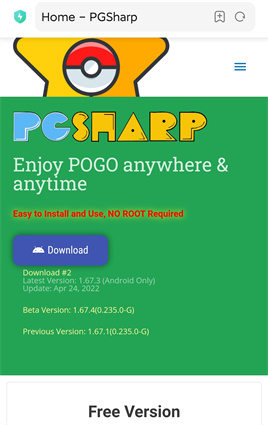
You will usually be able to update PGSharp whenever you open the app. An update request will pop up and you can install it. You can also go to PGSharp.com if PGSharp not working, and then grab the latest version from there. Then you install it normally over the current version, and it should stop the issue. Updates are great because they solve bugs, and they can eliminate some security problems too.
October, 2024 updated: iAnyGo is the only Pokémon Go spoofing software available for Windows that doesn’t require third-party apps or modified versions of the game. Moreover, users of iAnyGo can achieve a Pokémon capture success rate of up to 96%, making it a highly effective tool for iOS 18 players.
If you still have PGSharp not working issues, then a good idea is to use the best alternative - iAnyGo . iAnyGo is an exceptional Pokemon Go spoofer for changing your location on both iOS and Android. It has received numerous awards over the years for being the best GPS spoofer. iAnyGo has the most comprehensive function:
Check for the steps for using iAnyGo to change GPS location:



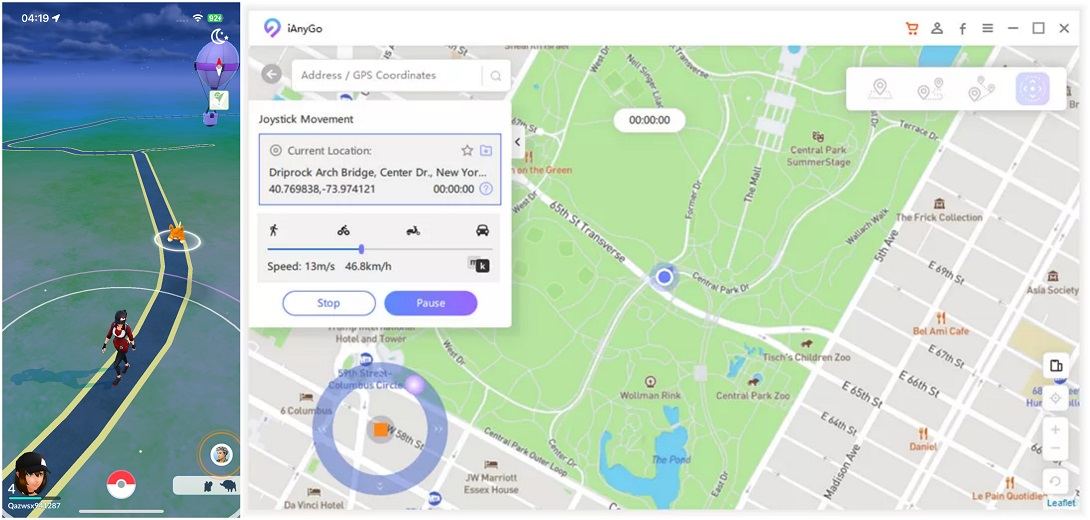
Pokemon Go has a soft ban, and that leads to PGSharp not working if you break the rules. The idea is that if you violate the cooldown rules, you will get a Pokemon Go soft ban. You will not be able to access the account if they see you’re using tools like PGSharp. So you need to be very careful. For more specific information about Pokemon Go soft ban:
Soft Ban Duration: Soft bans typically last up to 2 hours, and in severe cases, it might extend to 12 hours, contingent on the nature of the violation committed in the game. The duration hinges on factors like ignoring cooldown time.
Excessive Travel Speed: Rapidly jumping between locations may lead to a soft ban. Maintain a realistic pace to stay in the game's good graces.
Simultaneous Logins: Logging in from multiple devices simultaneously can result in a soft ban. Stick to one device at a time to avoid penalties.
As you can see, having PGSharp not working can be very problematic, and it’s a very good idea to try out all the solutions above. Once you try them, you will find it much easier to solve any PGSharp issues and use the app. Or you can go with an alternative tool like iAnyGo which can prevent any errors like that!

then write your review
Leave a Comment
Create your review for Tenorshare articles
By Jenefey Aaron
2025-04-22 / change location
Rate now!