iAnyGo-No.1 Free Location Changer for iOS and Android
Change GPS with 1-click, simulate routes, joystick control, no jailbreak!
iAnyGo-No.1 Free Location Changer
1-Click GPS change, joystick, no jailbreak!
Many players will fail to continue their virtual Pokémon GO locationwhen experiencing this issue with the
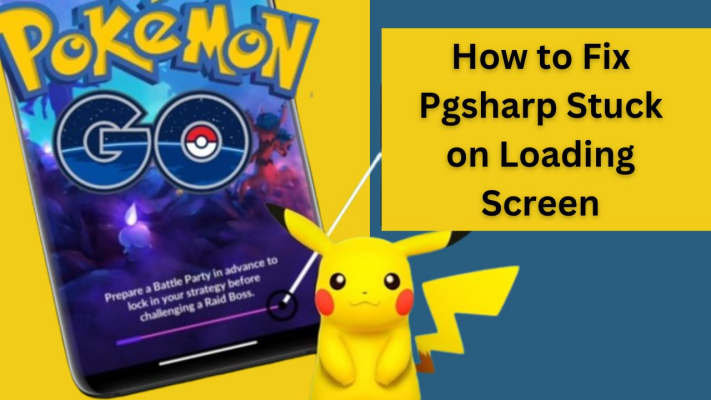
Still, sometimes, they cannot get past the loading screen, which may be caused by various factors, including issues related to the server side or the emulator software or device compatibility.
Understanding why PGSharp is failing to load could offer a better view of what users can do to fix it. Most players report that the game is stuck when the loading screen reaches 95%, suggesting a few common causes in many cases.
A. Poor Internet Connection:
A stable internet connection is necessary for PGSharp to load properly. When a connection is inconsistent or weak, then the game may get stuck on the loading screen.
B. Outdated PGSharp Version:
Running an outdated version of PGSharp can cause compatibility issues. It's important to ensure the app is up to date to avoid loading problems.
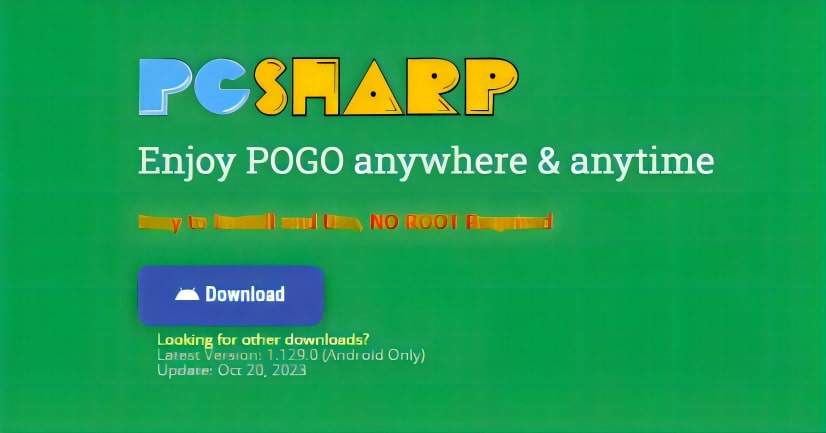
C. Compatibility Issues with the Device or Operating System:
Some users face loading issues when their device or emulator, like BlueStacks, isn't fully compatible with PGSharp. Checking compatibility could be key.

D. Overloaded Server or Maintenance Downtime:
PGSharp servers may become overloaded, or routine maintenance might impact the game's ability. These are naturally out of the user’s control and temporary issues.
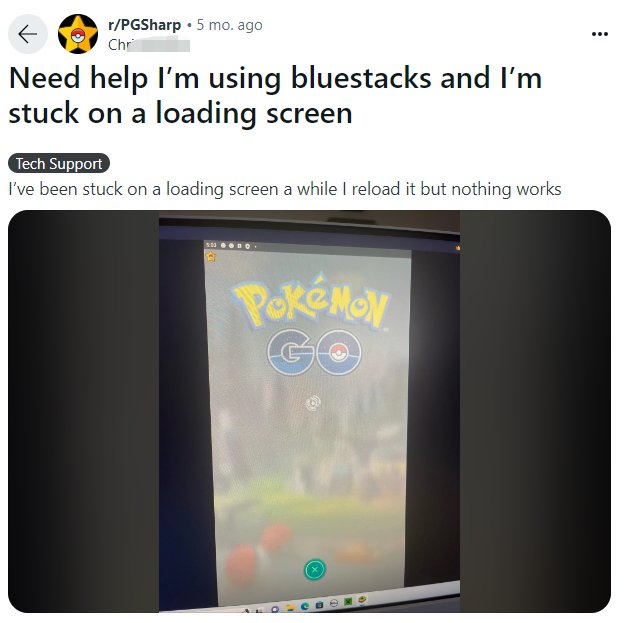
The PGSharp community on Reddit has highlighted that many players using emulators, specifically BlueStacks, encounter a persistent stuck loading screen, often at the 90-95% mark. This discussion suggests that the problem is not isolated but rather a common occurrence among users.
When encountering a loading screen issue with PGSharp, it's crucial to explore various troubleshooting methods. This section outlines four specific ways to address the problem, with the second method showing a high success rate in resolving 90% of cases.
A stable internet connection is a key condition for PGSharp to function effectively. Make sure that the device's Wi-Fi or data connection is turned on or that the connection is stable. If the connection is unstable, you can check your router by resetting or changing to mobile data to see if it helps with the problem.

Often, it is enough to update both the PGSharpapplication and Mumuplayer to fix this desync. Download Mumuplayer, the latest version for 64-bit PCs, from Mumuplayer’s official website and PGSharp from PGSharp’s official website. This is necessary and helps to solve user problems most of the time.

PGSharp works properly on hardware that is capable enough of keeping up with the requirements. If PGSharp today is working fine on a device but has now stopped the loading screen, check whether the system updates are supported by the PGSharp app. The very important thing to keep in mind is that only the version for "PGharp Pokemon Go IOs" exists; otherwise, PGSharp is meant for Android devices.
Finally, is the status of the server for PGSharp. If PGSharp's servers face an outage, the app may get stuck while loading the screen. Check PGSharp's official social media engagements or communities' forums to see whether there is any notice regarding server maintenance or downtime.
In this way, customers learn in a systematic manner to eliminate the causes of PGSharp being stuck on the loading screen.
Those who want to use a better alternative to PGSharp for location spoofing in Pokemon Go can choose iAnyGo. iAnyGo is compatible with both Android and iOS devices.
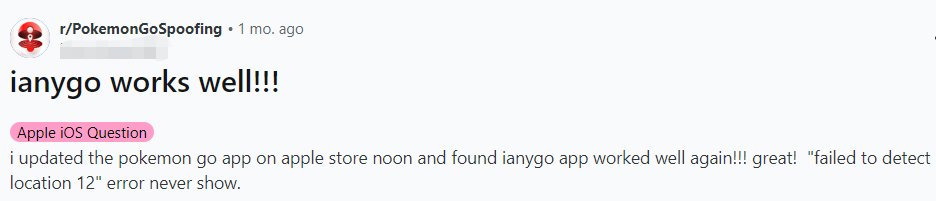
Unlike PGSharp, which is primarily for Android, iAnyGo works seamlessly for players on both platforms. iAnyGo provides players with exciting features, such as changing your Pokemon Go location with just a few clicks, adjusting cooldown times, and a multi-point auto movement to move virtual points and simulate actual device usage better.

Change Your Pokemon Go Location with iAnyGo:


Don’t forget: while location spoofing using iAnyGo or any other tool in Pokemon Go, always adhere to the game’s cooldowns.
After making a significant jump to a different location, you must wait to make any game interactions for them to be deemed legal. Create more enjoyable PG experiences with iAnyGo, your playing partner that doesn’t abuse the game.
PGSharp is compatible with Bluestacks, allowing players to use the popular location spoofing app for Pokémon GO on their PC. Users can download PGSharp and conveniently drag the APK file into Bluestacks to start spoofing. For more detailed guidance, consider reading this article, which delves into the necessary steps and provides solutions for common issues.
Often, a black screen in Pokémon GO is attributed to GPS signal issues. Ensuring that your device's GPS is functioning correctly and that the app has the required permissions to access it are critical first steps. Troubleshooting may involve toggling your location settings or restarting the app.
When Pokémon GO gets stuck on the loading screen, the first and simplest step is to close and reopen the application. However, if the problem persists, it may be due to underlying reasons such as server downtime, outdated game versions, or insufficient permissions. For a comprehensive breakdown of this problem and step-by-step solutions, refer to this article.
Encountering a stuck loading screen in PGSharp can be frustrating, but there are effective strategies to address the issue. Ensuring proper permissions and updating the app regularly are fundamental steps. If issues persist, exploring alternative emulators like Mumu Player, while considering their reliability and safety, could be beneficial. Additionally, seeking assistance from PGSharp support for tailored solutions is advisable.
It's crucial to stay responsive to updates from PGSharp developers and remain mindful of device and emulator compatibilities. By adhering to these guidelines, users can optimize their Pokémon GO experience with PGSharp and navigate around any loading screen obstacles effectively.


then write your review
Leave a Comment
Create your review for Tenorshare articles
By Jenefey Aaron
2025-04-14 / change location
Rate now!