then write your review
iAnyGo-No.1 Free Location Changer for iOS and Android
Change GPS with 1-click, simulate routes, joystick control, no jailbreak!
iAnyGo-No.1 Free Location Changer
1-Click GPS change, joystick, no jailbreak!
Have you ever wished you could explore the vast world of Pokemon Go effortlessly, without having to physically travel long distances?

Well, with the advent of auto walk features, such as PGSharp Auto Walk and Tenorshare iAnyGo Auto Walk, that dream of autowalk pokemon go becomes a reality.
In this article, we will delve into pokemon go auto walk and guide you to use this powerful feature. Let’s go!
Pokemon GO Auto Walk is a remarkable feature that allows Pokemon Go trainers to move within the game without physically traveling.
By utilizing this feature, players can effortlessly navigate the vast Pokemon Go universe, explore different areas, and encounter various Pokemon and PokeStops.
This feature are previously available on PGSharp and Tenorshare iAnyGo.
iAnyGo is the First Bluetooth Integration Pokémon Go spoofing software available for Windows & Mac that doesn’t require third-party apps or modified versions of the game. Moreover, users of iAnyGo can achieve a Pokémon capture success rate of up to 96%, making it a highly effective tool for iOS 18 players. Learn more >
Here are the steps on how to use PGSharp auto walk:
Click here to watch the video and learn how to use PGSharp!
To setup auto walk for iOS devices, then you should use Tenorshare iAnyGo. It is is a software that allows you to change the GPS location on your iPhone or Android device.
You can easily walk in the game with iAnyGo, here are the steps to setup auto walk in Pokemon GO on iOS devices.
Launch iAnyGo and connect your device to the computer. Select the joystick movement mode. It will appear on the lower left corner of the screen.
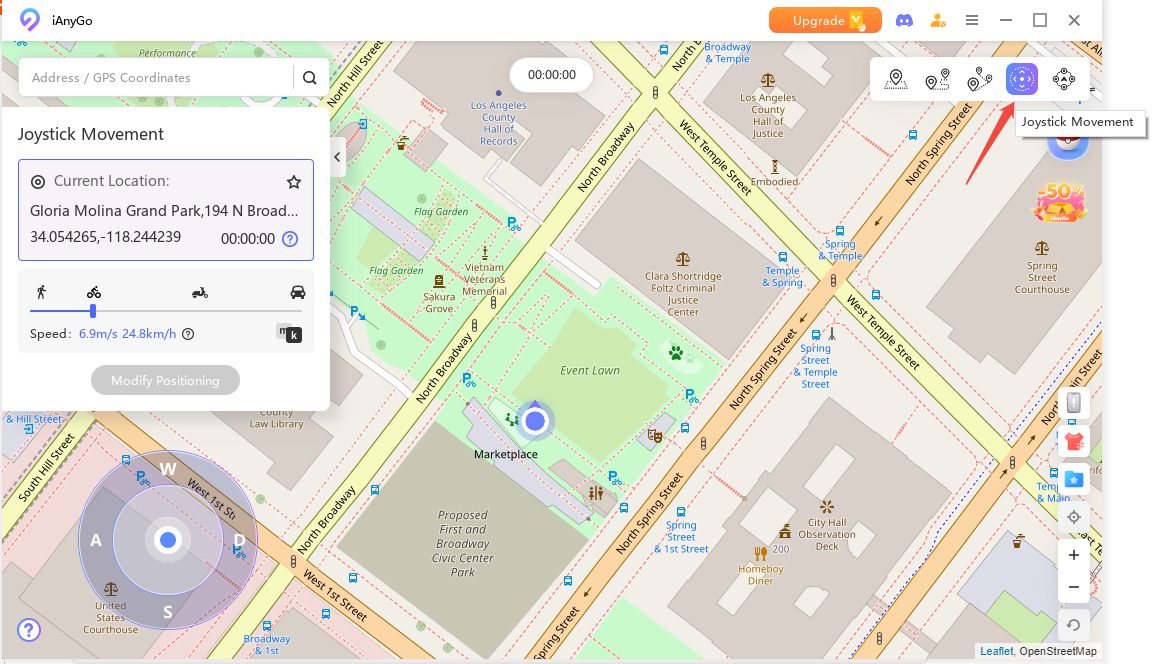
Set up the speed of the auto movement.

And then drag the middle button to the point on the circle. You can also change the direction by stimulating GPS from left to right with the help of a keyboard.
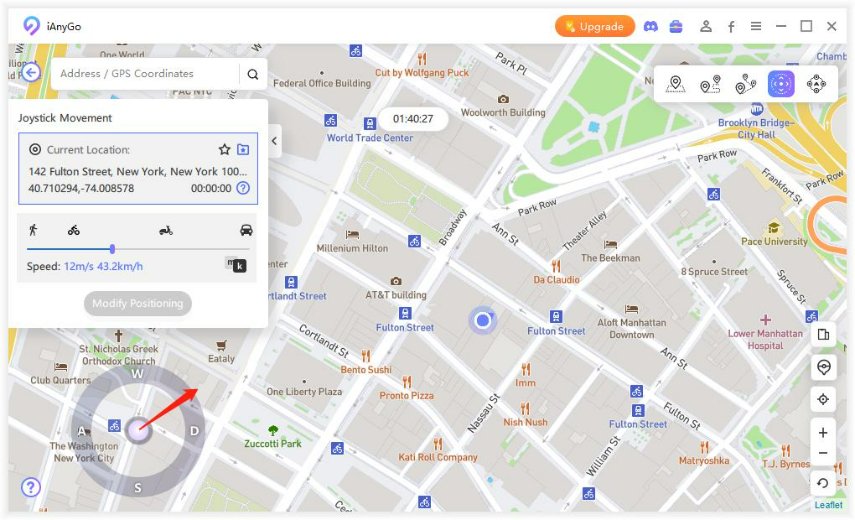
You can also click here to watch the video for auto walk!
Here some questions about Pokemon GO auto walk, hope it will help you.
No, using built-in auto walk features in Pokemon Go, such as Autowalk, is within the game's terms of service. However, using third-party applications or tools that provide unfair advantages may violate the rules.
Auto walk features increase the chances of encountering rare Pokemon by allowing trainers to cover more ground within the game.
However, catching rare Pokemon still depends on various factors such as location, time, and randomness.
Yes, auto walk features are generally compatible with both iOS and Android devices. However, it is advisable to check the specific requirements and compatibility of the tool or application you intend to use.
To activate auto walk in Pokemon Go, you need a pokemon go auto walker first. Then you can activate auto walk in the game with these apps.
Hope this Pokemon GO auto walk guide help you a lot! Don’t hesitate to try these methods, all you need to do is downloading a simple app and you are free from walking outside in order to play Pokemon GO.
then write your review
Leave a Comment
Create your review for Tenorshare articles
By Jenefey Aaron
2025-03-31 / change location
Rate now!