then write your review
The Ultimate All-in-One PDF Editor
Edit, OCR, and Work Smarter.
The Ultimate All-in-One PDF Editor
Edit, OCR, and Work Smarter.
In today’s world of data analysis and computational science, Jupyter Notebooks have become a popular tool for creating, sharing, and executing code. Whether you're conducting data analysis, machine learning experiments, or simply documenting code, Jupyter Notebooks offer a versatile platform to integrate both code and output in a single, interactive environment.
However, there are times when sharing, printing, or archiving your work in a more universally accessible format like PDF is necessary. Converting IPYNB to PDF can be a great way to ensure that your work remains intact, portable, and easy to present to others. This article will guide you through the process of converting Jupyter Notebooks to PDFs using various methods, with an emphasis on Tenorshare PDNob as a recommended tool to simplify and streamline the conversion process.
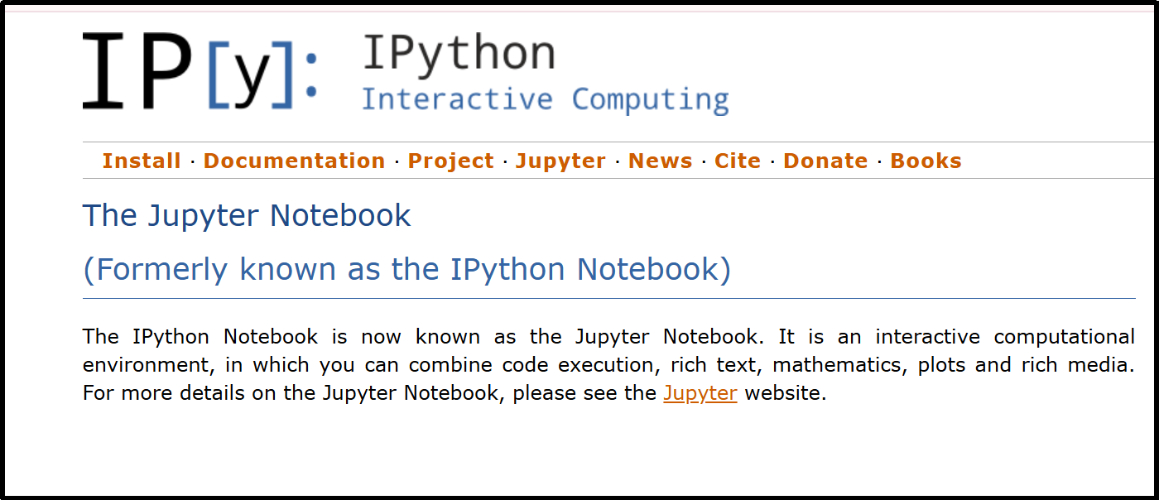
An IPYNB file, or Jupyter Notebook file, is a JSON document used in the Jupyter ecosystem, allowing users to write and execute code in a step-by-step manner while integrating text, visualizations, and outputs in a single document. Jupyter Notebooks support several languages, including Python, R, and Julia, making them widely used in the fields of data science, research, education, and machine learning. These notebooks offer interactive functionality, enabling users to run specific code cells, visualize data, and adjust parameters in real-time.
The versatility and interactivity of Jupyter Notebooks have made them a staple for professionals and students working in data-driven fields. Converting IPYNB to PDF becomes important when you want to preserve and share the work in a format that is easy to print, share with colleagues, or present in meetings or conferences.
When it comes to converting IPYNB files to PDFs, there are several methods you can choose from. Below, we’ll explore some of the most common approaches and offer a more efficient, user-friendly alternative with Tenorshare PDNob.
One of the simplest ways to convert an IPYNB file to PDF is through the built-in functionality in Jupyter Notebook itself. Jupyter provides an export feature that allows you to export your notebook as a PDF directly from the interface.
Steps to Export Notebook to PDF via Jupyter:
While this is an easy way to convert your IPYNB files, there are several limitations. For instance, you may encounter issues related to missing dependencies, especially the LaTeX package required to render the PDF properly. Additionally, complex notebooks with many outputs, such as graphs or images, might lose their formatting during conversion.

Pros:
Cons:
If you're comfortable working in a terminal, you can use the nbconvert command with LaTeX to convert IPYNB files to PDFs. This method is powerful and highly customizable, but it also has a steep learning curve and can be prone to errors if dependencies are missing or incorrectly configured.
Steps to Convert Using Command Line:
Run the following command: bash Copy code jupyter nbconvert --to pdf your_notebook.ipynb
Common Issues:
Pros:
Cons:
There are numerous third-party tools available for converting IPYNB to PDF, each offering unique features. Among the various options, Tenorshare PDNob stands out for its simplicity, user-friendly interface, and ability to handle complex notebooks with ease. Let's dive into why PDNob is a great choice.
Tenorshare PDNob is a powerful tool designed to simplify the process of converting various file formats, including IPYNB files, to PDF. Unlike other methods that may require technical expertise or involve troubleshooting, Tenorshare PDNob offers a seamless and intuitive experience for users of all skill levels.

While converting IPYNB files to PDF can be straightforward with the right tools, users may encounter some common issues during the process. Here are some potential problems and their solutions:
1. Formatting Problems:
2. Large Notebook Files:
3. LaTeX Errors:
While Tenorshare PDNob is highly recommended for its ease of use and reliable performance, there are other tools available, such as online converters and software like Pandoc. However, these alternatives may require technical expertise or suffer from issues related to large files and formatting.
Comparison of Tools:
In summary, there are several methods available for converting IPYNB files to PDFs, each with its advantages and limitations. Whether you use the built-in Jupyter export feature, command-line tools, or third-party software, the right approach depends on your specific needs and technical expertise. For a smooth, time-saving experience with minimal technical issues, Tenorshare PDNob is the ideal solution for seamlessly converting IPYNB files to PDF.
By utilizing Tenorshare PDNob, you can avoid common pitfalls, save time, and ensure high-quality PDF output. Whether you’re a data scientist, student, or researcher,Tenorshare PDNob makes the conversion process effortless, allowing you to focus on what matters most—your work.
 The END
The END
I am PDNob.
Swift editing, efficiency first.
Make every second yours: Tackle any PDF task with ease.
As Leonardo da Vinci said, "Simplicity is the ultimate sophistication." That's why we built PDNob.
then write your review
Leave a Comment
Create your review for Tenorshare articles
By Jenefey Aaron
2025-12-30 / Convert PDF