How to Create a Fillable PDF in Word Without Acrobat
In the modern digital world, creating fillable forms is an essential part of professional workflows. Whether it's for contracts, surveys, or feedback forms, having a fillable PDF ensures that you can collect data more efficiently and securely. But what if you don't have Adobe Acrobat?
Fortunately, there are alternative ways to create a fillable PDF in Word without Acrobat. This guide will walk you through various methods of converting your Word document into a fillable PDF. From using Tenorshare PDNob PDF Editor to leveraging Word's built-in features, you'll be able to turn your regular Word files into interactive forms in no time.
Part 1: Why Create a Fillable PDF
Creating fillable PDFs is an effective solution for businesses and individuals who need to collect data electronically. These forms are widely used for contracts, surveys, applications, and questionnaires. The benefits of fillable PDFs go beyond just convenience:
- Efficiency: Fillable PDFs eliminate the need for manual data entry, saving time for both the form creator and the responder.
- Accessibility: Digital forms are easier to distribute, allowing users to fill them out on any device—whether it's a computer, tablet, or smartphone.
- Environmental Friendliness: Since fillable PDFs can be sent electronically, they reduce the need for paper, contributing to a more eco-friendly workflow.
- Data Security: Fillable PDFs can be password-protected and encrypted, ensuring that sensitive data remains secure.
Part 2: How to Make a Fillable PDF in Word Without Acrobat
Need to create a fillable PDF but don’t want to use Adobe Acrobat? Tenorshare PDNob is the perfect alternative, offering a seamless way to convert Word documents into interactive, fillable PDFs.
This powerful tool not only supports Word-to-PDF and PDF-to-Word conversions, but also provides 100+ advanced editing features, including text customization, image insertion, watermarking, and background adjustments. Whether you're preparing forms, contracts, or questionnaires, PDNob PDF Editor ensures a smooth and efficient workflow with easy form field creation, batch processing, and secure document encryption.
Key Features of Tenorshare PDNob PDF Editor:
- Seamless Word to PDF Conversion – Easily convert Word documents into high-quality PDFs.
- Fillable Form Creation – Add interactive text fields, checkboxes, and dropdowns.
- 100+ Editing Features – Modify text, images, watermarks, backgrounds, and more.
- Secure PDF Management – Encrypt, sign, and protect sensitive documents.
- Batch Processing – Convert multiple documents at once for efficiency.
How to Make a Fillable PDF in Word Without Acrobat
- Open PDNob PDF Editor, then load your word file by clicking “Create PDF>From File”.
- Click the “Edit” button on the top toolbar, then select the text you want to modify. A text box will appear, allowing you to change the text, font, style, size, and color.
- To add new text, click “Add Text” under the “Edit” section and place it where needed.
- To insert images, click the “Add Image” button and choose the image file to add.
- After making all necessary edits, click on Convert > To PDF. If needed, you can convert word form to fillable PDF or other formats like Word or Excel for further modifications.
Part 3: How to Convert Word Form to Fillable PDF for Free
If you're looking for a free method to create a fillable PDF in Word, you can use Word's built-in Developer Tab. While this option is more basic compared to using PDNob PDF Editor, it's still a viable option for creating simple fillable forms. To create editable fields in a Word document, you can use Adobe Acrobat’s form tools. Follow these steps:
- Create a New Document – Open Microsoft Word and select File > New Document.
- Design Your Form – Type out the necessary details, ensuring that fillable fields are marked using underscores (_), as Acrobat recognizes these as input areas.
- Save as PDF – Once your form is complete, go to File > Save As, choose PDF as the file format, and click Export.
- Open in Adobe Acrobat – Right-click the saved PDF and select Open With Adobe Acrobat. If you don’t have Acrobat installed, download and install it first.
- Prepare the Form – In Acrobat, navigate to Tools > Prepare Form. Acrobat will detect the underscores and generate fillable PDF from word fields automatically.
- Save Your Form – Once the fields are set, save the final version by selecting File > Save As and choosing a location on your device.
- Free to use – No need for paid software like Adobe Acrobat.
- Easy to implement – Simple steps to add text fields, checkboxes, and dropdowns.
- Works offline – No internet connection required, unlike online PDF converters.
- Compatible with most PDF viewers – Fillable fields remain interactive in supported programs.
- Limited form controls – Lacks advanced elements like date pickers or digital signatures.
- No automatic field detection – You must manually place each form field.
- Not all PDF readers support it – Some free PDF viewers may not recognize the interactive fields.
- Basic styling options – Limited customization compared to professional PDF editors.
Part 4: How to Make a Fillable PDF in Google Docs Online
If you prefer to work with Google Docs, you can create a simple form and then convert it into a fillable PDF. This method is best suited for basic forms, such as surveys or feedback forms.
Using Underlines and Tables for Placeholder Fields
To create placeholder fields in Google Docs, you can:
- Use underlines to represent where text input will go.
- Use tables to create structured fields (e.g., checkboxes or dropdowns).
Make a Fillable PDF in Google Docs Online
Once you’ve formatted your document, save it as a PDF by clicking on "File" > "Download" > "PDF Document". The PDF will preserve your layout and placeholders, but it won't have fillable fields yet. For a more interactive form, you can later use PDNob PDF Editor to add the fillable fields.
Part 5: FAQs of Generating Fillable PDFs From Word
How do I convert a Word document to a fillable form?
You can use the Developer Tab in Microsoft Word to add form fields and then save the document as a PDF. Additionally, you can use PDNob PDF Editor to further enhance the form by adding more complex fields.
Can I make a fillable PDF on Mac?
Yes, you can create fillable PDFs on a Mac using tools like PDNob PDF Editor. This software allows you to add interactive form fields such as text fields, checkboxes, and radio buttons to your PDFs.
How to edit a non-fillable PDF?
If you have a non-fillable PDF, you can use PDNob PDF Editor to add text boxes, form fields, and other elements to make it interactive.
Conclusion
Creating fillable PDFs has never been easier, especially when you learn how to create a fillable PDF in Word without Acrobat. Whether you're using Tenorshare PDNob PDF Editor for advanced features or leveraging the Developer Tab in Microsoft Word for basic forms, you can transform any Word document into an interactive PDF.
For those looking for a comprehensive tool with a wide range of features, you can use Tenorshare PDNob . It's an affordable and efficient way to create professional, fillable PDFs in no time.
PDNob PDF Editor Software- Smarter, Faster, Easier
- Instantly read, summarize, and extract insights from PDF
- Convert PDF to 30+ formats like Word, Excel, and images
- Edit text, images, watermarks, links, and backgrounds for PDF
- 99% OCR precision for making scanned PDFs editable and searchable
Speak Your Mind
Leave a Comment
Create your review for Tenorshare articles



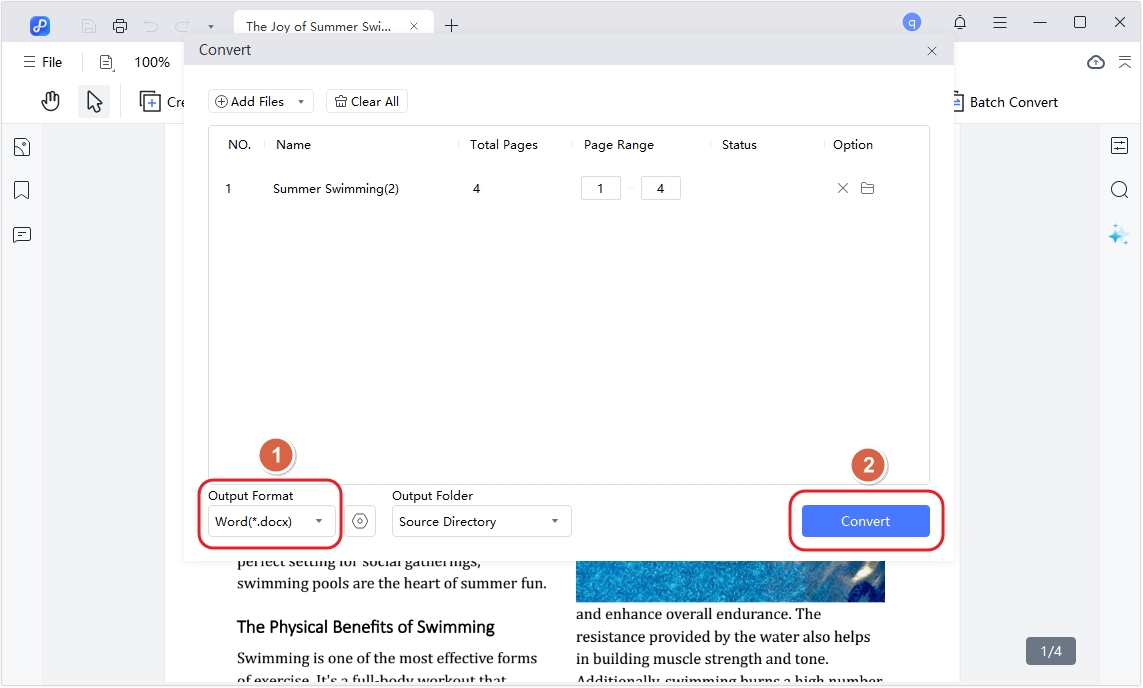
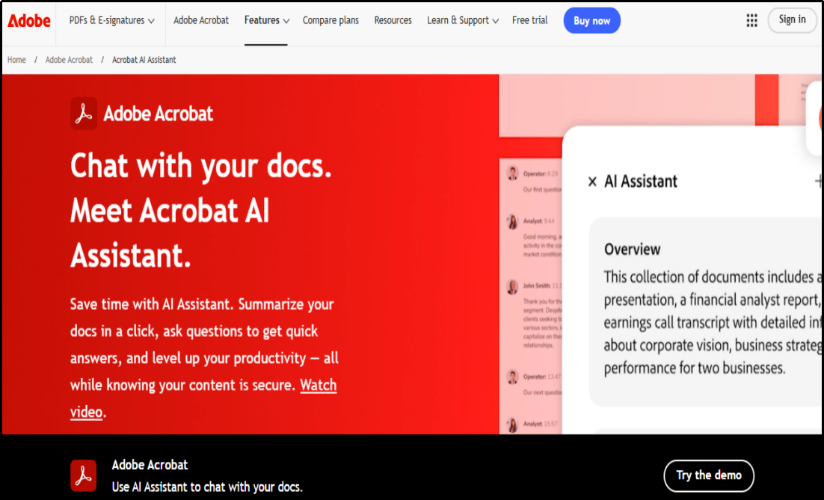


By Anna Sherry
2025-04-17 / Convert PDF
Rate now!