How to Convert PDF to JPG on Mac 2025 - Free Online
Need to convert a PDF to JPG on Mac? Whether you want to turn a PDF into JPG on Mac for easy sharing, embedding, or editing, we’ve got you covered! PDFs are great for documents, but sometimes you need images instead. Maybe you want to share a single page on social media or make sures anyone can view it without a PDF reader.
In this guide, we’ll show you how to convert PDF to JPG on Mac, via free online tools, and built-in macOS options. Let’s get started!
Part 1. How to Convert PDF to JPG on Mac for Free
Need a quick and easy way to convert a PDF to JPG on Mac? Tenorshare PDNob is a powerful tool that makes the process effortless. Beyond PDF editing, it enables seamless conversion between over 30 different formats, including Word, Excel, PPT, EPUB, and image formats like PNG, BMP, TIFF, and JPEG.
With the help of smarter AI, Tenorshare PDNob PDF Editor speeds up PDF reading, summarization, and insight extraction by 300 times. It also provides comprehensive tools for editing and annotating PDFs, such as adding text, images, watermarks, links, and backgrounds.
Key Features of PDNob PDF Editor:
- Batch PDF-to-JPG Conversion: Export multiple PDF pages to JPG/PNG/BMP in one click.
- Customizable Resolution: Adjust DPI for high-quality images (up to 300 DPI).
- Edit PDF Content: Modify text, images, links, or backgrounds directly.
- Merge/Split PDFs: Combine files or extract specific pages effortlessly.
- OCR Technology: Convert scanned PDFs to editable/searchable text.
- Password Protection: Encrypt sensitive PDFs with permissions.
How to Convert PDF to JPG on Mac for Free
Download and install PDNob PDF Editor on your Mac computer, then launch the software. On the interface, upload your PDF file by clicking on “Open PDF”.

On the tool bar, click Convert.

-
Within the popup window, specify the page range and choose your preferred JPG format. Subsequently, initiate the conversion by clicking the Convert button. Your PDF will be converted to JPG format instantly.

Part 2. How to Turn PDF into JPG Mac - Preview
To make a PDF to JPG on Mac, Preview is your best option. Many Mac users see Preview as just a PDF and image viewer, but it’s much more than that! It allows you to convert PDFs to JPGs, annotate documents, rotate pages, and even make minor edits without extra software.
Since Preview is pre-installed on macOS, you don’t need to download anything. However, keep in mind that it only converts one page at a time.
How to Convert PDF to JPG on Mac Free Using Preview
- Locate your PDF file and double-click it to open in Preview (it’s the default app). If Preview isn’t the default, right-click the PDF, select "Open With", and choose Preview.
- Click on the page you want to convert. Go to File > Export from the top menu.
- In the pop-up window, select JPEG from the Format dropdown menu.
Name your file and choose the destination folder. Adjust the quality settings if needed, then click Save.
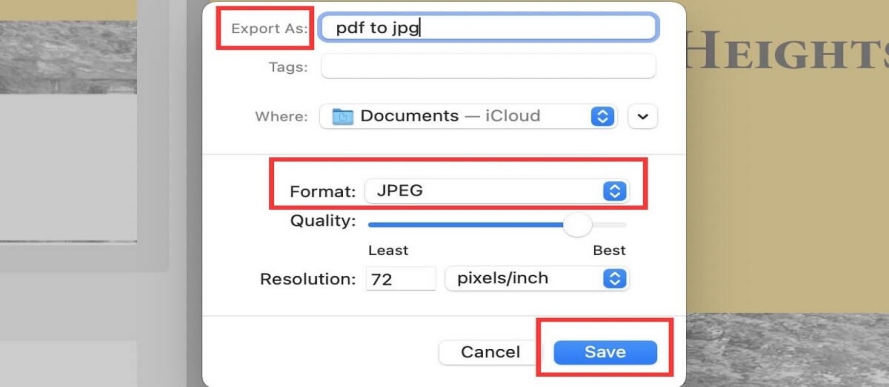
Pros:
- Free and built into macOS (no downloads needed).
- Simple and easy-to-use interface.
- Allows minor PDF editing before conversion.
Cons:
- Only converts one page at a time (not ideal for multi-page PDFs).
- Lacks advanced conversion options compared to dedicated PDF editors.
Part 3. How to Convert Multi Page PDF to JPG Mac - Automator
Automator is a built-in Mac tool that helps automate repetitive tasks, including converting PDFs to JPGs. It’s completely free and allows batch processing, saving time. However, setting it up requires multiple steps and may feel complicated for beginners. If you’re looking for an automated way to handle conversions without additional software, Automator is a great choice.
How to Convert Multi Page PDF to JPG Mac via Automator
- Open Automator > Select New Workflow.
- Add "Ask for Finder Items" to select PDFs.
- Add "Render PDF Pages as Images" > Choose JPEG format.
- Add "Move Finder Items" > Set output folder.
- Click Run to start conversion.
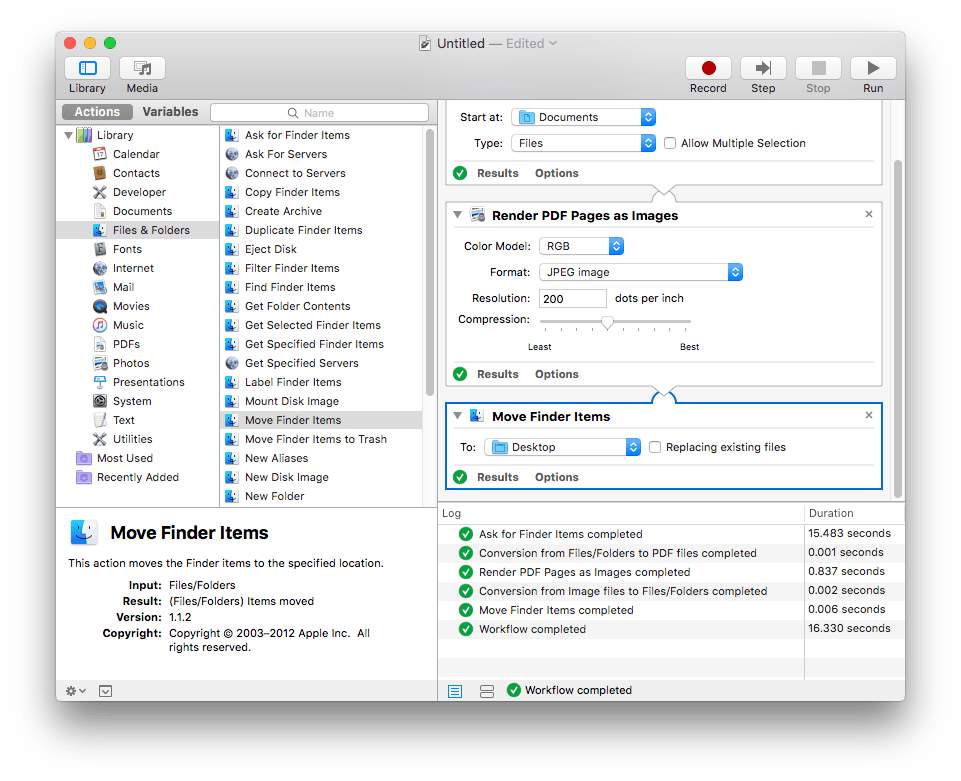
Pros
- Free & Preinstalled no need to download extra software.
- Automates Batch Conversions convert multiple PDFs at once.
- Saves Time eliminates manual conversions.
- Customizable Workflows set up once and reuse.
Cons
- Complicated Setup requires multiple steps to configure.
- Limited Customization fewer format options compared to dedicated apps.
- No Direct Editing cannot modify images after conversion.
Part 4. Free Online PDF to JPG Converter Mac
For a quick and hassle-free way to convert PDF to JPG Macbook, online tools are a great option. These platforms work directly from your browser, eliminating the need for software installation. Below are three reliable online converters:
1. Zamzar
Zamzar is a user-friendly online tool that makes PDF to JPG conversion on MacBook effortless. It supports multiple file formats, ensuring versatility for different needs. With a straightforward upload-convert-download process, you don’t need technical expertise. Plus, its cloud-based system makes sure fast processing without software installation.
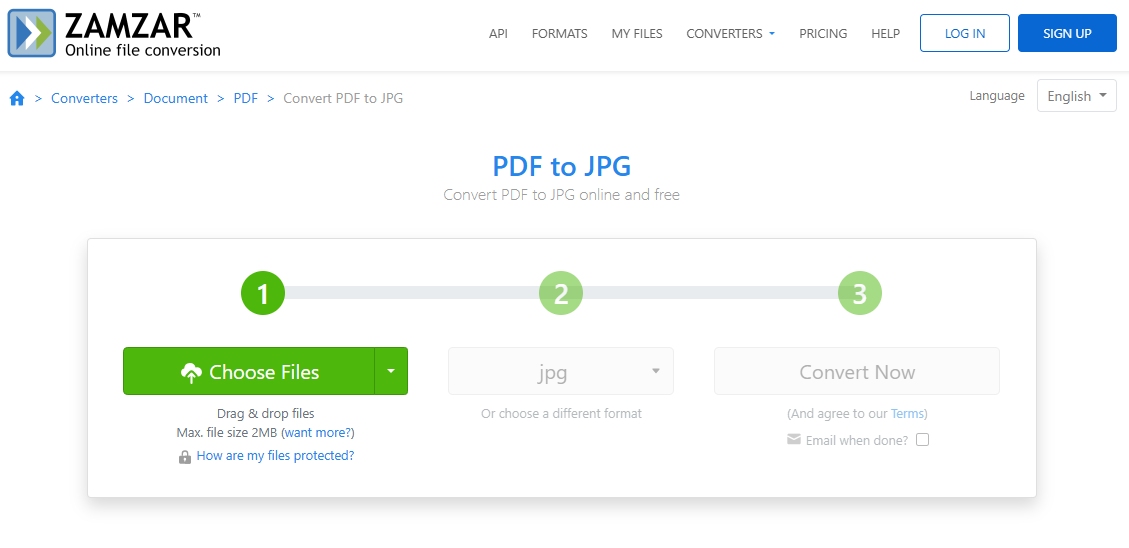
2. VeryPDF
VeryPDF is a powerful online converter known for its high-quality image output. It allows users to turn PDF into JPG Mac with customizable settings like resolution and color depth. It also supports batch conversion, making it ideal for handling multiple PDFs at once. The tool offers fast processing and maintains original document quality.

3. AnyMP4
AnyMP4 is a lightweight and efficient online tool that offers quick way to convert PDF to JPG Macbook. It provides a smooth experience with fast uploads and instant downloads. The platform is free to use and does not require registration, making it a convenient choice for users who need PDF conversions on the go.
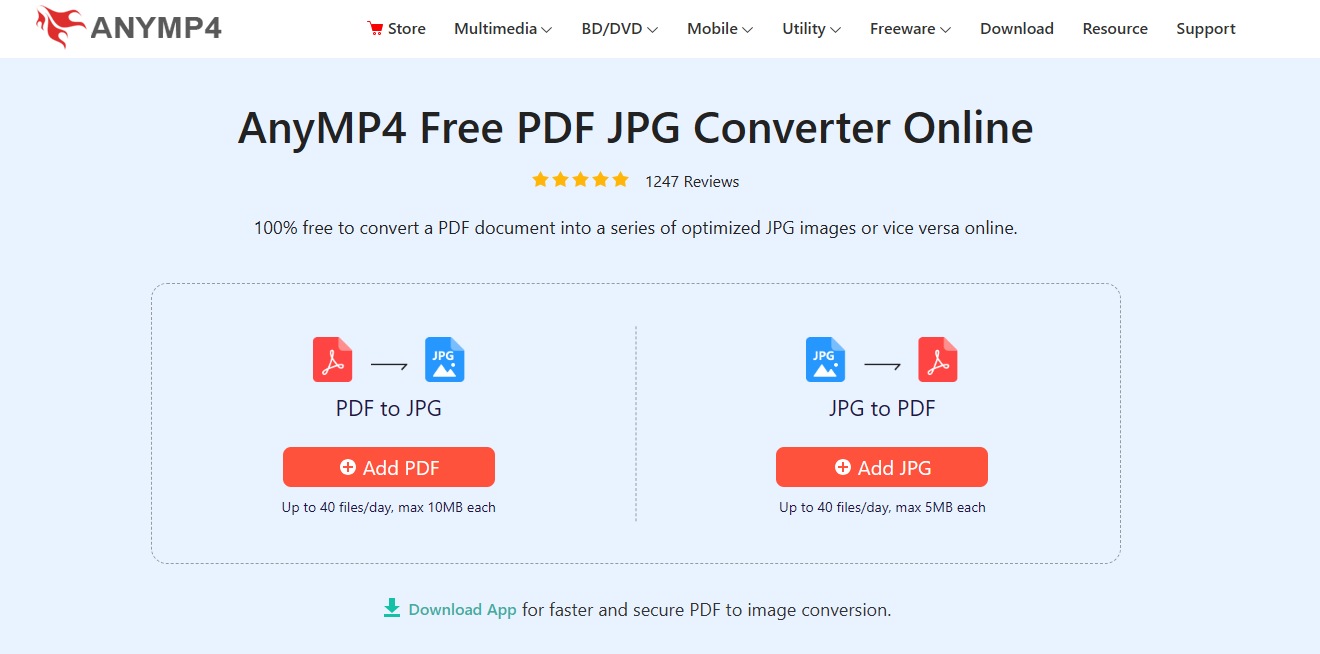
Conclusion
Now you know how to convert PDF to JPG on Mac using different methods. While built-in tools like Preview and Automator and free online converters work well, they come with limitations. If you want a fast, hassle-free, and high-quality solution, Tenorshare PDNob is the best choice. With its powerful conversion features, batch processing, and advanced editing tools, it makes a smooth experience for Mac users.


PDNob PDF Editor Software- Smarter, Faster, Easier
- Instantly read, summarize, and extract insights from PDF
- Convert PDF to 30+ formats like Word, Excel, and images
- Edit text, images, watermarks, links, and backgrounds for PDF
- 99% OCR precision for making scanned PDFs editable and searchable
Speak Your Mind
then write your review
Speak Your Mind
Leave a Comment
Create your review for Tenorshare articles


By Jenefey Aaron
2025-04-22 / Convert PDF
Rate now!