UltData - Best iPhone Data Recovery Tool
Recover Deleted & Lost Data from iOS Devices Easily, No Backup Needed!
UltData: Best iPhone Recovery Tool
Recover Lost iPhone Data without Backup
If your Instagram account is deleted, you may worry about losing all those photos and data. The good news is that recovering a deleted Instagram account is possible with the right methods. Whether you accidentally hit the "deactivate" button or said goodbye to your account permanently, there might still be hope. In this guide, we’ll cover how to recover deleted Instagram account with 5 best methods. We also have a bonus tip for you to help you recover your lost Instagram data without backup.
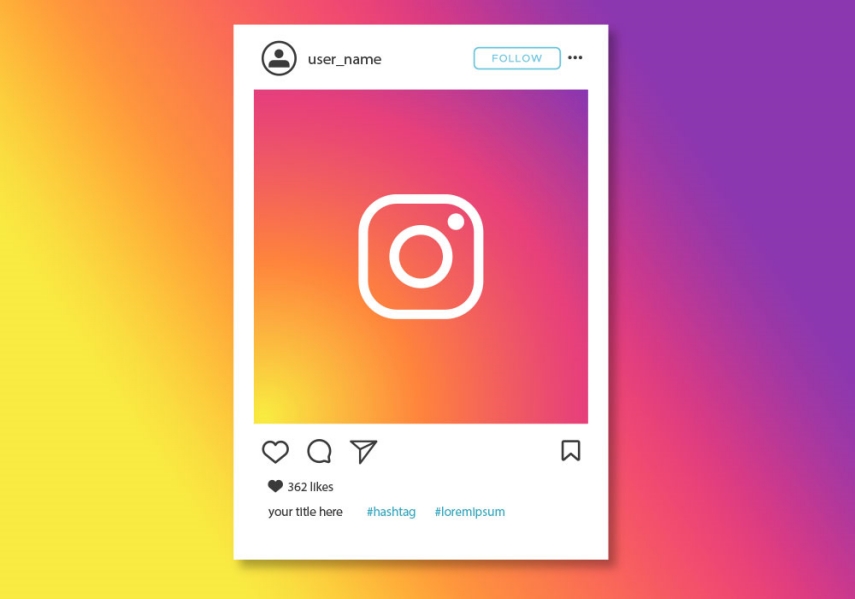
So, are deleted Instagram accounts gone forever? No, deleted Instagram accounts are not necessarily gone forever. While Instagram does impose some limits, it is often possible to recover deleted Instagram account.
Instagram provides a window of 30 days after deleting your account during which you can log back in and regain access. Within this month-long period, you can restore an account that was removed by logging in as normal. Your profile, followers, and photos will still be intact. After 30 days, Instagram removes the ability to simply log back in. However, other options remain like contacting Instagram support to appeal for reinstatement or using third-party data recovery software.
So to answer your question, “can you recover a deleted Instagram account”? With the right methods, you can. In the next part, we will explain some methods that you can use to recover a deleted Instagram account.
Now that you know it is possible to recover Deleted Instagram account, let’s look at the top 5 ways you can try to get your deleted Instagram account back. If you've recently deleted your Instagram profile and are wondering how to recover deleted Instagram account, here are the fixes you can try.
If you've deleted your Instagram account within the last 30 days, recovering your account is very easy for you. Instagram allows the users to get their deleted Instagram accounts back within the first 30 days by simply logging into their account as normal.
Here’s how to recover deleted Instagram account within 30 days
Instagram will show a pop-up asking for a confirmation to keep using the deleted account.
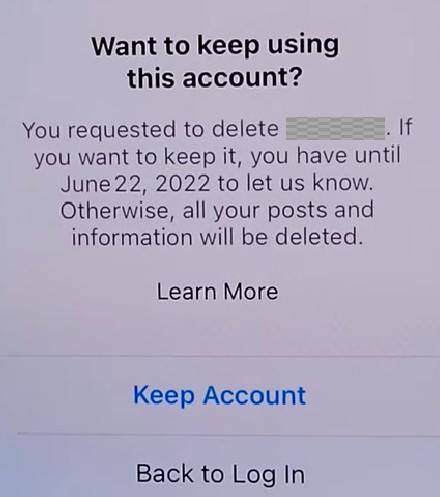
This method works for any account deleted within the last month. Instagram leaves the profile data intact during this period so users can easily recover it. Just logging back in is enough to recover the account fully.
Sometimes, you might accidentally disable your Instagram account instead of permanently deleting it. This is a more common occurrence and a much easier fix. Here's how to restore Instagram account that you temporarily deleted.
If you missed the 30-day grace period for recovering your deleted account, don't lose hope yet. While it becomes trickier, there's still a chance to recover your account. In order to recover permanently deleted Instagram account after 30 days, Instagram offers a formal appeal process through its Support Team.
If more than 30 days have passed since your Instagram account was permanently deleted, you unfortunately can no longer directly log back in to regain access. However, contacting Instagram Support is still your best option to recover the account.
Submit a request through Instagram's Help Center explaining how your account was deleted in error or compromised. Provide your full name, username, and any other identifying details to prove account ownership. An Instagram representative will review the appeal and may be able to recover your deleted profile.
So if you didn’t recover permanently deleted Instagram account before 30 days, contact Instagram Support Team.
Recovering your Instagram account without knowing the login password can seem impossible, but there are still options available. Let us tell you how to recover deleted Instagram account without password.
If you've forgotten your password over time, you can attempt to reset it by clicking the "Forgot Password?" link on the Instagram login page and entering the username or email address associated with the account. Instagram will send a password reset link to any connected email or phone number.
Many Instagram users log in through their Facebook account for a seamless social media experience. If your deleted Instagram profile was connected to Facebook, it provides an additional recovery option. Facebook keeps records of linked Instagram accounts even if they are deleted.
You can try logging into Facebook and navigating to the Instagram section within your Facebook settings. From there, you may be able to reinstate the deleted Instagram profile and regain access. Having that backup login via Facebook can help recover the account data and profile when all other methods have failed.
When you’ve accidentally deleted your Instagram account, you might be worried about losing your data. However, recovering deleted data is just a few clicks away. If you need to recover deleted Instagram photos, videos, audios, attachments stored on your computer, Tenorshare UltData is the solution.
As the best data recovery software, Tenorshare UltData has a 99% success rate in restoring files deleted from internal and external storage devices. Tenorshare UltData also ensures complete privacy and security during the file restoration process.
The best part about Tenorshare UltData is its user-friendly interface. Even if you’re not tech-savvy, recovering your lost data through Tenorshare UltData is pretty straightforward. Just follow these steps to use Tenorshare UltData.
Download the Tenorshare UltData on a PC. Choose Recover from devices and connect your iPhone to the PC. The program will detect your iOS automatically.

When the software detects your device, it will show the page of options. Select what you would like to scan and recover on your iPhone, or just select all and then tap on Scan to proceed.

Your scanned files will then be listed down on the program according to categories. Select 'Show all' or 'Show only deleted' to recover your files. Tap on “Show only deleted” to save your time.
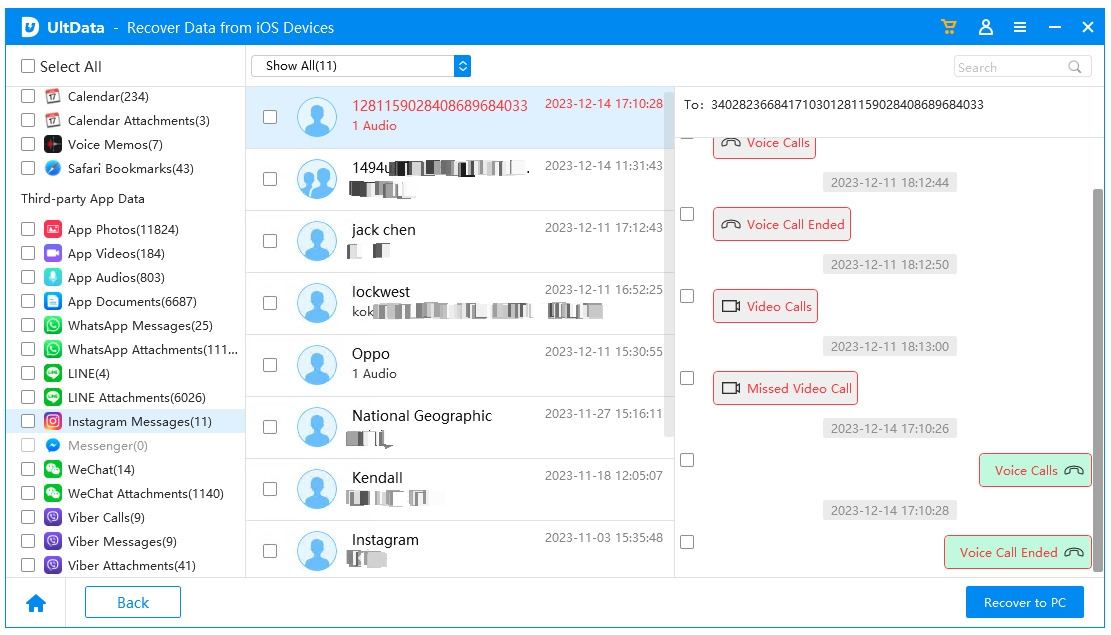
Click on the files which you need and then click “Recover”. Your lost data will be sent back to your phone.
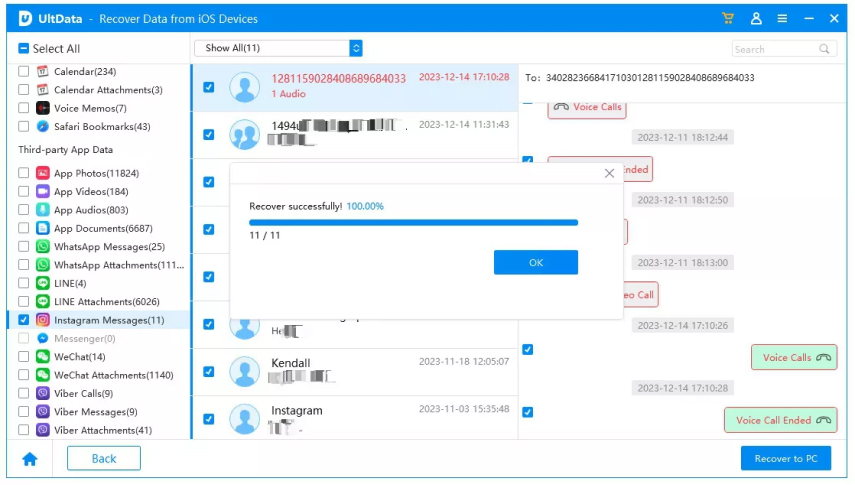
In this guide, we covered the top options available for recovering a deleted Instagram account, whether it was removed recently or further in the past. From simply logging back in within 30 days to contacting Instagram support, there are solutions that can restore your profile and valuable memories stored on the platform.
If you need to recover deleted Instagram data directly from your computer, Tenorshare UltData. makes the process quick and painless. Don't lose your Instagram data for good - try Tenorshare UltData to easily recover deleted files.


Tenorshare UltData - Best iPhone Data Recovery Software
then write your review
Leave a Comment
Create your review for Tenorshare articles
By Anna Sherry
2025-04-22 / Data Recovery
Rate now!