UltData - Best iPhone Data Recovery Tool
Recover Deleted & Lost Data from iOS Devices Easily, No Backup Needed!
UltData: Best iPhone Recovery Tool
Recover Lost iPhone Data without Backup
Lost an important Instagram message because you accidentally deleted it? It's frustrating, right? Accidentally deleting Instagram messages can be a big problem, especially if they contained important information or were from someone special. In this guide, we'll show you how to recover deleted Instagram messages on iPhone. Whether you're wondering if it's possible to retrieve them after blocking someone or years ago, or just looking for the safest methods, we've got you covered.

Two of the burning questions on every Instagram user's mind are, “Can you recover deleted Instagram messages?” and "Can you see deleted messages on Instagram?" The short answer is Yes, you can! However, there are some limitations. Instagram does not offer a native way to see or recover deleted messages, but there are a few workarounds.
In the next section, we'll explore the various methods about how to see deleted Instagram messages and how to recover deleted Instagram messages on your iPhone you can use.
Now that we know there's hope for seeing and recovering deleted Instagram messages on iPhone, let's look into the methods that can guide you how to see deleted instagram messages and recover deleted Instagram messages. Whether you're using an iPhone device, we've got you covered with these effective techniques and video guide.
This is the most comprehensive way to recover deleted Instagram messages, as it includes all of your messages, posts, and stories. Using this method, you can request Instagram to recover your data. But it can take up to 48 hours for Instagram to process your request, so it's not the fastest option.
To recover deleted Instagram messages via Instagram data:
Tap on “Your Activity”.
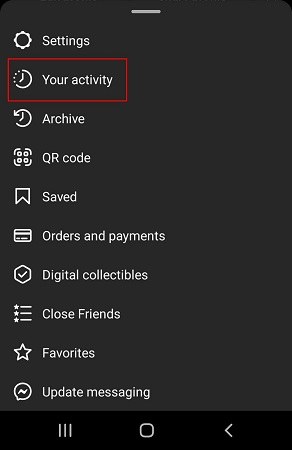
Tap on “Download Your Information”.
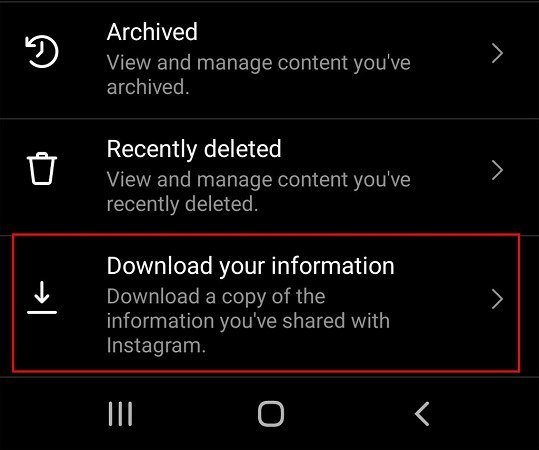
Tap on “Request a Download”.
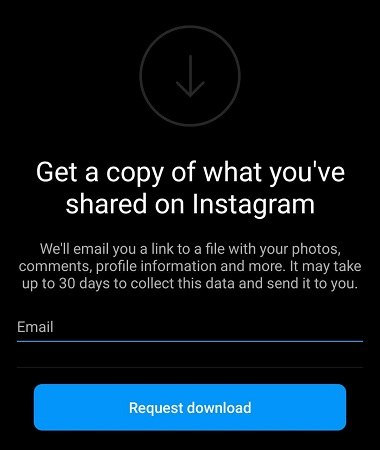
Enter your email adree. Instagram will now prepare your data and send it to your email.
When you’ve deleted a chat and desperately trying to recover it, there is a simple thing you can do. Reach out to the person you were chatting with and kindly ask them to send you the deleted message if they still have it. It's like having a backup copy from your chat partner!
However, it depends on whether your chat partner would want to share the chat with you. So try to approach them politely and explain the situation. They might still have the message in their chat history, and by asking them to forward it to you, you can recover the deleted message without extra work.
It is important to note that it is only possible if the other person in the conversation has not deleted the messages from their device.
If you don’t want to use the previous methods, we have a reliable and safe solution to directly see the deleted messages on Instagram and recover deleted Instagram messages on computer without backup. Introducing Tenorshare UltData iOS Data Recovery, professional Instagram message recovery software designed to retrieve lost or deleted Instagram messages, photos, videos and other valuable data like WhatsApp and more on iPhone. You can directly recover deleted instagram messages from years ago. Additionally, Instagram Messages Recovery Tool can help you see the lost data on your phone, so you can selectively recover deleted Instagram messages after blocking someone.
Some Key Features of Tenorshare UltData
Following are the detailed steps on how to see deleted messages on instagram and how to retrieve deleted Instagram messages on iPhone/iPad/iPod/Computer.
Download and install Tenorshare UltData iOS Data Recovery Tool to your PC or Mac computer. On the interface you'll be able to select different mode for recovering. Click "iPhone/iPad Data Recovery".

Connect your iPhone to computer via USB cable. tap "Start Scan".

You will see deleted Intagram messages after scanning. You can preview whether the lost Instagram messages are found. You can recover deleted Instagram messages after blocking someone or recover deleted Instagram messages from years ago.
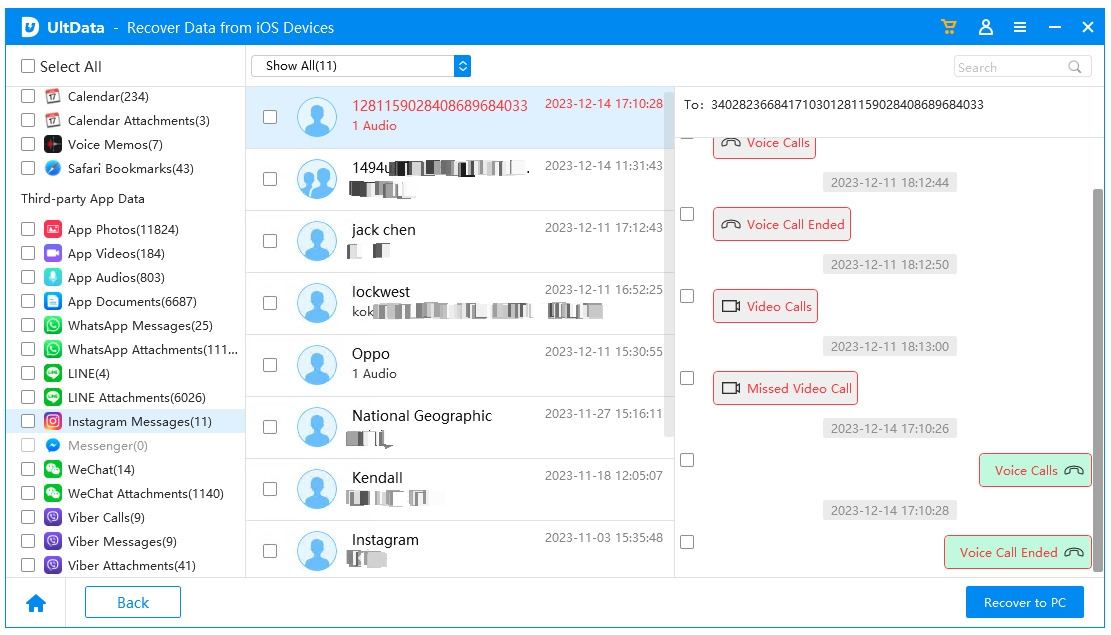
If yes, tick the conversation and click "Recover" button to recover the deleted Instagram messages.
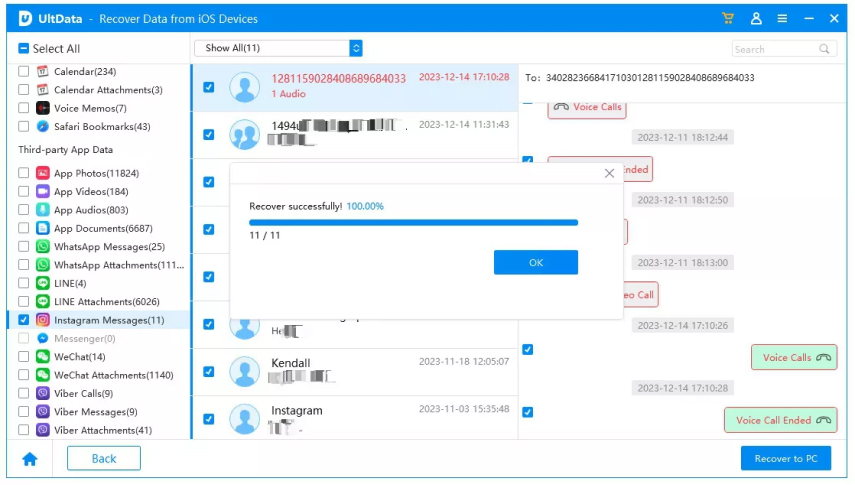
Your deleted Instagram messages and photos can be recovered by this method on your iPhone.
Recover lost/deleted photos, messages and 35+ other data directly from iPhone/iPad without backup, or selectively from iCloud or iTunes backup.
Now that you know how to recover deleted Instagram messages, let’s address some frequently asked questions by the users.
Your deleted Instagram messages are sent to "Recently Deleted" section right after you delete them. They are kept there for 30 days after which they are gone forever. You have access to the deleted messages within those 30 days.
Copies of your content may remain after the 90 days in backup storage. Instagram says it may store your chats after this time period in case of data loss or for legal purpose.
However, this only includes the ‘deleted’ content and not the messages you’ve ‘unsent’.
You can easily download your Instagram chat history by following these steps:
Instagram will send you an email with a link to download your data.Keep in mind that it may take up to 48 hours for Instagram to prepare your data for download.
Instagram doesn’t delete old message on its own. If your Instagram messages are being deleted, it could be because you or your chat partner have enabled Vanish Mode. Or maybe Instagram is down.
It’s better to always backup your Instagram messages to Cloud so you can recover them anytime you want.
Losing an important Instagram message can be frustrating, but luckily there are some ways to recover deleted Instagram messages. You can see and recover deleted Instagram messages by requesting your Instagram data from Instagram, asking the other person in the conversation to forward the message to you, or using a professional Instagram data recovery software like Tenorshare UltData iOS Data Recovery.
To avoid losing Instagram messages in the first place, you can enable chat backup, save important messages to your highlights, or export your messages to a file.


Tenorshare UltData - Best iPhone Data Recovery Software
then write your review
Leave a Comment
Create your review for Tenorshare articles
By Jenefey Aaron
2025-04-22 / Data Recovery
Rate now!