UltData - No.1 Android Data Recovery Tool
Recover Lost Data Without Root or Backup for Any Android Devices!
UltData: No.1 Android Recovery Tool
Restore Lost Android Data Without Root
When the file is permanently deleted from Google Drive, it becomes a tedious task to retrieve. Therefore, if you need to retrieve any file from the Drive’s trash bin then you must ensure that you do it before the timeframe of 30 days. Nevertheless, if you are unable to do the same within the given timeframe, do not worry as this post will discuss some points that will let you know how to recover permanently deleted photos from google drive.
The best way to recover permanently deleted photos or files from G-Drive is by using your GSuit account within a timeframe of 25 days. The below-given steps will guide you on how to recover deleted photos on google drive!
Log in to your GSuite admin account and navigate to Google Console. From here, click on Users.

Lastly, from the opened window, set the date range within the past 25 days. Then select the Drive option from below the Applications followed by hitting on Restore.

Google Drive users get a time up to 30 days to recover deleted files from the bin, after which, the files are permanently deleted from the Trash bin. When the files are permanently deleted, they cannot be restored until you have a backup available. But, in some cases, you can seek help from Google Drive Customer Support to recover your deleted photos or files. The below steps will guide you on how to touch base with customer support.
After this, follow the instructions on the screen to get in touch with the support team.

Another way to recover deleted photos from Google Drive is by using reliable third-party software such as Tenorshare UltData - Android Data Recovery. This easy to use tool is capable of recovering a wide range of deleted data such as messages, videos, audio files, photos, docs etc. from any Android, Windows and Mac device with a blink of an eye.
This tool works by enhancing the quality of recovered images/ files while scanning over 1000 photos/files in a second. It doesn't matter what caused you to lose your vital data, if you have Ultdata by your side, you can recover deleted photos from any device without backup, effortlessly.
Download and install Tenorshare UltData on your computer device and then launch the same.
After this, select the “Recover Google Drive Data” option.
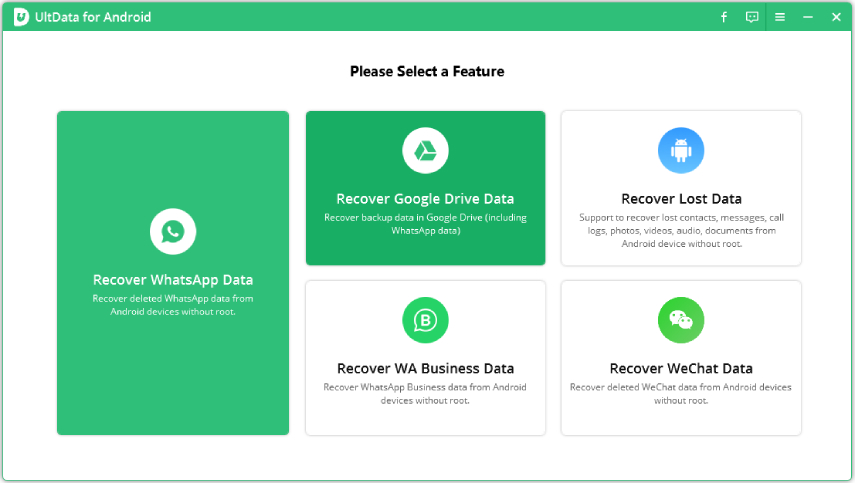
Now, log in to your Google account by entering the right details.

Then, choose the file type you wish to retrieve. By default, the system selects all file types.

After this, hit on Start to begin scanning of Google Drive backup data.
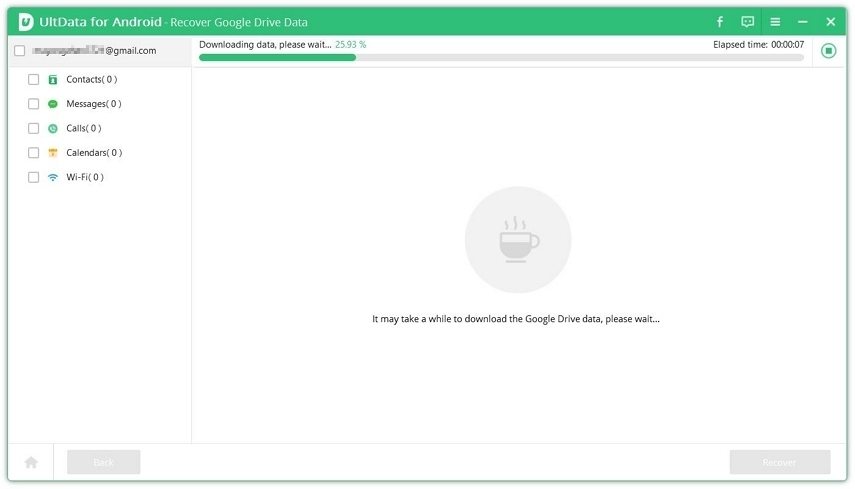
Then, preview the files you wish to retrieve followed by clicking on the Recover button to restore the data from the drive.
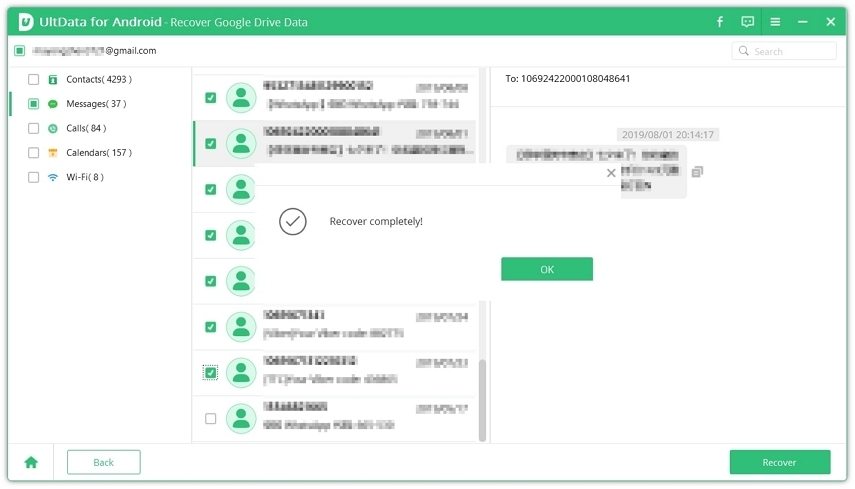
If you are worried about how can you recover deleted photos from google drive? Then follow the above-given solutions for the same. We personally recommend opting for solution 3 that requires using a third-party data recovery software such as Tenorshare UltData Android Data Recovery as this method ensures sure-shot retrieval of permanently deleted photos. We hope with these solutions, you will be easily able to get all your vital data back!

then write your review
Leave a Comment
Create your review for Tenorshare articles

Best Android Data Recovery Software
Highest Data Recovery Rate
By Anna Sherry
2025-12-12 / Data Recovery