UltData - Best iPhone Data Recovery Tool
Recover Deleted & Lost Data from iOS Devices Easily, No Backup Needed!
UltData: Best iPhone Recovery Tool
Recover Lost iPhone Data without Backup
Losing the contact numbers and names suddenly isn't new for iPhone users. We all know that losing the contacts could be damaging for the people who might store the business contacts as this whole scenario can dent their business progress. Irrespective of the reasons that promoted the loss of the contacts, you can recover deleted data from iPhone 14. Dive into this post to learn how to restore contacts on iPhone 14 using breathtaking solutions.
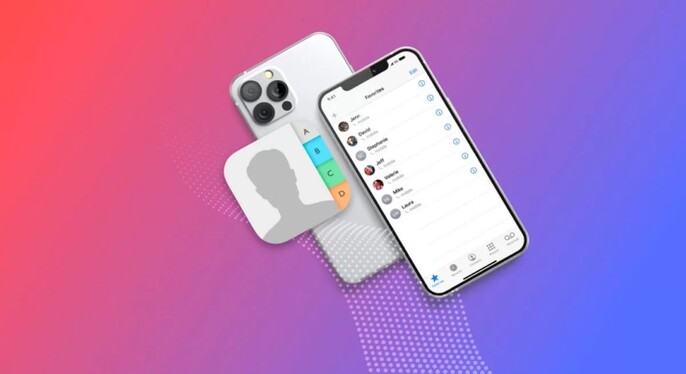
If you suddenly lose the contacts on your iOS device, various things could prompt this unwanted issue.
After losing the important contacts on the iOS device, if you want to get back the lost contacts, you can continue reading this guide to know how to restore contacts on iPhone 14.
You can recover deleted data from iPhone 14 with or without backup. Look at the excellent methods given below to learn how to restore deleted data from iPhone 14.
iOS users who haven't prepared the backup of the iOS contacts can creep into the Tenorshare UltData to retrieve the lost contacts and other data. This magnificent tool can recover 35+ data types, including messages, photos, contacts and multiple other file types.
Here's a detailed guide to help you know how to restore contacts on iPhone 14 via UltData-iPhone Recovery software.
Start the UltData-iPhone Data Recovery after getting it installed from the computer. Select the Recover Data from iOS devices icon to begin the preceding steps.
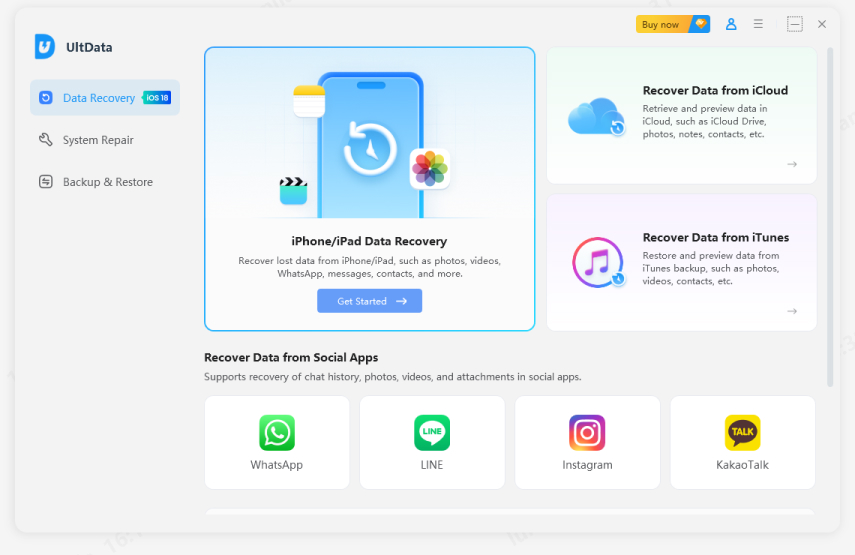
Ensure that you've connected the iPhone to the computer through a USB cable. Now, the program will detect the iOS device automatically.
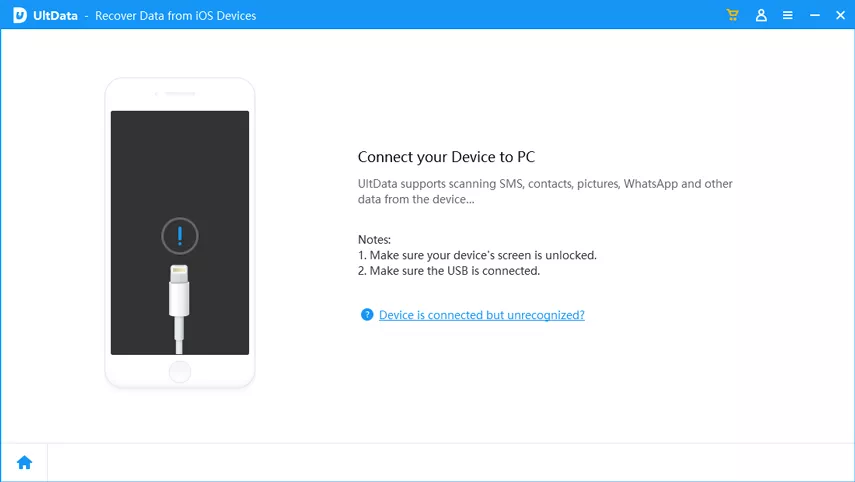
Click on the Scan button to initiate scanning for the lost data and the process only takes a few minutes before getting the job done.
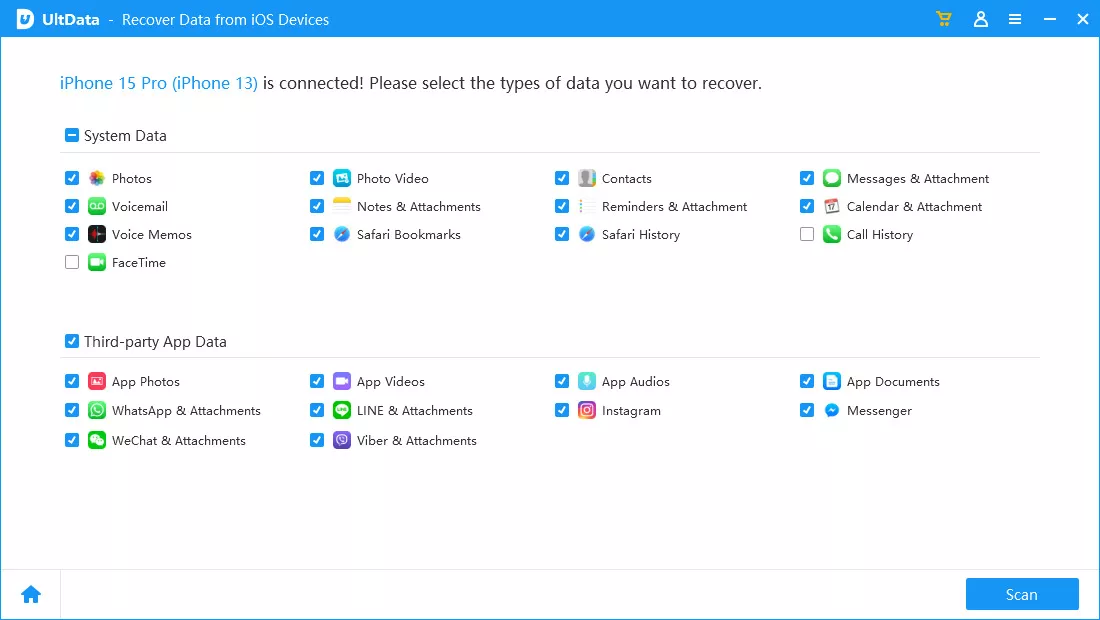
Review the data after selecting it and hit the Recover icon to start recovering the lost contacts.

You can recover lost contact names after iOS upgrade with the help of the iCloud backup of iCloud.com.By aiming at these two methods, you'll be able to retrieve the lost data quickly without doing much.
You can use iCloud features directly on the iOS device to recover lost contacts, but this process will cause major data loss. If you're prepared for data backup, look at the guide below to know how to restore deleted data from iPhone 14 through iCloud feature.
Launch the iOS device and press the ''Erase All Content and Settings'' after hitting the Reset icon.

Select the backup you wish to recover and hit the Restore button.

Another way to recover lost data on iPhone 14 will be to visit the official website of iCloud.com to put the things in order.
Navigate to iCloud.com on the web browser and log in with the Apple ID credentials. Proceed ahead by pressing the ''Account Settings'' icon.

After locating the files, you'll need to press the Restore Files button to retrieve the lost data.

Mac users can rely upon the Finder instead of the iTunes to retrieve the lost contacts on iPhone 14. Here's how to restore contacts on iPhone 14 through Finder.
Connect the iOS device to the Mac before launching the Finder on the Mac computer. Press the Restore Backup icon after selecting the iPhone in your left pane.

Once you've selected the backup you want to recover, press the ''Restore'' button.

Another appropriate and quick method to recover deleted data from iPhone 14 will be to restore the iOS device through iTunes backup.
Launch iTunes before connecting the iOS device to the computer. Press the device icon after hitting the Trust button.

After entering the left panel, press the Summary button and hit the Restore Backup icon.

Press the Restore icon after choosing the backup you want to restore.

If you're frustrated after losing the important contacts from the iOS device and would love to know how to restore contacts on iPhone 14, this guide could be a brilliant solution. We have listed the sublime ways to retrieve the lost contacts on the iOS device with or without backup and these options won't ask you to put in any extra effort getting back the lost data.
Tenorshare UltData remains the best option to get back the lost contacts from an iOS device without containing any type of backup. It is the most recommended data recovery tool for iOS devices which comes up with the highest recovery rate.
You can restore contacts from iPhone backup thanks to the iCloud backup. With this feature of the iOS device, you've got the leverage to recover all types of lost data from the iOS device.
If you're willing to restore the my contacts app on the iOS device, there won't be any better solution than iTunes backup. iTunes backup stimulates recovery of the multiple apps and other data types.


Tenorshare UltData - Best iPhone Data Recovery Software
then write your review
Leave a Comment
Create your review for Tenorshare articles
By Jenefey Aaron
2025-04-22 / Data Recovery
Rate now!