UltData - Best iPhone Data Recovery Tool
Recover Deleted & Lost Data from iOS Devices Easily, No Backup Needed!
UltData: Best iPhone Recovery Tool
Recover Lost iPhone Data without Backup
Are you missing some important chats from your past? Chat history is one of the most commonly lost features on popular messaging apps like Telegram. Luckily, a few simple steps how to restore Telegram chat history can be taken.
If you have ever accidentally deleted a Telegram chat history or just forgotten what was said in a particular chat, restoring Telegram chat history can be a helpful way to recover your lost information. This guide will show you how to restore Telegram chat history using different 5 methods and provide tips on avoiding losing chat data in the first place.

If you are thinking about how to restore chat history on Telegram,here are five easy ways that will guide you through the entire process. Safe and secure, your chat history will be back to normal in no time!
Telegram offers the feature of undoing your delete within five seconds of sending the message, in case you are not aware of it. As it is highly likely that you have not deleted a message in the app in more than five seconds, this should also work for your future messages.
1. In the Telegram app, locate the message you want to delete.
2. You can delete the message by swiping it and tapping Delete. It's probably something you've done before.
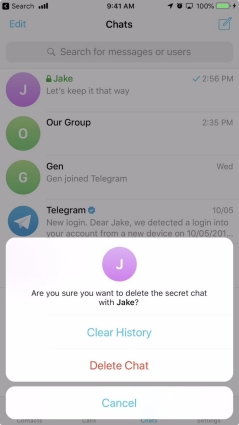
3. There is now an Undo option available. You can retrieve your deleted message by tapping this button.
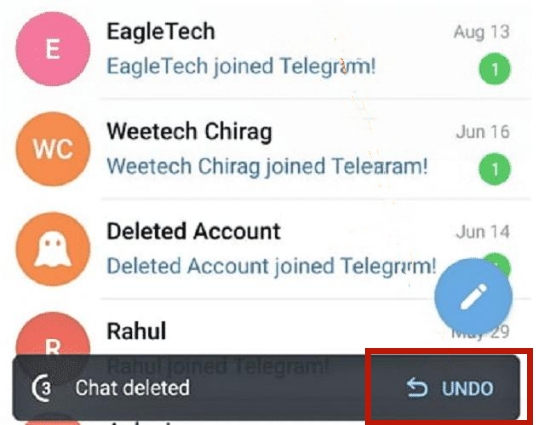
You should now be able to see your message.
Are you wondering how to restore Telegram chat history Android? If you want to restore Telegram chat history, you can do this by using the android cache folder. The Android operating system caches content for many apps, including Telegram. Deleted contents may still be available in Telegram's cache folder. There is no need for a third-party app, and it is pretty easy.
The steps are as follows:
1. On your Android device, launch the file manager app. To access the cache, navigate to the following folders: Android > data > org.Telegram.messenger > cache.

2. This folder should contain Telegram's contents. You can copy the files to another folder on your device if you need them.
A desktop version of Telegram provides users with additional features for using their accounts on computers. You can recover data on your computer by using the same account on the desktop. For this purpose, follow these simple steps.
1. Start by downloading and installing Telegram on your desktop. You will need to enter your account information and log in. Go to Settings>Advanced> Export Telegram Data.
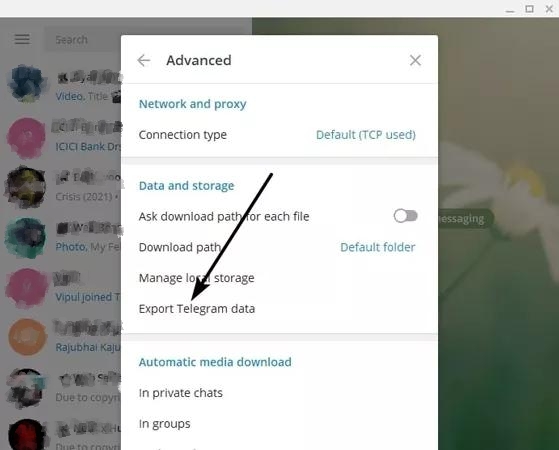
2. On the screen, you will see the popup window. Then click the Export button and select the type of data you would like to transfer. Security reasons require you to grant permission to the software.

3. Click on Show My Data once clicked on Export. As soon as your data has been transferred, you will be able to preview and use it on your computer.
If you are wondering how to restore the Telegram chat history iPhone, then you can do it through iTunes backup. This is a time taking method.
Please note that you can only retrieve the messages in the backup.
1. Run iTunes/Finder on your PC/Mac after connecting your iPhone. Select your device by clicking on the phone icon in the upper left corner.
2. The next step is to click on the "Restore Backup" button.

3. Once you have chosen a backup, you need to restore it. All your Telegram chats should be backed up to the latest version.
Want to know how to restore Telegram chat history iPhone? Backing up your iPhone is mostly done via tools like iCloud for iOS users. Chats might be found in the backup of your phone if you use this tool before deleting your Telegram chat history.
Your Telegram chat history can then be accessed by restoring the iCloud backup. Here's how to do it:
1. On your phone, open the Settings app and tap General.
2. Reset the device and then tap Erase All Content and Settings.
3. Set up your device. Then tap the Restore from an iCloud Backup option on the Apps & Data screen. Restore your backup by selecting it.

Some methods on how to restore chat history on Telegram are complex and daunting. They take a lot of time and effort. There is a shortcut way to do this. We recommend you to try the Tenorshare UltData for iOS and Tenorshare UltData for Android. Tenorshare UltData is an easy-to-use data recovery software that can restore Telegram chat history. If you didn’t back up your Telegram messages before they were deleted, don’t worry—Tenorshare UltData for iOS provides a way to restore them. With a user-friendly interface, it’s easy for anyone to recover lost data with minimal effort.
Here is how to use the Tenorshare UltData:
Start by connecting your iPhone to your computer. You can choose "iPhone/iPad Data Recovery" on its main interface.

The next step is to select which type of data you want to recover. Then click "Scan." (Make sure you select Telegram from the third-party app's data)

Once you are ready to recover the messages, you can preview them before recovering them: you can see all the deleted messages and attachments as well as the existing ones. Once you have selected the desired message, click the "Recover to Device" or "Recover to PC" button.

First, make sure you're logged in to your Telegram account and open the app. Then, click on the three lines in the top left-hand corner of the screen. This will take you to the main menu. From here, select "Chats."
Next, find the group chat that you want to clear your history for and click on it. Next, select "History." Finally, select "Clear History" from the menu that pops up and wait for the process to finish.
Telegram Desktop allows you to export individual chats as files. Here’s how:
For small chats, screenshots or screen recording are simple options:
Well, that’s it! The process how to restore Telegram chat history is straightforward. All you need to do is follow the steps mentioned above, and your chat history will be restored with no issues. For those who are unsatisfied with the methods given above, the Tenorshare UltData for iOS and for Android are great solution tools. It has all features of restoration that make this process more hassle-free than ever before. So, download it today and get your chat history back in no time.
Do share your experience if the method above worked for you!


Tenorshare UltData - Best iPhone Data Recovery Software
then write your review
Leave a Comment
Create your review for Tenorshare articles
By Anna Sherry
2025-04-17 / Data Recovery
Rate now!