UltData - Best iPhone Data Recovery Tool
Recover Deleted & Lost Data from iOS Devices Easily, No Backup Needed!
UltData: Best iPhone Recovery Tool
Recover Lost iPhone Data without Backup
Have you heard the phrase that the Internet never forgets? But it does now with the Vanish Mode on Instagram, allowing you maximum privacy and security. At the same time, you chat with another Instagram account and send auto, photo, or video content. In 2020, Facebook launched the Vanish Mode for its Messenger. However, it is now available for Instagram users after trial and testing. In this guide, we’ll discuss how to use vanish mode on Instagram and what it is like when someone sends you something in Vanish Mode.

Vanish mode on Instagram is similar to the Snapchat self-erasing feature, which allows users to have maximum privacy and security in the chat. When you send or receive text or any visual content in the vanish mode, it disappears right after you leave the chat or exit the vanish mode.
Vanish mode is also useful when you don’t want the other Instagram account to take a screen or record a screen. You’ll get an instant notification on your Instagram account when the other person does either of these activities.
Vanish mode only works between two Instagram accounts. It’s not available for the Instagram groups. Also, once you’ve enabled the vanish mode, you won’t be able to copy, forward, or save the disappearing messages.
Vanish mode on Instagram is disabled by default, and if you want to use it, you’ll have to enable it manually. Thanks to Instagram's user-friendly and clean user interface, you can enable it quickly within seconds. Here’s how to use vanish mode on Instagram.
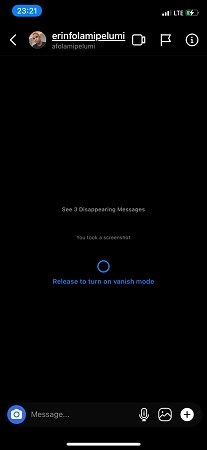
Once the Vanish Mode is enabled, all the texts or multimedia files shared with the other Instagram account will disappear once you leave the chat or exit the Vanish mode. Avoid taking screenshots and recording screens, as it’ll notify the other person in the chat.
Once you’re in the vanish mode, it won’t exit unless you do it manually or the other person does it for you. However, turning off the vanish mode on Instagram is as simple as turning it on. Here’s how to do it:
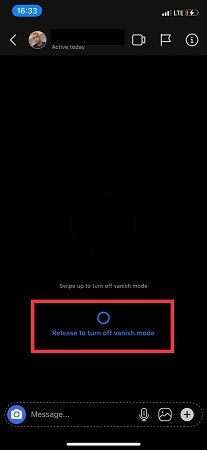
Once you’ve turned off the vanish mode, all the texts and multimedia content shared with the other Instagram account will be erased.
As mentioned earlier, the message and content sent in the vanish mode disappear automatically when you exit the chat or turn off the mode. So the simple answer to the “how to delete vanish mode messages on Instagram without them knowing” is that you don’t have to manually delete the message on Instagram unless you aren’t using the vanish mode.
For instance, you’ve sent the wrong photo to the person in the vanish mode, and you want to remove it without them knowing or even before opening it up. All you have to do is swipe up from the bottom of the chat screen to the middle of the screen, then release it to turn off the vanish mode.
Turning off the vanish mode will delete everything sent in the chat. Compared to the other social chatting apps, Instagram's vanish mode is relatively new in that the other person doesn’t know if you delete anything in the vanish mode.
Recovering vanish mode messages on Instagram can be tricky as there aren’t many ways. However, Tenorshare UltData is an effective and powerful data recovery tool for iOS devices to recover Instagram messages sent in vanish mode.
Tenorshare Ultdata lets you recover any type of data from your iPhone, whether photos, videos, audio, or even deleted messages in vanish messages; you can recover everything with a one-click process. Here’s how to recover vanish mode messages on Instagram:
Download and install the Tenorshare Ultdata on your computer. Launch it, and connect your iPhone to the computer. Click the Recover Data from iOS Devices option on the program's main screen.

Once your iPhone is detected by the tool, it’ll show the screen to show you the option for what type of data you want to recover. Choose the Instagram option to recover the deleted vanish mode message, and hit the Scan button.

Once the scanning process is completed, you’ll see the recovered data. Double-click on it to preview it before moving it to the permanent storage space on your computer.
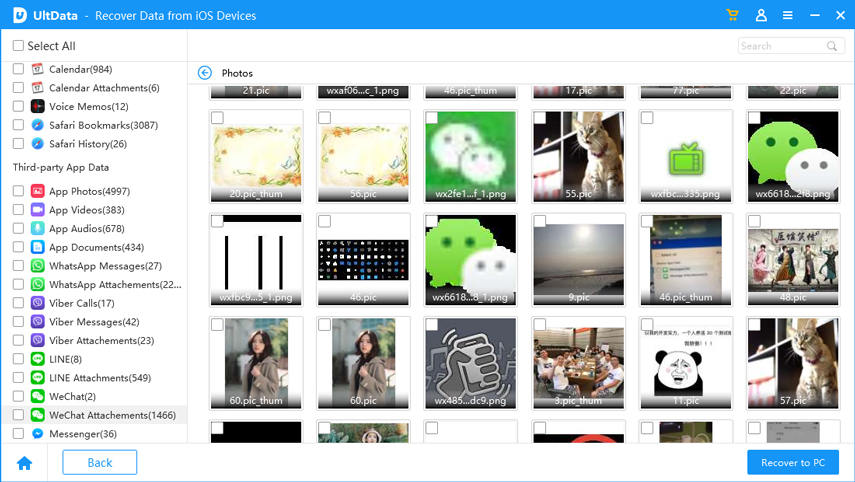
Select the files you want to recover, and hit the Recover button.

When you close the chat or turn off the vanish mode, Vanish mode messages get automatically deleted. Instagram instantly deletes the messages from the device and the server. So, the police can’t recover vanish mode messages.
Yes, the vanish mode messages are deleted on both sides, as when you turn off the vanish mode from your side, it also gets reflected to the other Instagram accounts.
Deleting the message from your Instagram account removes it automatically and can’t be recovered. You can only recover the stories or reels in under 30 days.
Vanish mode on Instagram is a great feature for users seeking maximum privacy and security. In the modern era, features like vanish mode aren't new, but it's good to see that Instagram finally has it. This guide discusses how to use vanish mode on Instagram and can you recover vanished messages on Instagram. If you’re looking forward to recovering the Instagram messages on your iPhone, opt for the Tenorshare UltData.


Tenorshare UltData - Best iPhone Data Recovery Software
then write your review
Leave a Comment
Create your review for Tenorshare articles
By Sophie Green
2025-03-28 / Data Recovery
Rate now!