ReiBoot - No.1 Free iOS System Repair Software
Fix 150+ iOS Issues without Data Loss & Safely iOS 26 Upgrade/Downgrade
ReiBoot: No.1 iOS Repair Tool
Fix 150+ iOS Issues, No Data Loss
With every new iOS update, there's a lot of excitement among Apple users to try out the latest features. However, these updates often come with unexpected bugs and system errors. Apple regularly releases software updates with security patches, so it's generally recommended to install them promptly, but there are many iPhone users who find these updates annoying and they want to downgrade to the previous version of the iOS.
Downgrading from iOS doesn’t require a costly visit to a service center. If you’re wondering how do you downgrade iOS to its previous version, this blog is just for you. In this blog, we’ll learn how to downgrade IPSW without iTunes Windows 10 solutions.
Downgrade IPSW without iTunes Windows 10 with Tenorshare ReiBoot - Fast, safe, and hassle-free.
Downgrading iOS can be helpful for various reasons, especially if the latest update has impacted your device’s performance or compatibility. Here’s what IPSW is and why downgrading may be necessary:
IPSW files are the firmware files used by iOS to restore or update Apple devices. These files are essential for installing specific iOS versions, whether upgrading or downgrading.
Some users prefer to downgrade their iOS due to new bugs, app compatibility issues, or a decline in performance. The downgrade allows users to revert to a more stable iOS version.
iTunes can sometimes be restrictive and time-consuming for downgrading purposes. Using alternatives can offer more control, flexibility, and speed for the process.
So, how do you downgrade iOS? - Let’s find out!
Is there a way to downgrade Apple update? Technically, yes! Many people find it hard to work with iTunes since it requires a lot of complicated and technical steps. Here are some effective methods to downgrade IPSW without iTunes Windows 10.
Remember to back up your data before starting, as the downgrade process may erase your files. With these solutions, you can have better control over your iOS updates and enjoy a smoother device experience.
iTunes requires a bit of prior knowledge to understand and navigate through the program. However, with Tenorshare ReiBoot, you don’t have to use iTunes to downgrade your iPhone. Tenorshare ReiBoot is an iOS downgrader that helps users downgrade their Apple devices with just a click.
Tenorshare ReiBoot is compatible with the latest iOS 18 and it requires no jailbreak or iTunes. Along with downgrading and upgrading your iDevices using ReiBoot, you can also fix 150+ iOS related system errors including iPhone stuck on Apple logo, frozen screen, boot loop, and so many other common issues. Here’s how you use ReiBoot to proceed with the iPhone iOS downgrade process.





This is how to download IPSW without iTunes Windows 10 solution using the best iOS downgrader; Tenorshare ReiBoot.
3uTools is a popular tool that can assist with downgrading iOS without iTunes. Here are the steps to use 3uTools in order to downgrade iOS without iTunes.
Open 3uTools, and under the Flash & JB section, select "Easy Flash."
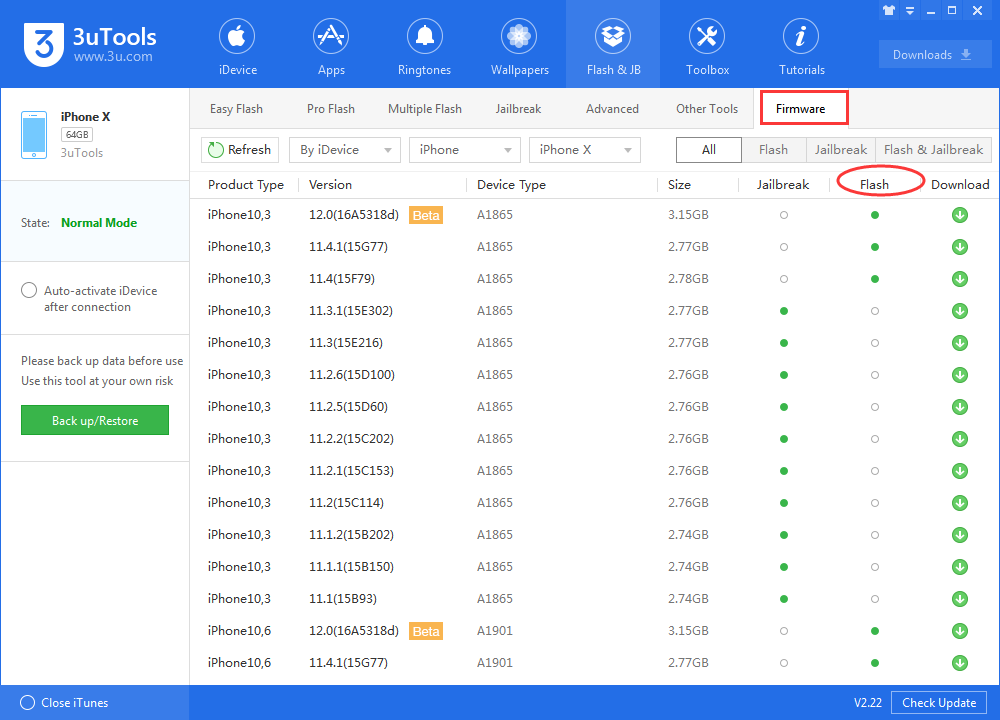
Make sure that you’re using the right settings for 3uTools, you might lose your data otherwise.
TinyUmbrella is another third-party software tool that you can use to downgrade iOS. It uses SHSH blobs to downgrade your iPhone to your desired iOS version.
Launch TinyUmbrella and connect your iPhone./p>
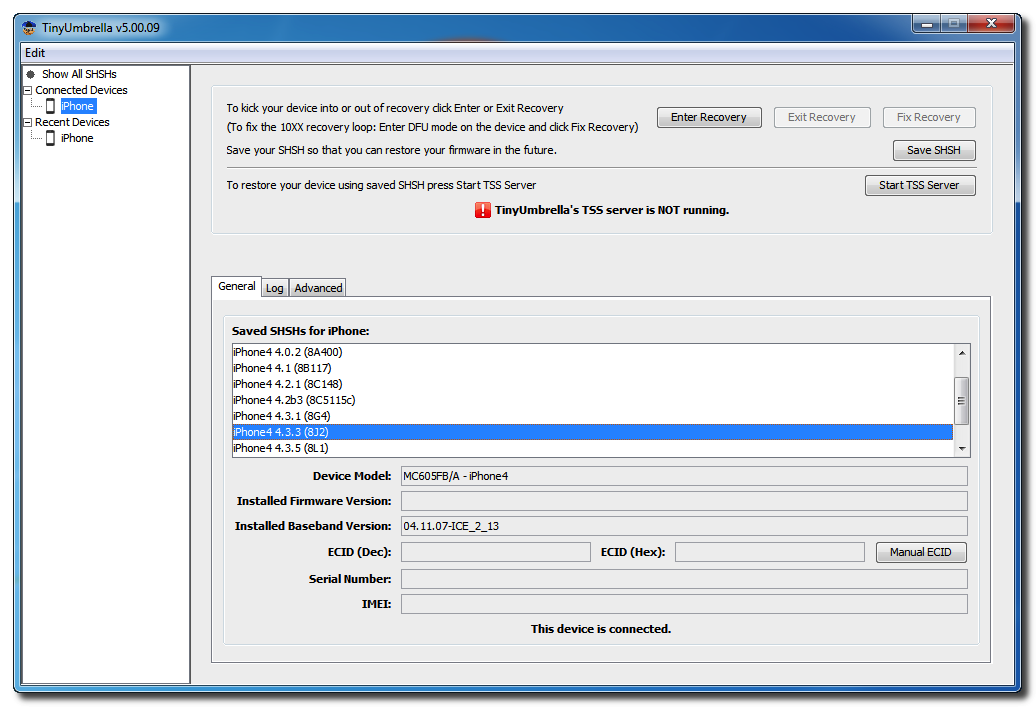
The UI of TinyUmbrella might seem a little outdated and some users might find it hard to navigate through the program, but it’s an effective tool if you’re wondering how to downgrade iOS.
There are so many other methods on downgrading from iOS, but all of those other sources require downloading IPSW files from third-party sources, which brings security risks and breaches. This is why manually downloading IPSW from a third-party source isn’t recommended.
Yes, as long as you use reliable software, like Tenorshare ReiBoot, and follow the steps carefully, downgrading iOS without iTunes is generally safe.
Downgrading may erase data, so it’s recommended to back up your iPhone before beginning the process. However, with ReiBoot, your data remains safe and secure after the downgrading process.
It usually takes 10-15 minutes, depending on the iPhone model, internet speed, and IPSW file size.
Unfortunately, downgrading requires a computer to install an IPSW file on your iPhone.
Wondering how to downgrade IPSW without iTunes Windows 10? In this blog, we learnt how to downgrade iOS without using iTunes using different tools. Downgrading from iOS without iTunes is completely feasible and safe to perform. However, you need to make sure you use the right tool that keeps your data 100% safe.
It is recommended to use Tenorshare ReiBoot which is the best iOS downgrader available on the internet. It is the most reliable iOS downgrader that helps you efficiently downgrade your iPhone.

then write your review
Leave a Comment
Create your review for Tenorshare articles

By Jenefey Aaron
2025-11-14 / Downgrade