ReiBoot - No.1 Free iOS System Repair Software
Fix 150+ iOS Issues without Data Loss & Safely iOS 26 Upgrade/Downgrade
ReiBoot: No.1 iOS Repair Tool
Fix 150+ iOS Issues, No Data Loss
The newer updates sometimes bring unnecessary changes or update bugs that might hinder the user's experience, and they would look forward to downgrading iOS. If you’re also in such a situation, you must have come across the SHSH blobs. If you want to downgrade iOS but don’t want to deal with the SHSH blobs, this is the ultimate guide to help you install unsigned IPSW without shsh blobs.
An unsigned IPSW (iPhone Software) is a firmware file that has not been digitally signed by Apple. The signature is a form of verification used by Apple to ensure that only officially approved firmware versions can be installed on iOS devices. When a firmware version is no longer signed by Apple, it means that users cannot install or restore their devices to that version using iTunes or Finder on a Mac.
Apple unsigns the previous iOS as the newer updates are rolled out. As soon as the latest update is released, the older version of the iOS is unsigned and unavailable for the device. This makes it a tricky and challenging task to downgrade iOS on an iPhone. The SHSH Blobs come in handy to rescue iPhone users who are opting to downgrade to the iOS version. It’s a tricky process, consisting of downloading the blobs for your iPhone from the 3rd party website and installing the downgraded iOS version on the iPhone.
Installing an unsigned IPSW without SHSH blobs isn’t possible on iPhone due to Apple’s restrictions. However, Tenorshare ReiBoot makes upgrading or reinstalling iOS easy and safe, whether you want to move to a newer signed version or repair system issues.
With ReiBoot, you can restore your iPhone using signed IPSW files without any technical knowledge. The tool automatically detects the firmware and guides you through a smooth one-click installation process, ensuring your device stays safe and stable.
Watch the step-by-step guide to learn how to downgrade on iPhone/iPad/Mac:
Download and install the Tenorshare ReiBoot on your computer. Launch it and connect your iPhone to the computer using a compatible cable.

Click on the Upgrade/Downgrade option on the home screen. Select the Downgrade option, then click on the Downgrade button to proceed.

The next step is to download the firmware to which the tool will downgrade your iPhone. Select the iOS firmware package, and hit on the Download button.

Once the firmware is downloaded, it’s ready to downgrade your iPhone. Click on the initiate Downgrade button to initiate the process.

Wait for the progress bar to complete, and don’t disconnect your iPhone. Your iPhone will automatically reboot once iOS is downgraded.

Installing unsigned IPSW (iPhone Software) with SHSH blobs can be a complex process, but it is possible using tools like FutureRestore. SHSH blobs are cryptographic signatures that Apple uses to ensure that only the latest iOS versions are installed on a device. When Apple stops signing an iOS version, you can no longer install it unless you have the SHSH blobs saved for that specific version and device.
Here is a step-by-step guide to installing an unsigned IPSW with SHSH blobs:
Too complicated to install unsigned ipsw with shsh blobs? It is highly recommended to use Tenorshare ReiBoot for iOS downgrade.
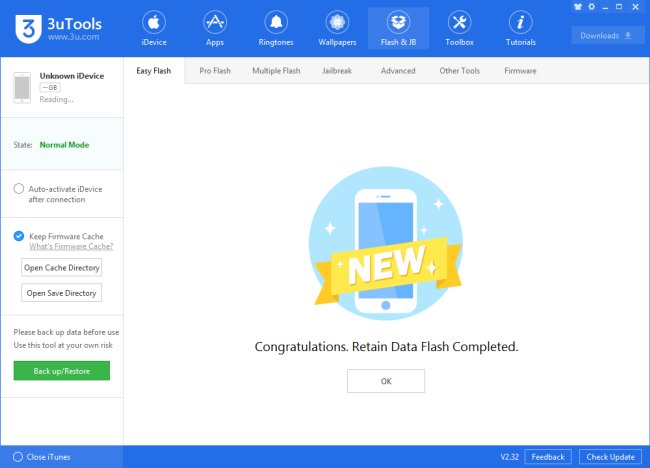
Jailbreaking your iPhone or iPad allows the user to access the system files, customize the settings, and tweak the features and apps that stock iOS doesn't allow. However, jailbreaking can't help the users install unsigned iOS versions without SHSH blobs.
Installing the unsigned iOS version can bring multiple risks, such as security risks, exposing your device to vulnerabilities, stealing data, and installing malware. Plus, the apps might need to be fixed due to the outdated iOS version.
No, it’s not possible to downgrade iOS without the tools. Downgrading the iOS version on iPhone includes restoring the devices and installing a firmware file via a tool. Tenorshare ReiBoot is the ultimate tool for downgrading/upgrading iOS without hassle.
Attempting to install an unsigned IPSW without SHSH blobs is fraught with challenges and risks. Apple's security ecosystem is designed to prevent downgrading or installing unsigned firmware without the necessary SHSH blobs, primarily to protect device integrity and user data. While some tools and methods might provide a workaround under specific circumstances, they often come with significant risks, including the potential to brick your device. Therefore, it is crucial to proceed with caution, ensure you have complete backups, and consider the potential implications before attempting any of these methods.
For a safer and more reliable alternative, consider using Tenorshare ReiBoot. This powerful tool can help you downgrade iOS without the need for complicated procedures, providing a user-friendly and effective solution for maintaining your device’s health.
then write your review
Leave a Comment
Create your review for Tenorshare articles

By Sophie Green
2026-01-05 / Downgrade