2025 Top iOS Downgrade Tools Recommended [iOS 18 Supported]
As iOS develops, users are anxious to test out the newest beta versions. However these early releases may contain bugs or performance issues which results in return to a more stable firmware. Downgrading your iOS firmware can be a difficult process but a large number of excellent tools have emerged in 2024 to support this need.
Having the right downgrade tool is essential to restore your device to its previous state. In this article we will discususs the best iOS downgrade tools to help you downgrade with ease.
Top 5 iOS Downgrade Tools Recommended
< img src="https://images.tenorshare.com/icon-2023/icon-swiper.svg" alt="swiper icon" />
Please swipe to view
iOS Downgrade Tools
Tenorshare ReiBoot
UltFone iOS System Repair
TinyUmbrella
Futurerestore
3utools
Success Rate
99%
90%
60%
50%
80%
Supported iOS Version
iOS 18 Beta
iOS 18 Beta
iOS 15
iOS 15
iOS 17
Customer Support
Yes
Yes
No
No
Yes
#1 Tenorshare ReiBoot
Tenorshare ReiBoot offers reliable and efficient solutions for downgrading iOS firmware, making it an excellent choice for users looking to revert their iOS devices to a previous version without any complications. Tenorshare iOS downgrade tool is a powerful and user-friendly tool, designed to simplify the process of downgrading iOS firmware. It is regarded as one of the best solutions for people to revert their iPhones to previous iOS versions.
- User-Friendly Interface: Tenorshare ReiBoot offers an intuitive and easy-to-navigate interface, making the downgrading process accessible even for users with limited technical knowledge.
- Compatibility: ReiBoot supports a wide range of iOS devices and iOS versions, making it versatile for various downgrading needs.
- Safe and Secure: The software is trusted for its reliability and safety, minimizing the risk of bricking your device during the downgrading process.
- Fixes System Issues: Apart from downgrading, ReiBoot can fix various iOS system issues, such as boot loops, black screens, and frozen screens, providing a comprehensive solution for device maintenance.
- Internet Dependency: The downgrading process requires a stable internet connection to download the necessary firmware, which might be a limitation for users with poor internet connectivity.
Here is how to downgrade iOS free:
- Download and install Tenorshare ReiBoot on your computer. Connect your iPhone to downgrade iOS firmware to your computer using a compatible USB cable. Open ReiBoot and Click the “iOS Upgrade/Downgrade” option.
- After detecting your iPhone ReiBoot will prompt you to downgrade the most recent firmware package. Click "Downgrade" to start the process, which guarantees you have the most recent iOS downgrade software.
- Carefully read the on-screen instructions and select a firmware version you want to downgrade.
- Click on "Initiating downgrade" and wait for a while.
- After its finished, a confirmation notice will appear. Click "Done" to finish the downgrade process.
#2. UltFone iOS System Repair
UltFone iOS System Repair is a powerful tool designed to simplify the downgrade process. This user-friendly software offers a seamless experience for users who want to roll back to an earlier iOS version without the hassle of complex procedures. Whether you're facing compatibility issues with the latest iOS or just prefer an older version, UltFone iOS System Repair is your go-to solution for a hassle-free downgrade. It is a good choice for downgrading.
- Comprehensive Repair Features: Beyond downgrading, UltFone offers a range of system repair functionalities to fix common iOS issues such as boot loops, crashes, and frozen screens.
- Safe Downgrading: The software is built to minimize risks during the downgrading process, providing a safer alternative compared to manual methods.
- Customer Support: UltFone offers customer support to assist with any issues or questions during the downgrading process, enhancing the overall user experience.
- Paid License Required: To access the full downgrading features, users need to purchase a license, which may be a drawback for those seeking a free solution.
Here is How to downgrade iOS through UltFone iOS System Repair:
- Launch the UltFone iOS System Repair on your computer and connect your iPhone. Click on the "iOS Upgrade/Downgrade" option to get started.
- On the next screen, choose the "Downgrade" option. Then select the iOS 17 version you want to downgrade to from the list below.
- The tool will now download the necessary iOS 17 firmware file for your device. Once downloaded, it will begin the process of removing the iOS 18 beta and downgrading to iOS 17.
- Within just a few minutes, UltFone will successfully downgrade your iPhone from iOS 18 beta to the stable iOS 17 release. When complete, click "Done" to finish.
#3 TinyUmbrella
iOS users have a reliable and cost-free way to downgrade their iPhones with TinyUmbrella. This ios downgrade tool for windows free ensures you can maintain the iOS version that best suits your needs.
- SHSH Blob Management: TinyUmbrella allows users to save and manage SHSH blobs, which are essential for downgrading to older iOS versions that Apple no longer signs.
- Free to Use: TinyUmbrella is a free tool, making it an accessible option for users who want to downgrade their iOS devices without incurring additional costs.
- Customizable Downgrade Options: The software provides flexibility in choosing iOS versions for downgrades, as long as the necessary SHSH blobs are available.
- Limited Support for Newer Devices: TinyUmbrella may not support the latest iOS devices or newer iOS versions, limiting its effectiveness for newer hardware or software.
- Complex Setup: The process of saving and using SHSH blobs can be complex and may require additional steps or technical knowledge, which can be challenging for some users.
- No Official Support: As a community-developed tool, TinyUmbrella lacks official customer support, meaning users may need to rely on forums or community resources for assistance.
Here is how to use TinyUmbrella for downgrade iOS:
- Download and install the TinyUmbrella utility on your computer.
- After connecting your iPhone to your PC, run the app.
- Click on the option that says Save SHSH and then click on Start TSS Server.
- Select Exit Recovery with a right-click on your device in the sidebar. The recovery mode on your iOS device will end.
- Go to the Advanced page and select the Exit option to disable the Set Hosts to Cydia feature. Then, click on Save SHSH again.
#4 Futurerestore
Futurerestore is a tool to downgrade ios unsigned firmware. It can restore your smartphone to a previous iOS version even if Apple has stopped signing it. It can also restore your device to any iOS version including betas. Downgrading using Futurerestore may require some crucial files, a working device and patience.
- SHSH Blob Management: TinyUmbrella allows users to save and manage SHSH blobs, which are essential for downgrading to older iOS versions that Apple no longer signs.
- Free to Use: TinyUmbrella is a free tool, making it an accessible option for users who want to downgrade their iOS devices without incurring additional costs.
- Customizable Downgrade Options: The software provides flexibility in choosing iOS versions for downgrades, as long as the necessary SHSH blobs are available.
- Limited Support for Newer Devices: TinyUmbrella may not support the latest iOS devices or newer iOS versions, limiting its effectiveness for newer hardware or software.
- Complex Setup: The process of saving and using SHSH blobs can be complex and may require additional steps or technical knowledge, which can be challenging for some users.
- No Official Support: As a community-developed tool, TinyUmbrella lacks official customer support, meaning users may need to rely on forums or community resources for assistance.
Here is how to use Futurerestore for downgrade:
- First, download the iPhone's IPSW file. It is available for download from Apple's server.
- Install FutureRestore on your PC after downloading it.
- Next, extract the iOS IPSW, blobs files, and FutureRestore.zip file into a single folder. To consolidate the relevant files into a single folder, the iOS version must be downgraded.
- Enter the following command into the Windows computer's terminal or CMD window.
#5 3utools
If you’re looking to explore older versions of iOS or need to revert to a previous firmware for any reason, 3uTools is an invaluable tool that simplifies the process of downgrading your iOS device. Known for its user-friendly interface and powerful features, 3uTools offers a seamless way to manage and customize your iPhone or iPad.
- Easy to Use: 3uTools offers a user-friendly interface compared to manually using command-line tools like Futurerestore.
- Free Software: 3uTools is a free program, making it an attractive option for those on a budget.
- Higher Risk of Errors: Since it's not an official method, there's a higher chance of errors during the downgrade process compared to using tools like iTunes.
- Security Concerns: Downgrading may expose your device to security vulnerabilities that were patched in newer versions of iOS.
- Limited Functionality (Windows Only): 3uTools doesn't currently have a macOS version.
Here is how to use 3utools for downgrade:
- Install 3uTools: Download and install 3uTools from here.
- Connect Your Device: Plug your iPhone/iPad into your computer and ensure it’s recognized by 3uTools.
- Backup Your Device: Go to "Backup/Restore" and select "Back Up Now" to save your data.
- Download Firmware: In the "Flash & JB" tab, click "Easy Flash" and then "Download Firmware" to get the IPSW file for your desired iOS version.
- Select Firmware: Choose "Local Firmware" under "Easy Flash" and select the downloaded IPSW file.
- Start Downgrade: Enter DFU mode if needed (3uTools will guide you), then click "Flash" to begin the downgrade.
- Complete the Process: Wait for the downgrade to finish and your device to restart with the older iOS version.
- Restore Backup: After downgrading, restore your data from the backup if needed.
Things You Should Know about iOS Downgrade
1. Backup You Data
It is important to back up your data to avoid losing data, settings and other important information before downgrading your iOS device. Device settings, app data, Apple Watch backups and other information are saved in iCloud backups.
To start the backup process simply follow these steps:
- Open settings on your device and click on your device’s name.
- Then ‘iCloud’ and choose ‘iCloud Backup.’
- Select ‘Back Up Now’ to make an instant backup of your device.
2. Restore Your Data After Downgrade
Once youve successfully downgraded your iOS device, you can get back all of your personal data, settings and apps by restoring your data.
Here is how to restore data using iCloud backup:
- During your devices setup select "Restore from iCloud Backup." to recover your data.
- Log into your iCloud account and choose the most recent backup.
By following these simple steps you can restore your device without worrying about losing any important information.
Conclusion
Downgrading iOS can be a challenging process, and sometimes issues may arise. But don’t be stressed, iOS downgrade tools are available. Every software has benefits and drawbacks of its own. You can download multiple iOS downgraders and compare which one works best for you, or you can choose just one to solve your problems. Tenorshare ReiBoot is worth trying as its able to 1-click downgrade iOS to the older iOS version.
Tenorshare ReiBoot - Fix iOS Issues
-
Repair iPhone system issues like boot loops, black screens or apple logo effortlessly.
-
Easily upgrade or downgrade your iOS without data loss – no tech skills needed.
Speak Your Mind
Leave a Comment
Create your review for Tenorshare articles









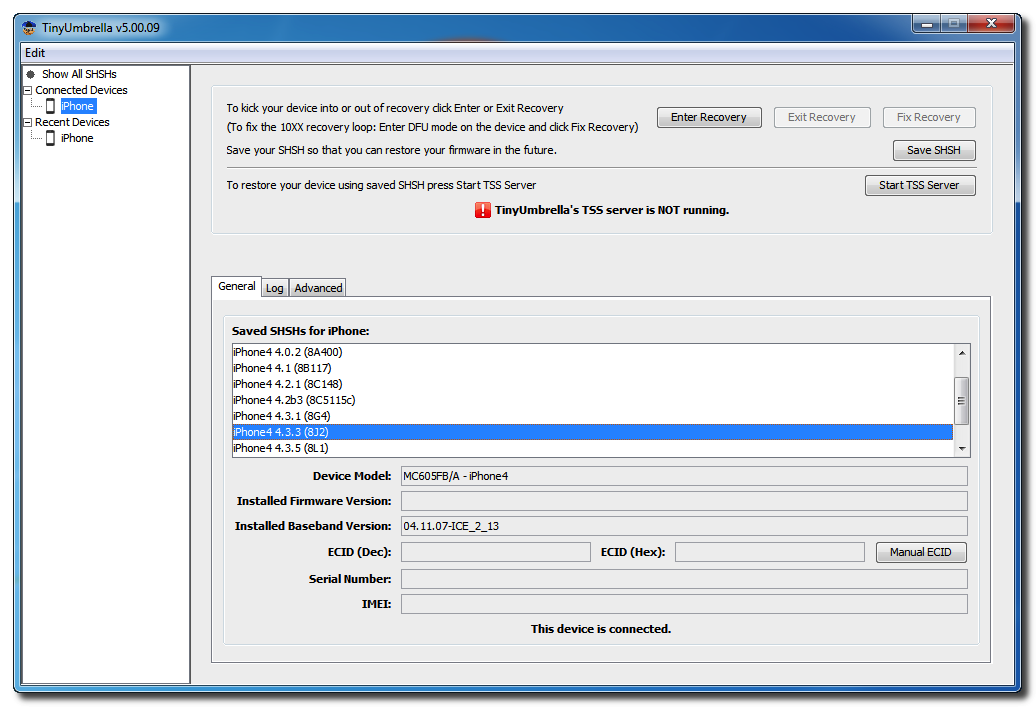
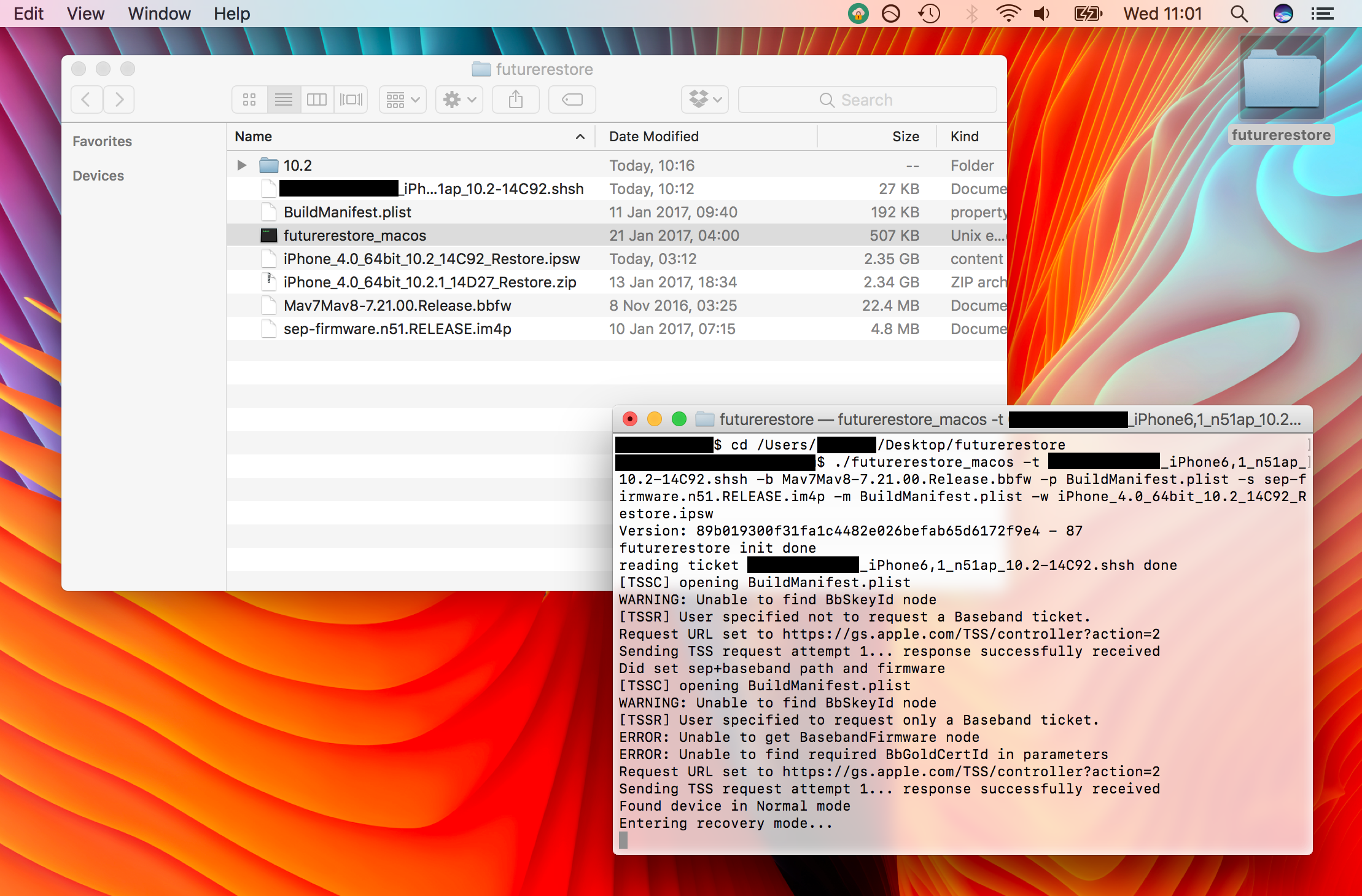
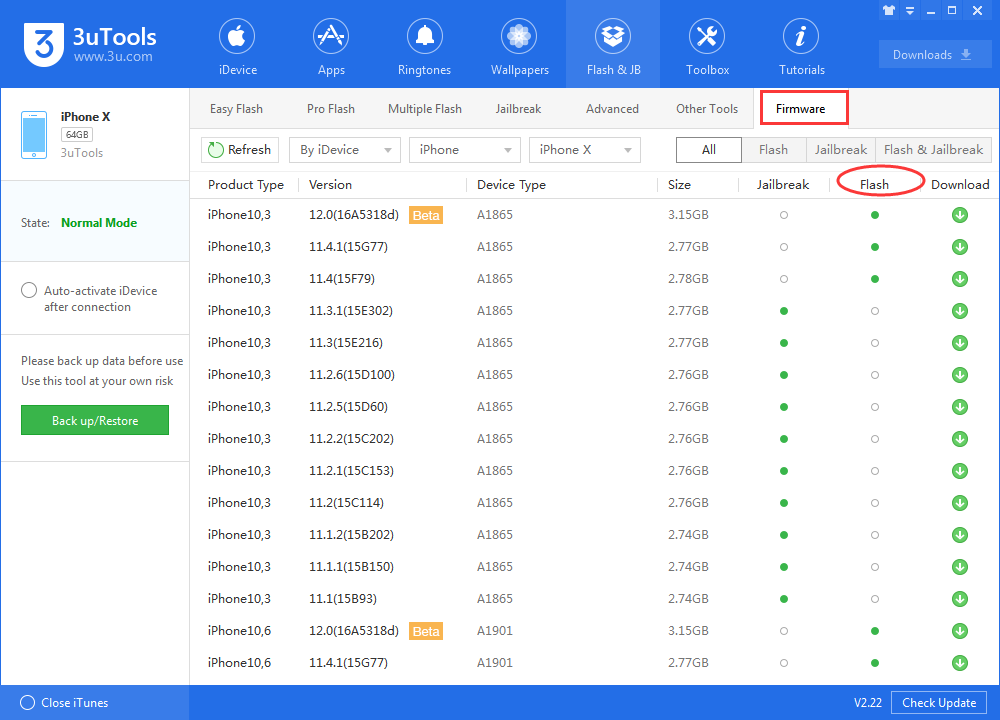

By Jenefey Aaron
2025-04-17 / Downgrade
Rate now!