AI-Powered PDNob PDF Editor
Smarter, Faster, Easier PDF Editor Software
AI-Powered PDNob PDF Editor
Edit & enhance PDF with Al
PDF files have become an essential part of the digital world, especially for sharing and storing documents. Whether it's for business, education, or personal use, you may often find yourself in need of combining multiple PDF files into one for better organization and sharing.
If you are using Foxit Reader, a popular PDF viewing and editing software, you might wonder how to combine PDF in Foxit Reader seamlessly. In this detailed guide on combine PDF in foxit reader, we will walk you through various methods of merging PDFs in Foxit Reader and introduce an excellent free alternative to make the process even easier.
Merging multiple PDF files into one document can help keep your files organized and improve workflow efficiency. With Foxit PDF Editor, you can quickly combine PDF in Foxit reader offline using different methods, including drag-and-drop, the Windows right-click menu, the application’s built-in features, and the pages right-click menu.
Each method is simple and does not require an internet connection. Below, we explore four effective ways to combine PDFs in Foxit Reader offline, with step-by-step instructions.
The drag-and-drop method allows users to easily combine multiple PDFs into an open document using the Pages navigation panel.
Steps to Merge PDFs Using Drag-and-Drop:

You can also merge selected pages from another PDF by opening both files in combine PDF in Foxit reader, selecting specific pages, and dragging them into the desired position in the main document.
If you prefer a quick method without opening Foxit PDF Editor first, you can use the Windows right-click context menu to merge PDFs directly from File Explorer.
Steps to Merge PDFs Using Right-Click Menu:


This method is useful when merging several PDFs at once without manually opening each file.
Foxit reader merge PDF documents also provide built-in menu options for merging multiple PDFs within the software.
Steps to Merge PDFs Using the Application Menu:
In older versions of Foxit PhantomPDF (before version 9.2), you can access this feature by navigating to File > Create > From Multiple Files and selecting the "Merge multiple files into a single PDF file" option.
The Pages navigation panel inside Foxit reader combine PDF allows users to merge PDFs by right-clicking on a page thumbnail.
Steps to Merge PDFs Using the Pages Right-Click Menu:

If you're looking for a free alternative to merge PDFs without Foxit Reader, Tenorshare PDNobis an excellent choice. It offers an easy-to-use interface and allows you to not only combine PDFs but also edit them, convert them into various formats like Word and Excel, and add watermarks.
For those who prefer not to download or install any software, Foxit Reader offers an online platform for merging PDFs. This method is convenient for users who need to combine files without being tied to a desktop version of the program.

If you're looking for a free and highly versatile alternative to Foxit Reader for merging PDFs,Tenorshare PDNob is a great option. Not only does it allow users to merge, split, and organize PDFs, but it also excels in conversion and editing. Whether you need to convert PDFs into editable Word documents, Excel sheets, or image files, PDNob makes the process simple and hassle-free.
You can effortlessly convert files, extract text from scanned documents using OCR, and even annotate PDFs with over 200 tools. Its fast AI-powered reading and summarization features make it ideal for those needing quick document insights or wanting to convert complex documents into easy-to-read formats.

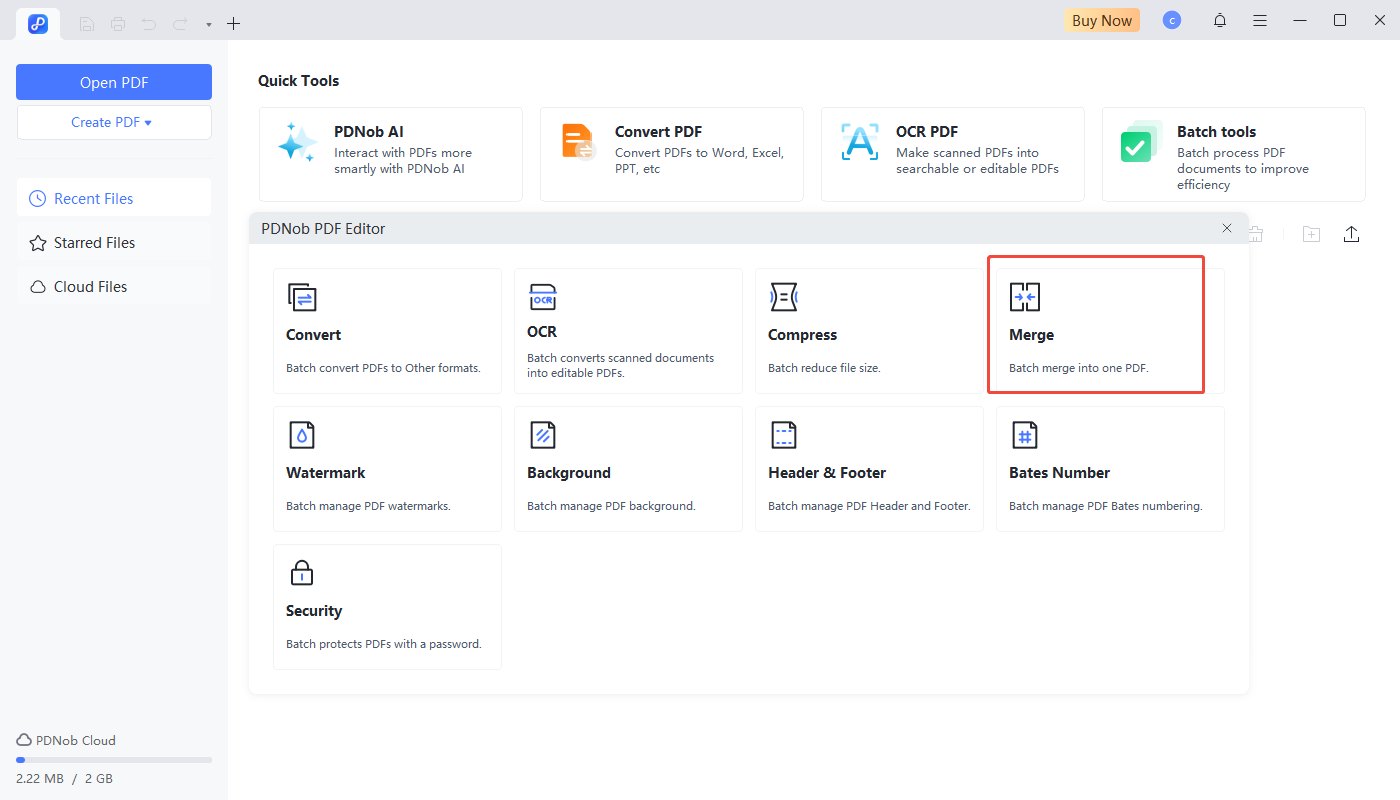
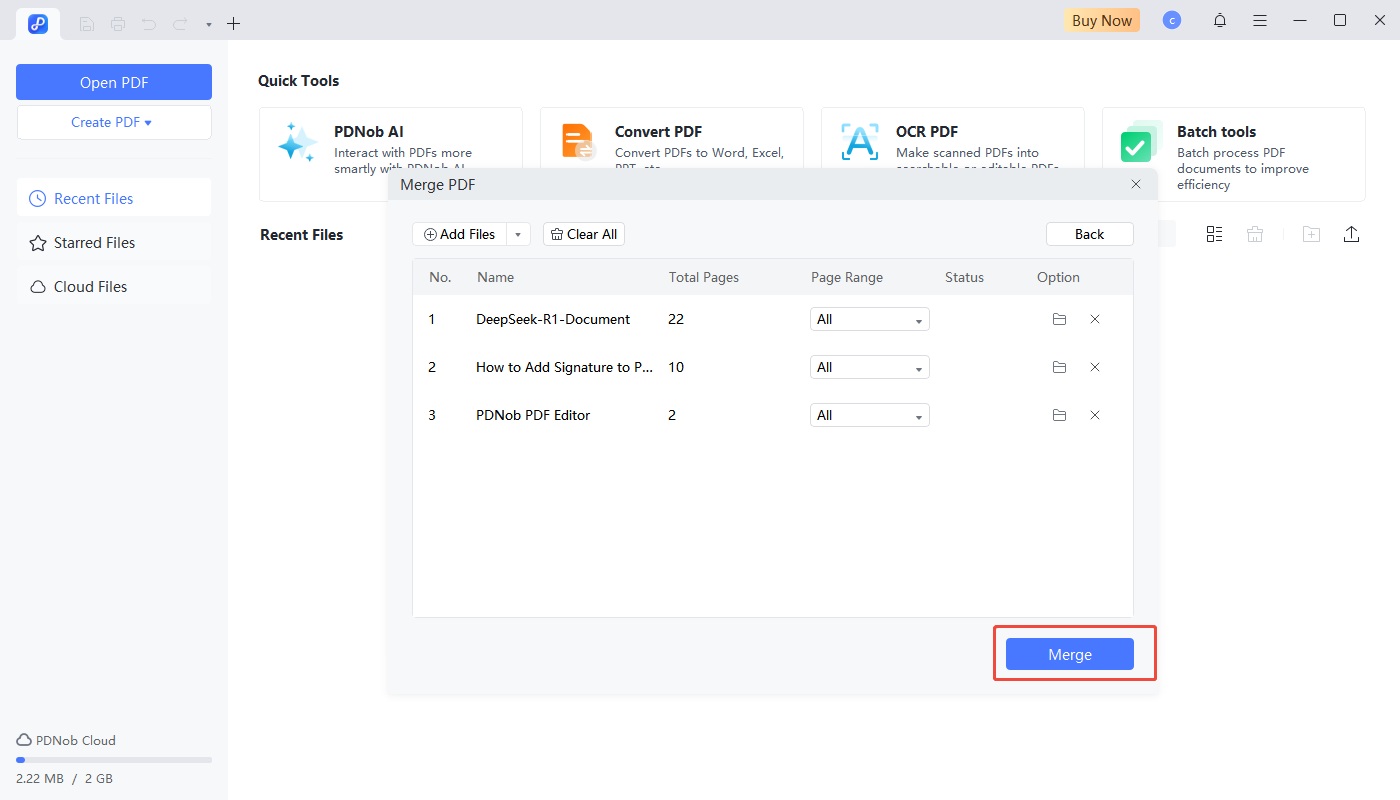
To make combine PDF in Foxit reader easier for you to choose the best method, here’s a comparison table that highlights the strengths of the various ways to merge PDFs:
No, the free Foxit Reader does not have the merge feature2. To merge PDF files, you need to purchase the Foxit PDF Editor. But PDNob PDF Editor provides a free solution.
To merge specific pages, you can use Tenorshare PDNob. This allows you to select individual pages and insert or replace them in the desired document, giving you precise control over which pages to merge.
If you encounter issues when merging PDFs in Foxit Reader, check for file corruption, ensure your files are not password-protected, and confirm that you're using the correct version of the software. If the problem persists, consider updating or reinstalling Foxit Reader to resolve any technical glitches.
In conclusion, combine PDF in Foxit reader offers various methods, both offline and online, providing flexibility based on your preferences. However, if you're seeking a more comprehensive, free solution for merging PDFs, editing, and converting files, Tenorshare PDNob stands out as the ideal choice. With its powerful features, including the ability to merge, edit, and convert PDFs to multiple formats, PDNob provides an all-in-one solution without the need for expensive software.


PDNob PDF Editor Software- Smarter, Faster, Easier
then write your review
Leave a Comment
Create your review for Tenorshare articles
By Jenefey Aaron
2025-04-22 / Edit PDF
Rate now!