then write your review
ReiBoot for Android-Best Android System Repair Tool
Fix 50+ Android issues & Free Enter/Exit Recovery Mode
Best Android Repair Tool
Fix 50+ Android issues, No Data Loss
There are occasions when we need to log out of Facebook— whether it is for logging in with a different account or for securing your account data after you log on Facebook from a public or shared computer.
Whatever your situation, we will guide you in this post on how to logout of Facebook on different devices, including iPhone, Android and PC. Furthermore, we’ll show you how to logout Facebook from all devices when you suspect unauthorized activity in your Facebook account. Read on to know all the details about Facebook logout.
With the help of the log-out option, logging out of Facebook is not difficult and anyone can do it without any hassle as long as know where to look. Let's first see how to sign out of Facebook on iPhone.
When a prompt pops up, tap “Log Out” to confirm your decision.
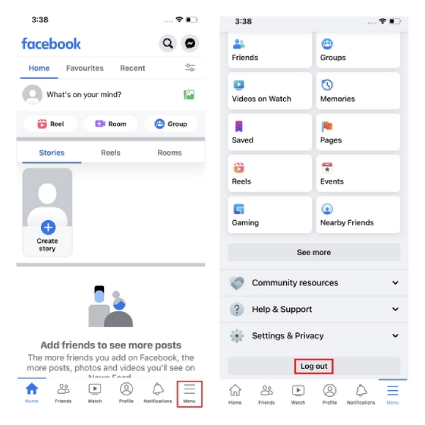
Finally, you have logged out of Facebook on your iPhone.
The Facebook logout process on Android is akin to logging out of Facebook on iPhone. The only thing different is the position of the Menu tab. Let’s see how to log out of facebook on Android through the app’s settings.
You will see a pop-up box asking, "Are You Sure You Want to Log Out?" So, press the "Log Out" option, and you’re all set!

If you prefer using Facebook on a computer or you checking your Facebook account on other’s PC, here are a few simple steps that you can follow to log out of Facebook on computer.
Open your Facebook account on a web browser and go to your profile. You will find it in the top-right corner.

From the drop down menu, you’ll the “Log Out” option. Click on it and you can sign out of Facebook quickly.

So that’s all the methods you can use to log out of Facebook on a mobile or a PC.
Whenever you sign into your Facebook account from other’s devices, be they mobile or PC, it’s always recommended that you log out of active sessions on Facebook to keep your account safe. Check out the methods below to learn how to log out of Facebook on all devices.
If you've got Facebook on your smartphone, you can easily log out of Facebook from every device you’re currently logged in on from the app’s settings.
The following steps shows how to log out of all devices on Facebook mobile and they apply to both iOS and Android devices. Remember not to skip any step.
Go to Settings & Privacy > Settings > Password and Security.
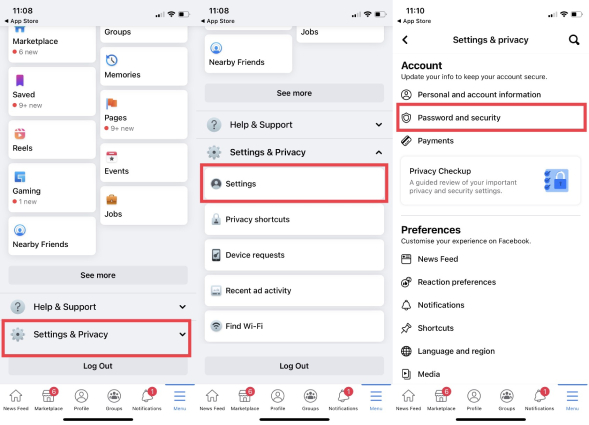
On the next page, hit the "Log Out" button. This will immediately log you out of Facebook on all devices except the one you are currently using.
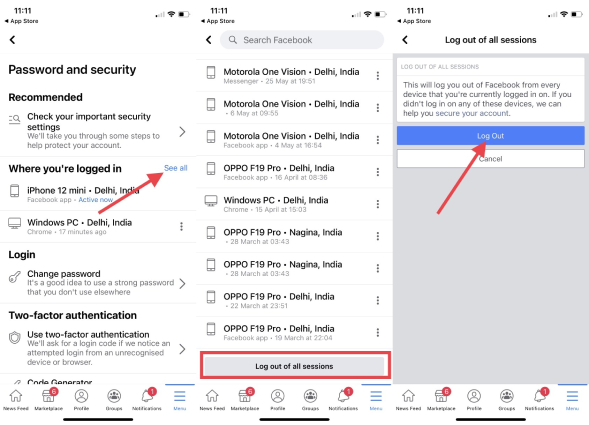
Logging out of Facebook from all devices is also a simple procedure when you’ve log into your account on a computer. Let’s see how you can do it via the web browser.
From the drop down menu, click the “Settings & Privacy” tab and hit the “Settings” option.

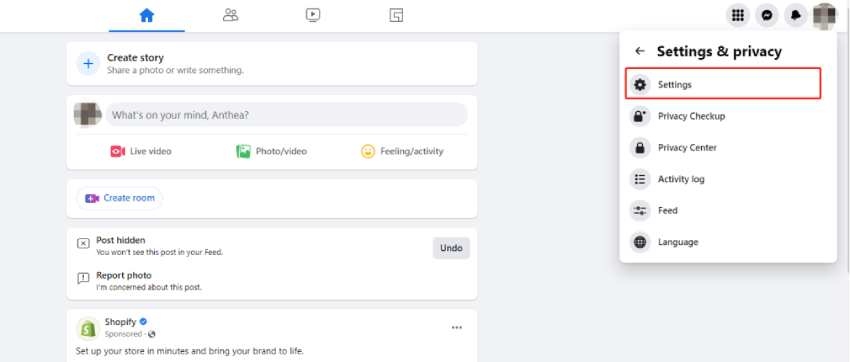
Under the “Where you’re logged In” section, click “See More.”
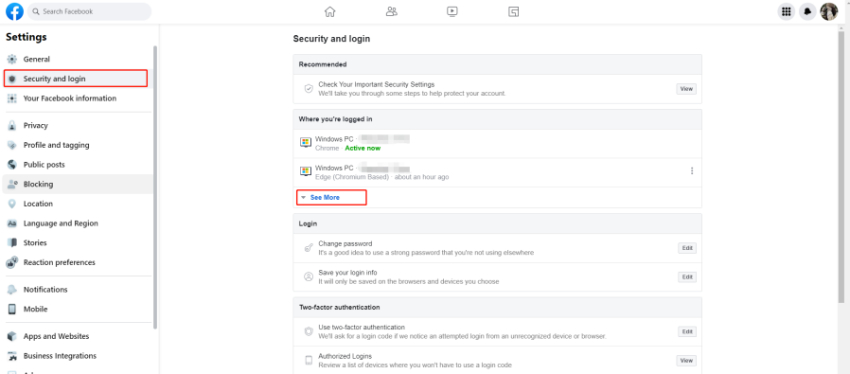
Find the “Log out of all Sessions” option in the bottom right-hand corner and click it.

You will see a pop-up box, where you have to choose the “Log out” option.

That's it! You have finally learned all the possible ways to log out of Facebook. If your Facebook app is not working properly and you want to fix it quickly, below is the process you can use.
Also Read: Everything about Facebook
Is your Facebook not working on Android? Don’t worry; you can download Tenorshare ReiBoot for Android, which helps fix all the App issues due to system glitches. This application is 100% safe and repairs the Android system with one click. Let’s see how this software works.
Download and launch the application on a PC. Ensure your Android device is connected; otherwise, you won’t be able to start the process.
Once you are done, click the “Repair Android System” option.

You will be moved to a new page, where you have to click the “Repair Now” option.

Select and confirm your device information, and then click the "Next" option.

A firmware package will be downloaded to your PC. Once it is installed, click the “Repair Now” option.

ReiBoot for Android will start repairing your device. Don’t turn off the device during the process. Within a few seconds, your device will be repaired successfully and your Facebook can hopefully work perfectly.

We have mentioned all the tips on how to log out of Facebook with which you can sign out of all the devices including iPhone, Android and computer in no time. And as a bonus tip, we’ve shown you what to do when you’re facing the Facebook not working on Android issue. By downloading Tenorshare ReiBoot for Android, your Facebook-related issue can be hopefully resolved in just a few minutes. Do let us know in the comment section below if you have more queries related to Facebook.
then write your review
Leave a Comment
Create your review for Tenorshare articles
By Anna Sherry
2025-04-17 / Facebook
Rate now!