then write your review
UltData - No.1 Android Data Recovery Tool
Recover Lost Data Without Root or Backup for Any Android Devices!
UltData: No.1 Android Recovery Tool
Restore Lost Android Data Without Root
If you cannot find a photo that you added to Facebook, you will probably wonder where are my Facebook photos. Facebook stores your photos at a certain location and you can access it from both your computer as well as your smartphones to view the photos. If you are having trouble with that, this guide will help you out.
There are several reasons why you cannot find the photo you want in your Facebook account. This guide lists the reasons why that happens and how you can finally get access to your photos.
First of all, you need to make sure you are looking at the correct place for your photos. If you are unsure, the following answers where are my photos on Facebook app for Android.
Scroll down on your profile and tap the Photos option.
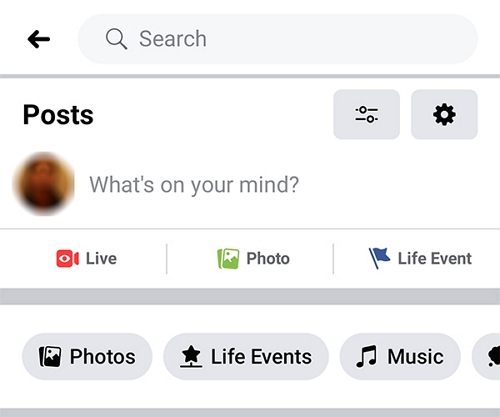
It might be that your photos are temporarily unavailable due to a bug on Facebook. Or, it might also be that Facebook has removed your photos because they violated Facebook’s terms of service.BRegardless of the reason, the following will help you out with where are my photos on Facebook.
One of the things you can try to possibly view your photos is to log out of the Facebook app and log back in.
Scroll all the way down and tap Log Out.
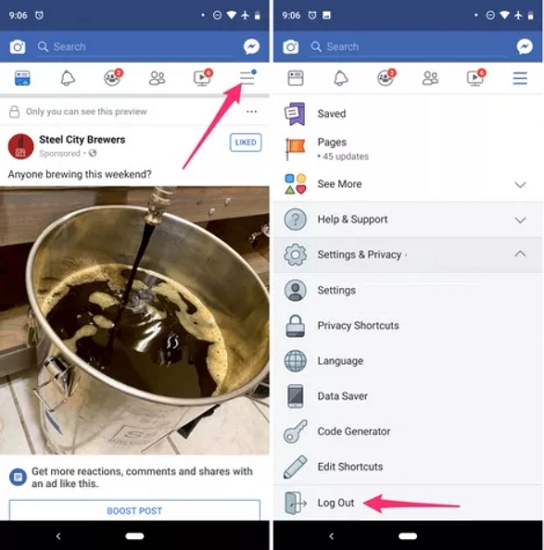
It may be that you are using an old version of the app which has bugs. To resolve the issue, try updating your app to the latest version.
Launch the Google Play Store on your phone and search for the Facebook app.
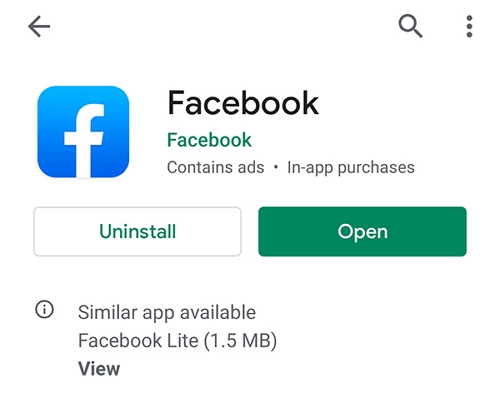
If you are still wondering where are my photos on Facebook 2019, you have not had success with any of the above methods. One thing you can try is to reinstall the Facebook app and see if that fixes the problem.
Head to Settings > Apps & notifications > Facebook and tap Uninstall.

Your device might have some minor issues that are preventing the Facebook app from displaying your photos. In this case, you can reboot your device to fix the issue. This works in most cases.
Lastly, you may want to check if your photos were actually removed by Facebook for violating their policies. If this has happened, you should have received an email from Facebook stating the same.
If you uploaded the photos from your Android phone to Facebook, you can actually recover photos from your device. It is highly likely you had that photo once on your device, and the method to recover photos from your phone works for downloaded Facebook photos as well.
UltData Android Data Recovery is what makes it possible to recover lost photos on your Android devices. All you need to do is select an appropriate option in this software and it will help recover all your photos. You do not need to root your device to use this software. The following is how you use the software to recover your Facebook photos:
Access the aforementioned software on your computer and click on Recover Lost Data.

Plug your Android phone into your computer via a USB cable. Head into Settings > System > Developer options on your phone and turn on USB debugging.

Check the box before Photos and click Scan to scan your device to find and recover photos.

The scan results should appear on your screen. Choose the photos you want to recover and click Recover at the lower-right corner.

That's how you can find Facebook picture on Android without rooting. If you want to recover lost Facebook photos or lost photos downloaded from Facebook on iPhone, you can try the iOS version of UltData to get them back.
You no longer need to ask Facebook where are my photos as your photos have now been recovered. If you cannot find your Facebook photos for some reason, there are ways to get around this issue. Once you have resolved it, all your photos will become visible and you will be able to download as well as share them with the people you want.
then write your review
Leave a Comment
Create your review for Tenorshare articles

Best Android Data Recovery Software
Highest Data Recovery Rate
By Sophie Green
2025-12-12 / Facebook