then write your review
ReiBoot for Android-Best Android System Repair Tool
Fix 50+ Android issues & Free Enter/Exit Recovery Mode
Best Android Repair Tool
Fix 50+ Android issues, No Data Loss
No one wants their phone calls to get dropped in the middle of the conversations. However, Android phone dropping calls is not an uncommon issue. Users, especially those who have updated their Android phones to the latest Android 14, often have to face this issue, so it is important to go through the major methods through which you can fix the issue of Android phones dropping calls after the Android 14 update.
There are a number of issues that can be the cause of your phone calls getting cut, so keep reading to learn about these issues as well as the solutions to them.
Some of the major reasons that can cause your Android Phone to drop calls after Android 14 update are:
These are some of the common reasons that might result in Android phones cutting out during calls. Let’s explore how you can resolve these issues.
Since there can be many different reasons behind your Android phone dropping calls after an Android 14 update, there is no one specific solution. Instead, you should be familiar with the following methods that can be used to resolve the issue of Android phones dropping calls after the Android 14 Update.
Simply restarting your phone can help you fix a lot of issues with your device, including the issue of dropping calls consistently. So, before trying any of the other methods, you should restart your phone and try the call feature again.

Toggling the Airplane mode on your Android phone can also fix the issue of dropping calls. It is useful in refreshing the cellular network and ensuring your phone is connected to the network for maximum performance.
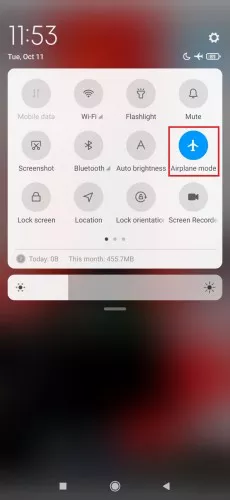
Resetting the network settings is another reliable and efficient method of resolving call drop issues. You can easily reset the network settings in a few simple steps:
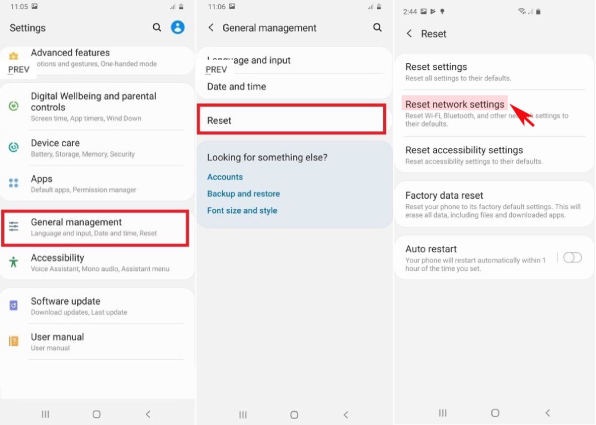
It is possible that the call is constantly dropping due to network or carrier issues and not due to any error within the Android system. Therefore, you should try calling through your Wi-Fi network on any app, such as WhatsApp, Skype, etc. If the issue persists, it means there is something wrong with the Android 14 update on your phone.
Also read: Full 8 Solutions To Wifi Calling Not Working Android
If your Android phone keeps dropping calls, you should try to remove the SIM card and re-insert it. It can resolve the issue as it’ll refresh the settings and connectivity to the carrier network.

It is possible that a certain app on your Android phone might be causing your phone to drop calls. In such a situation, the best way to identify the error-causing app is by entering the safe mode on your Android phone.
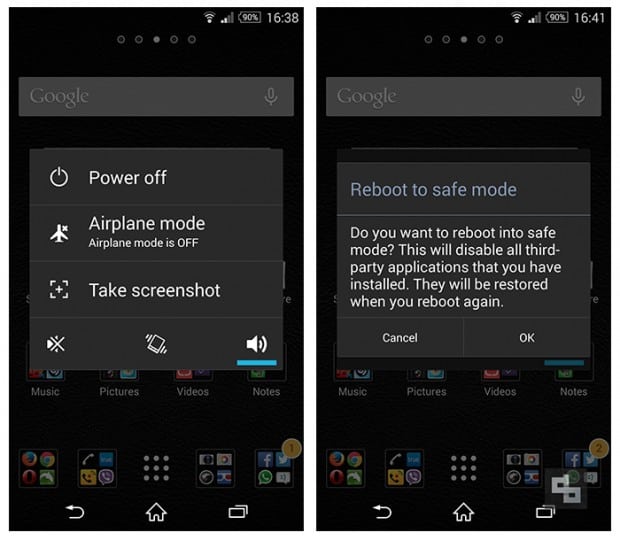
Once you have entered Safe Mode, you should try the call feature again to determine whether the issue of dropping calls is resolved or not. If the Android phone keeps cutting out during calls even now, then the issue is likely to be with the carrier provider.
If none of the traditional methods of resolving the issue of Android phone keeps cutting out during calls work, you should contact your carrier service provider and explain to them the issue you are facing. There is a high chance that they will ask you to follow a few steps and protocols to resolve the issue.
Users can face multiple issues after the Android 14 update, including dropping calls. Sometimes, it is possible that the issue might not get resolved, even after you have followed the methods discussed above. In such a situation, you should use a third-party tool.
Tenorshare ReiBoot for Android is an efficient and powerful Android system repair and recovery tool that can resolve 50+ issues in Android devices, including Android phone dropping calls after the Android 14 update. It is a user-friendly tool that anyone can use to repair different errors and get rid of any bugs that might be causing issues in your Android device.
You can use ReiBoot to fix the issue in your Android device, such as Pixel 7 pro dropping calls, by following these steps:
Open ReiBoot and choose the Repair Android System option to fix the dropping calls issue.

Choose the Repair Now option on the next screen to start the process.

Enter the information about your Android device.

Wait for the latest firmware to be downloaded.

Start the Android system repair process by clicking on the Repair Now button.

Follow the instructions on the screen.

Wait for the repair process to be completed.

Updating your smartphone to the latest OS version, such as Android 14, can be highly useful and exciting as it gives you access to new features and functionalities. However, it is possible that you might start experiencing some bugs after the update, such as your Android phone dropping calls.
In such a situation, you should follow the different methods explained in this article. Using a tool like ReiBoot for Android is the ultimate solution to such an issue, as it thoroughly scans the phone and updates it using the latest firmware suitable for your device. Hence, you can rely on ReiBoot to fix your phone and enjoy calling without any disruptions.
then write your review
Leave a Comment
Create your review for Tenorshare articles
By Jenefey Aaron
2025-04-17 / Fix Android
Rate now!