then write your review
UltData - No.1 Android Data Recovery Tool
Recover Lost Data Without Root or Backup for Any Android Devices!
UltData: No.1 Android Recovery Tool
Restore Lost Android Data Without Root
There are many reasons Android unable to delete some documents. If you really need to get rid of a document file but your Android phone will not let you do that, we have some methods to fix that issue. You can apply these methods and potentially resolve the document deletion problem on your phone.
All these methods are easy to perform and you should be done with them in no time.
While there are many reasons you cannot delete documents on Android, here are the common ones.
When you are unable to delete some documents Android, follow these methods to fix the issue.
If your storage space is mounted as read-only, change that by using your computer.
Open the Command Prompt and run the following command. Replace DRIVE with the letter of your drive.
attrib -r DRIVE

Sometimes, the delete option does not appear for your documents as it is hidden in the overflow menu. To see this option, you can open the More menu in your file manager and delete the document file.
Tap and hold on your document, and then tap the delete icon at the top.
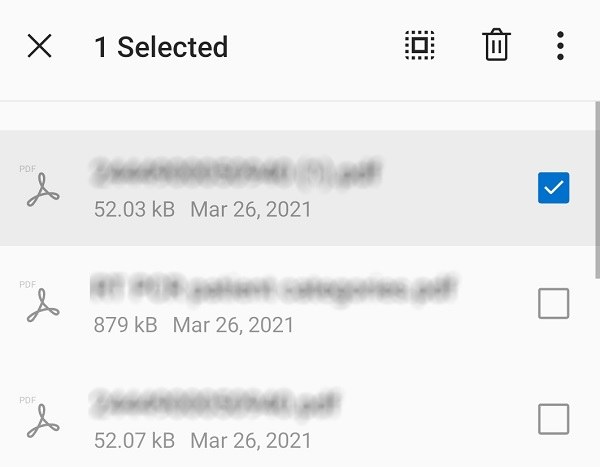
Sometimes, the Media Storage app is the reason you cannot delete file from internal storage Android. To fix this, you need to clear the app’s cache and data.
Tap Clear cache and then Clear storage.

If you still cannot delete your documents, copy the required files from your phone to your other phone, cloud, or computer. Then, format your phone.
You can format your phone from Settings > System > Reset options > Erase all data (factory reset) menu.

Keep in mind this will erase all your contents, including the documents that were not being deleted.
If you have ended-up deleting files that you actually wanted to preserve, you are going to need to rely on a backup to recover your files. In case you do not have a backup, you need to use a third-party tool to restore your data.
This is when a tool like Tenorshare UltData for Android comes into the picture. Using this tool, you can recover photos, contacts, WhatsApp messages, videos, and many other file types on your Android device. Using this tool is easy and you do not need any prior experience of using similar tools.
The following covers how to use this program to get your deleted data back.
On the main screen, click the option that says Recover Lost Data.

Connect your phone to your computer using a USB cable. Activate the USB debugging option on your phone.

On the following screen in the program, tick the data types you want to recover and click Start. For instance, to recover your photos, tick Photos and then click Start.

Preview your photos or any other content, select that content, and click Recover in the bottom.

That is all you need to do to recover your lost data when you do not have a backup.
As explained above, there are many reasons you cannot get rid of certain documents from your Android device. If you ever come across this issue on your phone, you now know how to tackle it. Feel free to use any of the above methods to fix the deletion issue on your device. In case you end-up deleting important files, there is a tool - Tenorshare UltData for Android to recover your lost files as shown above.
then write your review
Leave a Comment
Create your review for Tenorshare articles
By Jenefey Aaron
2025-04-17 / Fix Android
Rate now!