then write your review
ReiBoot for Android-Best Android System Repair Tool
Fix 50+ Android issues & Free Enter/Exit Recovery Mode
Best Android Repair Tool
Fix 50+ Android issues, No Data Loss
Can anyone explain why it suddenly takes hours for me to receive a text message? I am not receiving texts until hours after they are sent.
Have you recently noticed that it is taking just too long for the messages sent by your friends and family to reach you? Has this been a common occurrence for the past many days? This may not just be a temporary glitch caused by your phone.
You would face this problem permanently and it may worsen with time if not attended to. In order to resolve the problem of delayed text messages, you can follow any of the solutions explained below to know how to fix delayed text messages Android and start receiving text messages as soon as someone sends them to you without any time lag.
There may be many reasons why the text messages may be taking a long time to get sent to you. Some of the most common reasons behind this issue of text messages delayed are listed below.
Now that you know the reasons behind the issue of text message delays, let us see how you can fix it.
You can disable battery optimization for the Messages app in the following way to resolve the problem of receiving delayed text messages Android.
Select “No restrictions” in order to disable “Doze Mode” and “App Standby” for the Messages app.

Once done, check if the problem persists.
You can rectify the problem of delayed text messages by enabling mobile data, Wi-Fi, and the background data for the Message app.
From “System Apps” go to “Messages” and toggle on Mobile data, Wi-Fi, and Background data options.

After this, the problem of delayed text messages should be resolved.
Another way to resolve the problem of delayed text messages Android is by resetting the network settings on your phone in the following way.
Confirm the process by tapping on “Reset Settings”.
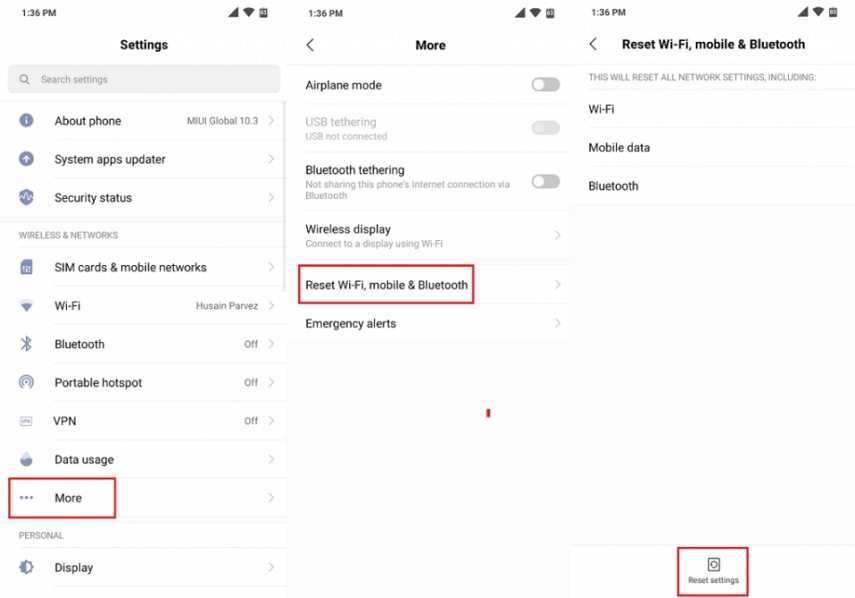
See if the problem of delayed messages continues.
Many issues like the issue of delayed text messages can be resolved easily by clearing cache data on message app in the following way.
Tap on “Storage” and then on “Clear Cache”.
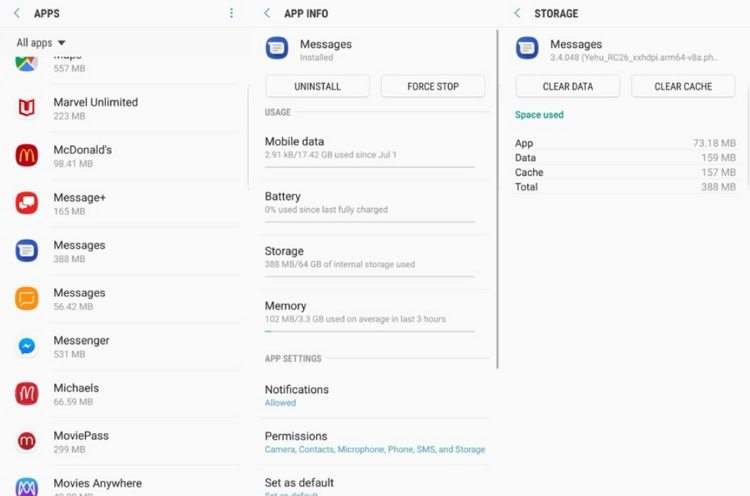
The cache data would be cleared after which the text messages should arrive instantly once sent by the sender.
If your Message app is full of messages there may not be enough space for the new messages, which may be causing the problem of delayed text messages Verizon. You can resolve this by simply deleting all the old messages which are no longer useful or important.
Some technical issues in your phone’s OS may be causing the problem of delayed text messages. If so, you can use a professional software like Tenorshare ReiBoot for Android to help you out in such a situation. This is a highly effective tool which can quickly repair your Android phone’s OS. You can use this software in the following way to fix delayed text messages on Android.
After installation, launch the program on your computer, connect your phone to the computer and select “Repair Android System” from the main interface.

Click on “Repair Now” to proceed further. From the drop down menu, select the details of your phone and click on “Next”.

Download the latest firmware package.

Click on “Repair Now” after this.

Once the system repair has been performed, you will be notified on your computer screen. If text messages taking long time to send Android, you can resolve it easily using Tenorshare ReiBoot.
1. Can you put a delay on a text message?
There are a few message apps like Google Messages and Samsung SMS, where texts can be scheduled. However, the default Messages app on Android as well as iOS phones don’t allow users to draft a text message and schedule it in advance to be sent out on a particular date.
2. How to Send Delayed Text Messages on Android?
The default Samsung SMS app can be used by Samsung Galaxy and Note smartphones users to schedule text messages. This feature comes pre-installed on these Samsung smartphones. You can do this in the following way.
Tap on “Send” to schedule this text message.
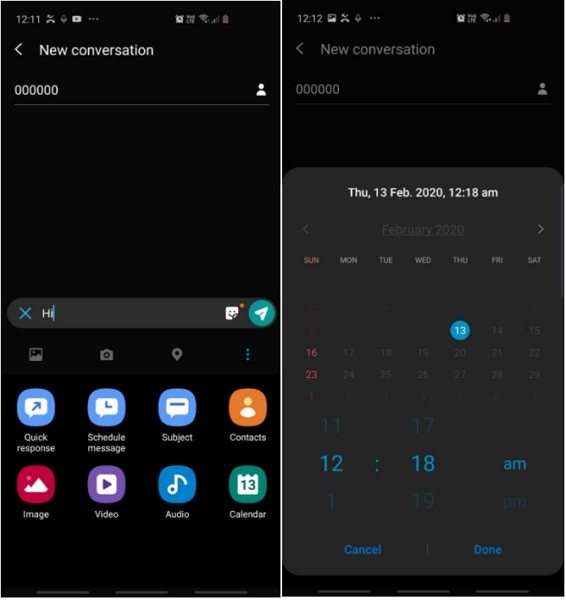
This is how you can successfully schedule a text on these Samsung smartphones.
3. How do you send a delayed iMessage?
You cannot schedule an iMessage to be sent out on a later date on your iPhone. However, you can set a reminder at a scheduled time to send a text message.
Getting the messages after a prolonged time on your phone can be a problem, especially during an emergency situation. This is why you need to rectify this issue as soon as you notice that the text messages are not getting delivered to you instantly. You can use the solutions given above if you are ever faced with such a problem. If you suspect that this problem may be due to a technical snag on your device, you can use the highly recommended software Tenorshare ReiBoot for Android to repair your Android phone and resolve the problem of delayed text messages.
then write your review
Leave a Comment
Create your review for Tenorshare articles
By Sophie Green
2025-04-17 / Fix Android
Rate now!