then write your review
ReiBoot for Android-Best Android System Repair Tool
Fix 50+ Android issues & Free Enter/Exit Recovery Mode
Best Android Repair Tool
Fix 50+ Android issues, No Data Loss
Anyone else having issues with notifications not working on Android 14? Would appreciate any help.
Just recently I saw a Reddit user’s post about Android 14 notifications not working after a factory reset. And while he did try a few other ways such as doing a fresh install, manually turning on the notifications, and reinstalling the apps – still Android 14 notifications not working Samsung issue exists.
Honestly, notifications not showing up or Android 14 notifications not working isn’t anything new. Things are supposed to get wrong in the newer versions of an operating system. Surprisingly, many users aren’t aware of complexities that may arise in such cases.
Hence, in this article we extensively cover reasons why are notifications not working on Android 14. Moreover, we also cover quick and easy ways to fix notifications not showing up issue.
Notifications are there for a purpose. They are prompt and quick reminders of things that matter and should have our urgent attention.Hence, if anything were to happen to the notification function of your phone itself, it really is something to worry about and should be addressed immediately.
Here are a few possible explanations of why you might be facing with Android 14 notifications not working Samsung issue:
Here are the top 8 best methods to fix the Android 14 notifications not working issue on your phone. Try each of the following one by one. Hopefully, your phone’s notification not working on Android 14 issue will solve after using the following methods.
To solve the Android 14 notifications not working issue, it is best to first check your phone’s notification settings. This way you will know if any notification options overall as well as for any specific app are on or off.
Notification settings also allow you to set your own preferences such as what and when would you want to see a notification for and when not. You can also set notification preferences such as should the notification turn on the screen, or should there be a sound, and/or vibrate only.
Tap on the “Settings” menu on your phone and scroll down to “Notifications”.
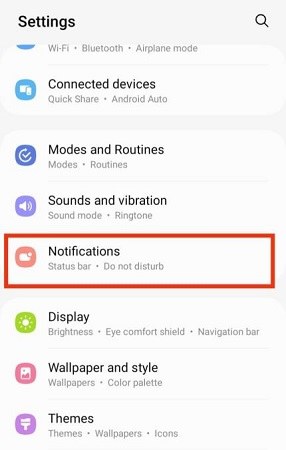
As discussed above, sometimes there is a temporary error or glitch which is causing issues like notifications not working on Android 14. Hence, a quick reboot or restarting your device will in most cases solve the problem. So, try restarting your device to see if it solves the notifications not showing up issue.
To restart your device, press and hold the power button for some time until the following screen shows up. Then tap “Restart”.

Battery optimization helps conserve your battery power and extend its life. But it also hinders your phone’s normal functionality. This includes disabling notifications completely for all or for a few specific apps either temporarily or permanently.
Hence, do the following to see if battery optimization isn’t causing Android 14 notifications not working issue.
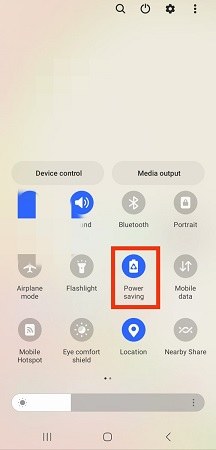
Power saver mode and data saver mode if active will each interfere with the notification function of your phone. Power saver mode helps save power and extend battery life by stopping apps and other phone functions to continue running in the background.
Similarly, an active data saver mode will restrict apps running in the background from using data. Consequently, no data use means no notification updates to show as well.
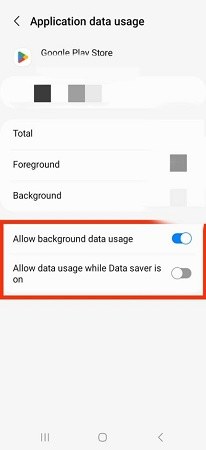
Another reason why you might be facing the Android 14 notifications not working issue is because you might have unknowingly enabled the “Airplane” or “Do Not Disturb (DND)” mode.
Both modes can be enabled or disabled either from the settings menu or the drop-down menu on your phone.
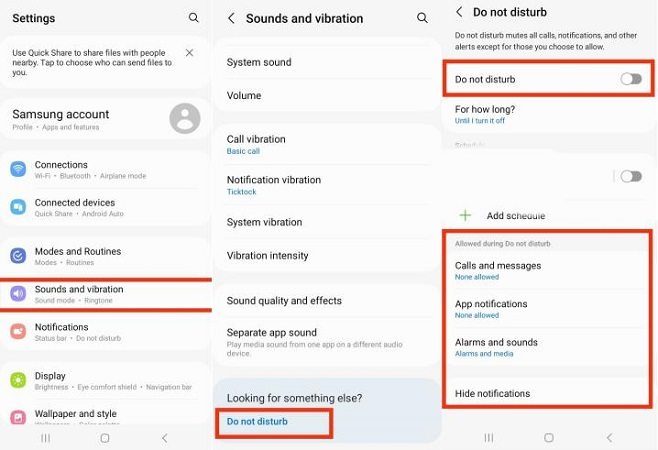
Notifications not working on Android 14 can also be caused due to excess data in an applications cache.
In such case, you may have to clear the data in an apps cache to make room for new notifications. However, remember that clearing an app’s cache deletes all important data and settings related to that app. This will cause the app to not work as before, and you might have to tune the app again to work normally.
The issue of notifications not showing up can also be fixed by performing a factory reset on your device. While this isn’t always recommended as this will return your device entirely to its default settings, it is still likely to solve the Android 14 notifications not showing Samsung issue.
Hence, factory reset your device only when you are 100% sure about losing all the data on your device.
Lastly, if any of the above-mentioned methods on solving the Android 14 notifications not working issue do not actually work, we have an ultimate solution to that as well.
Download now ReiBoot for Android, which is an excellent tool for repairing Android system. ReiBoot for Android is totally free to download and requires only a few simple clicks to completely fix your Android device issues.
Here is how you can use it with ease and safety to repair your Android device including issues like Android 14 notifications not working or notifications not showing up.
Download, install, and run ReiBoot for Android on your PC.
When the following screen appears, connect your Android device to your PC and click on the right-side green box with text “Repair Android System”.

On the next screen, click “Repair Now”.

The following screen will ask details about your Android device. It is important that you enter all information correctly here. Then click “Next”.

Now ReiBoot for Android will start downloading firmware package according to the device details you entered earlier.

Once successfully downloaded, click “Repair Now”.

Before beginning the process, ReiBoot for Android will show you a dialogue box with important instructions. Read and understand it carefully and then click “Continue”.

Now depending on whether your Android phone is with or without the home button, ReiBoot for Android will show step-by-step instructions on what to do next.


Follow these instructions precisely and it will begin repairing your Android device including solving the Android 14 notifications not working issue. During the process, do not disconnect your Android device.

Finally, when the process completes, your Android will reboot automatically in the normal manner. Hopefully, you will no longer be facing notifications not working on Android 14 issue.

Notifications not working on Android 14 issue can arise due to several reasons as discussed above. Hence, try using all the methods one-by-one to find the reason why are notifications not showing up on your Android device.
However, if after trying all the methods your Android 14 notifications not working issue still exists, then we recommend using ReiBoot for Android. It is an amazing tool and requires only a few clicks while it takes care of everything else on its own.
Hence, download it now for free and experience its amazing features for repairing Android system issues.
then write your review
Leave a Comment
Create your review for Tenorshare articles

By Jenefey Aaron
2025-12-30 / Fix Android