then write your review
ReiBoot for Android-Best Android System Repair Tool
Fix 50+ Android issues & Free Enter/Exit Recovery Mode
Best Android Repair Tool
Fix 50+ Android issues, No Data Loss
With users lately complaining that their Android phone screen keeps turning on, it has become a frustrating thing to see your mobile turn on for no reason now and then.
While facing this issue, users will experience that their phone screen keeps turning on without even touching the phone. To get rid of this issue, we have the best 5 solutions. Make sure to read the article till the end to know how to solve this issue.
One major reason as to why users’ phone turns on by itself might be the Ambient Display feature. The main aim of this feature is to display notification data on device when users pick it up or get a notification, without users having to manually turn on the display.
If so is the case, users need to turn off that feature. Follow the below steps to know how.
Next, go to Display and look for Ambient Display.
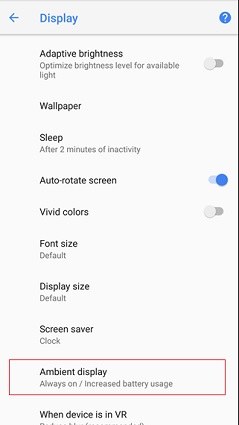
“Lift to wake” feature is also something similar to Ambient feature. While this feature is on, users do not have to turn on their screen manually after lifting it.
The display turns on automatically as soon as the user lifts the phone, and hence the phone turns on by itself. To turn off this feature, make sure to follow the below steps.
Make sure to turn off the toggle for the “Lift to check phone” option.

The Double tap to wake feature does exactly what its name suggests. The main aim of this feature was to wake up the screen when user double taps on the screen. And most of the time, user double taps on the screen and ends up thinking that the phone screen turns on by itself.
The steps to turn off double tap may vary for different Android phones, here are the steps for Samsung devices.
If the above methods can’t help you fix “why does my phone keep turning on” problem, you can also try entering the safe mode for some time.
The safe mode allows users to use their phone independent of downloaded apps and third-party changes. This might solve the issue and get your phone back to normal.
You will see a Reboot to safe mode warning. Click it and then your smartphone will restart in safe mode.
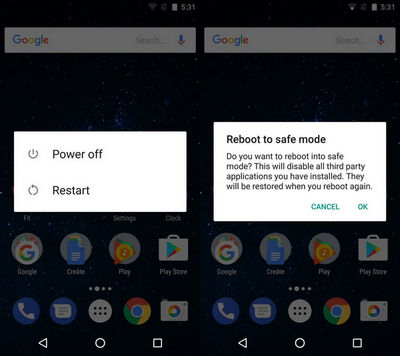
If your phone still keeps turning on and off after trying the methods above, then it is time to repair the Android operating system. And to do so, what will be a better option than using Tenorshare ReiBoot for Android?
ReiBoot for Android is one of the best options that users can use to solve almost any kind of issue. It can make your device enter or exit fastboot/recovery/download mode for free. It also supports the latest iPhone 13 and iOS 15.
Follow the below steps and know how to stop your phone screen keeps turning on issue. Follow the below steps and know how to stop your phone screen keeps turning on issue.
Start by downloading and installing the ReiBoot for Android on your PC. Next, launch the tool. Connect your device to the computer. On the main interface, tap the "Repair Android System" option to repair your Android OS.

Now, users need to click on the “Repair Now” option presented to them on the next screen. Make sure that you fill in the correct information related to your device on the next screen.

Then the program will ask you to download the latest firmware. Make sure that you download it.

After the firmware is downloaded, tap on the "Repair Now" option to begin the system repair process.

After the process is finished, click “Done.”

In a nutshell, you saw different reasons as to why your Android phone screen keeps turning on. You also had a look at the possible solutions on how to solve this issue.
The best solution to solve your phone screen turns on by itself issue is to use Tenorshare ReiBoot for Android.
then write your review
Leave a Comment
Create your review for Tenorshare articles

By Anna Sherry
2026-01-05 / Fix Android