then write your review
ReiBoot for Android-Best Android System Repair Tool
Fix 50+ Android issues & Free Enter/Exit Recovery Mode
Best Android Repair Tool
Fix 50+ Android issues, No Data Loss
Android devices are run by Google Play Services. These Google Play Services make the integration of Google functionalities easier by connecting everything in your Android device. That’s why your older phones get advanced features without any software update. In simple words, Google play services act as a bridge between your Android operating system and App functionalities. In case you can’t update Google play services and looking for how do I fix Google Play services not updating then keep reading this article.
Here we have listed some common causes of Google play services not updating. Have a look at them.
By addressing these common issues, you can improve the update process for Google Play Services.
In this section, we have discussed some common fixes you can try how to fix Google play services update problem.
Restarting your device in any problem is the first tip anyone can recommend to you. So, simply do this trick when Google play services won’t update because it fixes some software and system glitches. Moreover, when you restart your device, it clears RAM and helps the apps to work properly.
If you can’t update Google play services then check your network connection especially when you are using mobile data to download an app. Turning on airplane mode for 30 seconds and then turning it off also help to resolve the issue.
That being said, having too much cache also make an app misbehave. So, make sure you clear the cache file from time to time to avoid such issues.
3. Press “Storage” and clear the cache data.

Just logging out and logging back into your Google account also helps your account to be more recognizable for Google servers. It also fixes some bugs and resolves the Google play services won’t update problem.
3. Again, sign in to your Google account.
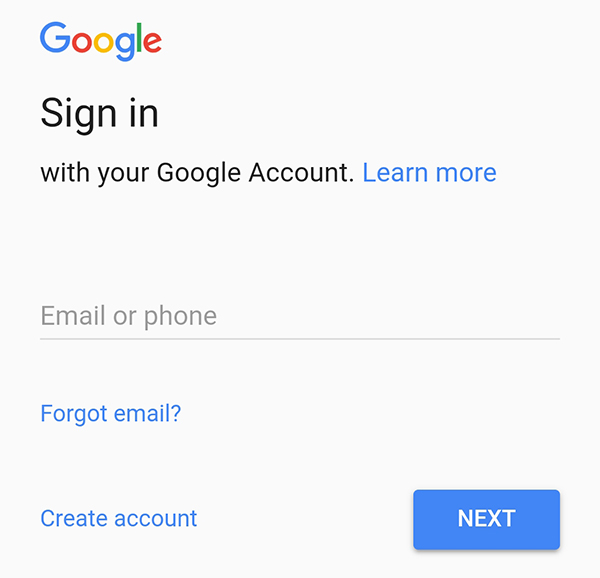
Having an incorrect date and time won’t help you to get any updates from the server. You should also make sure the Date and Time on your device are correct.
2. Enable automatic date and time or manually edits the figures

Sometimes, this problem exists due to a previously installed update. So, if you can’t update Google play services then remove all the updates and bring it back to the original state. Later you can update it again. Here is how to do it.
Press the 3-dots menu to display “Uninstall updates” and touch it.
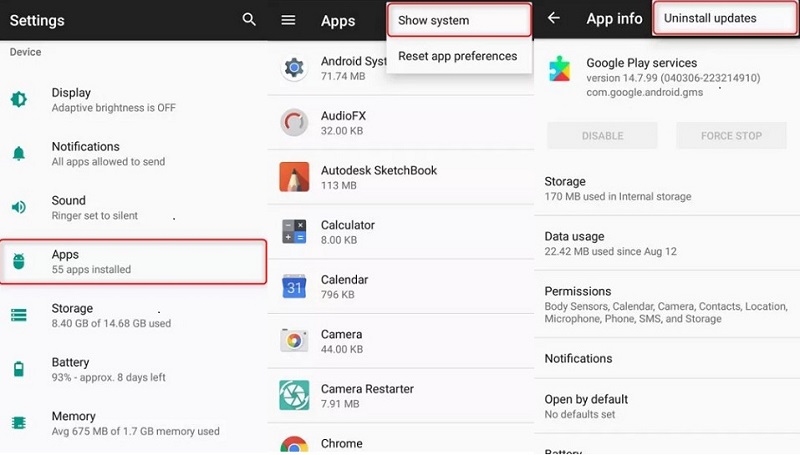
After discussing the common fixes here are three advanced methods which can help you if you can’t update Google play services on android.
Starting with the most effective solution to fix Google play services not updating, Tenorshare ReiBoot for Android is an excellent option to repair your android system. If the underlying reason for this issue is the incompatible custom ROM or Google play component corruption then you need a repairing firmware to repair your Android system. Tenorshare ReiBoot is a professional tool that helps you to fix such issues in just one click and bring back your device to its normal functionality. Here is how it works.
Download and install the software on your computer and connect the Android device to your PC. Click on “Repair Android system” to get started.

On the next interface, click “Repair now”.

Next select the correct device information.

Once you are done with selecting the device information next download a corresponding firmware package.

Once it’s downloaded then click on “Repair now” to get started with system repair.

Updating the current software of your Android device to the latest available also helps to resolve the issue. If Google play services cannot be updated then you must try updating the software of your Android device. Here is how to do it.
2. Next check for updates, and install if any updates are available

Lastly, if nothing worked out for you to fix Google play services no updating then factory resetting your device is the last resort. Remember that this method will wipe out all the data so has a backup for your important data in case you want to use this method.
3. It will wipe out all the data and restore your Android device to its initial state.
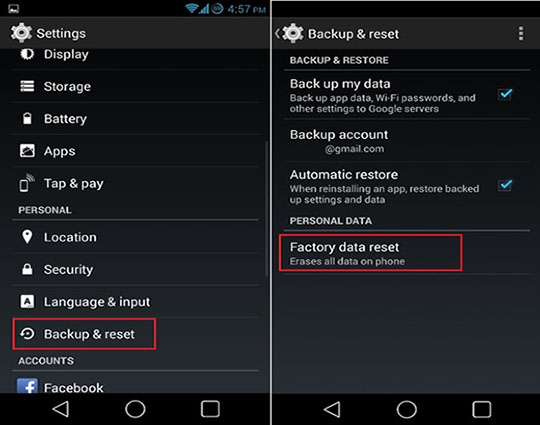
Google play services are the important services connect your whole Android device. In case, you are experiencing Google play services won’t update then try the common and advanced fixes we have discussed. Don’t forget to try Tenorshare ReiBoot for Android as it allows you to repair your android device deeply and fix the issue in no time.
then write your review
Leave a Comment
Create your review for Tenorshare articles
By Jenefey Aaron
2025-04-22 / Fix Android
Rate now!