then write your review
ReiBoot for Android-Best Android System Repair Tool
Fix 50+ Android issues & Free Enter/Exit Recovery Mode
Best Android Repair Tool
Fix 50+ Android issues, No Data Loss
Google Play Store lets Android users download apps, games, movies etc. on their mobiles. But there can be a situation of “Google Play Store not working”, preventing them from doing anything.
When Google Play Store stops working or downloading apps, you need to find suitable solutions to fix the concern. This post will let you know what to do when Play Store is not working with eight easy solutions.
When you ask that “I can't download apps from Play Store”, there can be many reasons leading to this problem. To know why Google play store is not working, have a look at the below given issues:
If Google Play Store keeps stopping due to the crashed Android system, the prime option is Tenorshare ReiBoot for Android, especially for Samsung users. This easy-to-use software is efficient and is created to fix Android related problems. You don't need any technical expertise as it uses just a couple of steps to get over the issue.
Begin downloading and installing ReiBoot for Android on your PC. Then, connect your PC and Android phone using the USB cable. After this, select the "Repair Android System" option.

Now, you will see an interface. Click on the Repair Now option.

Then choose the device information and go on.

The firmware package needs to be downloaded in a couple of minutes.

After the package is successfully downloaded, click on Repair Now to start system repair.

This process will take around 10 minutes, and when it is finished, your mobile will restart normally.

Besides ReiBoot for Android software, there are 7 more basic ways to fix Google Play Store problems by yourselves. You can try them one by one.
Clearing app cache fixes some app problems and frees up mobile storage. So the first solution for the Google Play Store won't open issue is by clearing the data and cache on Google Play.
Also, tap on Google Play Store > Storage > Clear Cache and then Clear Data.

At times, your WiFi connection or the mobile data can cause you can't download apps from Google Play Store. Therefore, make sure your Android phone is connected to a stable Wifi network or mobile data is turned on.
Many VPN users come across the Google Play Store not working issue. Actually, Google Play Store and some apps in Play Store are not available in some countries or regions. If you try deactivating VPN, the problem might be fixed.
Resetting your Google account can help you get rid of the Play Store not downloading problem too. You just need to remove your Google account from your phone and sign in again. Make sure you remember the passwords before starting.
Select the Google account you wish to remove followed by pressing the Remove Account button.

Uninstalling Play Store updates works for fixing Google Play Store can't download apps issue. After this, open Play Store and try downloading apps one more time.
Select App Info and then hit the three vertical dots. Click on Uninstall updates to remove updates.
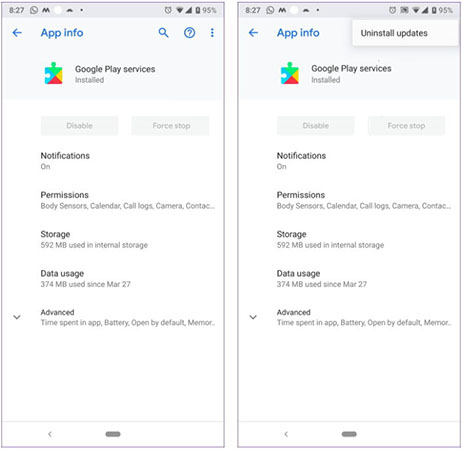
Google Play Store is a pre-installed app on some Android phones. If all the above solutions failed to fix Google Play Store not working or not downloading apps, then consider disabling and re-enabling or reinstalling the Play Store app on your mobile.
Download Manager helps manage and download apps from Google Play Store. The last tip here for Play Store problems here is to clear data and cache from Download Manager. Like what you do to clear Play Store cache, find Download Manage from App list and go to Storage to clear cache and then clear data.
The Play Store not working issue can take place due to several reasons. We hope the above given solutions have successfully answered your question. For any system-related issue that causes Google Play Store stops working on Samsung, we recommend using Tenorshare ReiBoot for Android as this software is specially crafted to mitigate over 50 types of Android system problems.
then write your review
Leave a Comment
Create your review for Tenorshare articles
By Sophie Green
2025-04-22 / Fix Android
Rate now!