then write your review
ReiBoot for Android-Best Android System Repair Tool
Fix 50+ Android issues & Free Enter/Exit Recovery Mode
Best Android Repair Tool
Fix 50+ Android issues, No Data Loss
A powerful tool that fixes Android system issues and restores devices to normal with just one click.
My Samsung S21 screen recently died (black screen of death) after 5 months. It worked fine last night, but as I woke up, the screen is black and won’t turn on. I can press the buttons and feel it vibrate, but that's it. How can I fix my Samsung Galaxy S21 black screen?
The black screen of death issue on Samsung S20, S21 and S22 has inevitably become a major headache in recent years. Many users have reported that their Samsung S20/S21/S22 screen went black all of a sudden and won’t power on. If you run in into the same issue or your phone has a bank display or a frozen screen, check out our repair guide below to get any of these problems resolved.
The Samsung black screen of death problem can occur due to many factors. Below are the most common ones.
Now that we went through the main reasons why you Samsung S20/S21/S22 screen went black, let’s show you how to fix black screen on Samsung phone in just a couple of minutes.
Being in this circumstance where your Samsung screen goes black can be frustrating. But worry not, there are a few things you may try to fix the issue.
Press and hold the Power button on your phone for 15 to 30 seconds or more.
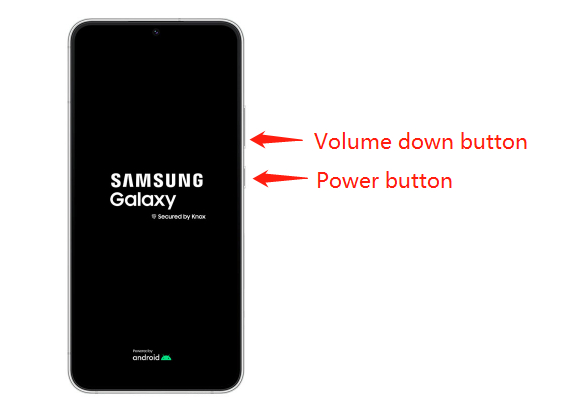
If a forced restart cannot help you get out of Samsung black screen of death, you should consider using a professional Android system repair tool called Tenorshare ReiBoot for Android. It is a helpful free PC tool that can quickly cure 50+ Android system problems, like the Samsung logo being stuck, forced shutdowns, black or blue screen of death, and frequently crashing apps, without requiring without requiring any technical skills.
The key features of ReiBoot for Android are listed below:
Here’s how to fix Samsung S21/S21 ultra black screen of death using ReiBoot for Android.
After downloading and installing ReiBoot for Android to your PC, launch the program, connect your device to your PC, and select "Repair Android System" from the available options.

Following that, an interface will appear. Click "Repair Now."

Choose the appropriate device info and click “Next.”

The process of downloading the appropriate firmware package will begun and won't take long.

Click "Repair Now" to begin system repair when the firmware package has been downloaded to your computer.

Don't remove the device out of the procedure throughout the estimated 10-minute duration. Your Android device will restart normally after the repair process is finished.

So that's all about how to fix black screen on Samsung phone using ReiBoot for Android.
Other than using a third-party tool, you can also trying booting your device into the Safe mode. Safe mode allows you to diagnose issues with your apps on your Samsung phone. In case the Samsung black screen of death issue is caused by a rogue app, safe mode can help you get the issue resolved.
That’s said, here’s how to fix Samsung phone black screen by booting it into safe mode.
Continue to hold down the volume down button until the home screen appears and the Safe Mode indicator appears in the screen.
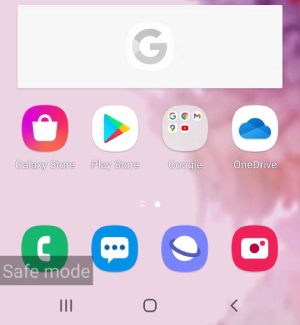
Once you’ve finished, press and hold the Volume Down and Power buttons together and tap Restart to exit the Safe mode.
What if you fail to boot your Samsung device into Safe mode and you are still stuck on the Samsung S20/S21/S22 black screen? Try entering into recovery mode to get rid of Samsung S20/S21/S22 black screen.
Recovery mode is one of the most useful features on Android smartphones that be used to address issues with your devices like being stuck on the black screen. Let’s see how to enter recovery mode on Samsung S20/S21/S22.
When the recovery menu appears, navigate to "Wipe cache partition" by repeatedly pressing the Volume Down button and press the Power button to select it.
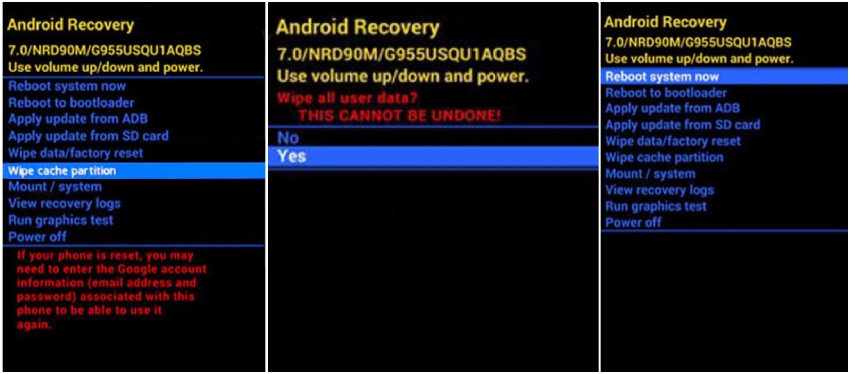
If the above methods do not work, then doing a factory reset on your device can be your last resort to fix the Samsung black screen of death issue. However, this operation will erase all of your data, so think carefully before continuing.
Here’s how to revive your Samsung phone that is stuck on the black screen.
To confirm the action, select "Factory data reset." Press the Power button to restart your device after choosing "reboot system now."

When your Samsung phone restarts, it should be reset to its factory settings and you need to follow the onscreen prompts to set it up.
We have explored five solutions in this passage, helping you learn how to fix Samsung phone black screen. To make it easier to deal with the problem, we highly advise you to try Tenorshare ReiBoot for Android since it offers you an easy solution to the Samsung black screen of death issue and won’t cause any data loss.
then write your review
Leave a Comment
Create your review for Tenorshare articles
By Jenefey Aaron
2025-04-17 / Fix Android
Rate now!