then write your review
ReiBoot for Android-Best Android System Repair Tool
Fix 50+ Android issues & Free Enter/Exit Recovery Mode
Best Android Repair Tool
Fix 50+ Android issues, No Data Loss
Indeed, Google is the best search engine due to many reasons. Though many other search engines such as Bing and Yahoo are in place, they lack optimization and certain capabilities when it comes to cross-platform. Now, if you love using Google search but the Google search bar widget missing from your Android device then, no need to worry.
At times the accidentally removed Google search bar Android can be frustrating for many. But this post brings to you some easy ways to restore it. So, get the answer to the question “how do I get my Google search bar back”, give this post a thorough read!
When the issue of the Google search bar missing arise, you can try to follow the below steps to get it back to your home screen.
After this, drag and drop the search bar to the desired location on your home screen.
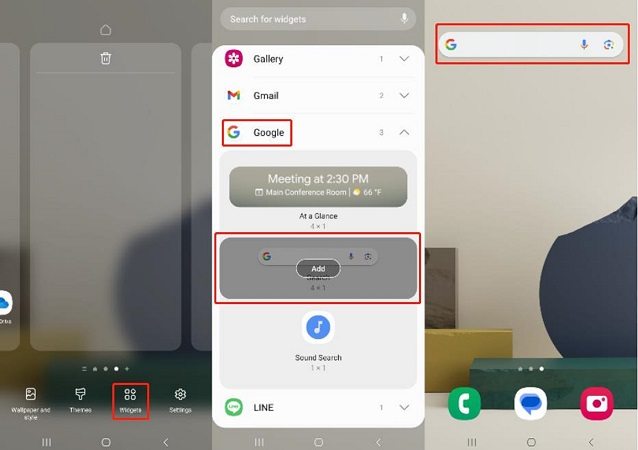
So, this is how to restore Google search bar on the home screen.
In case, the above-given solution for “how to get Google search bar back on Android” fails. You can think about installing the Google App on your Android device when the Google search bar disappeared. This app works just like the search widget.
After this, you will be able to see the Google app, and click on install to download on your device.
The majority of the Android mobiles come installed with the Google app. So, if your widget is missing from the mobile, you can still use the Google app.
Well, another solution to know how to get Google search bar back on Android is by clearing the Google App cache. At times, the missing Google widget is due to a bad cache file. The bad cache files can occur due to many reasons.
You can follow the below steps for the same when the Google search bar disappeared.
Then, go to Storage followed by navigating to Cache and then click on the Clear cache option.

So, this is how to restore Google search bar on the home screen.
If the above-given methods fail and you are still wondering “how to get Google search bar back on home screen”. You can use the Chrome search bar as an alternative to performing all the searches when the “Google search bar missing from home screen” issue occurs.
On Android mobiles, the Chrome browser app comes with a built-in Google search bar. This search bar is the same as the Google search bar widget which you find on your home screen. So, just open the Chrome browser app and from its search bar, look for anything. You can also use the voice input option to perform searches. If you want to place the Chrome search bar widget on your home screen, follow these steps.
Then, drag and drop it anywhere on your home screen.
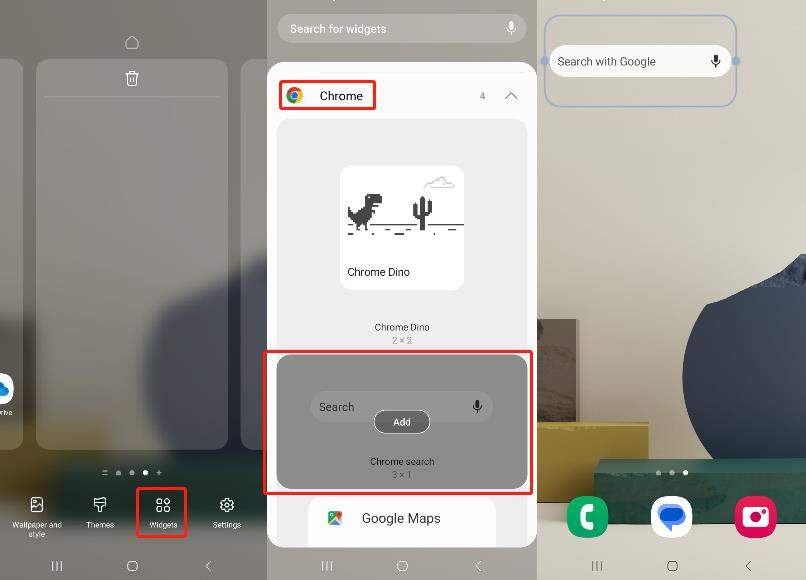
Likewise, any web browser on your mobile can be used to perform searches.
INow if you want to quickly overcome the Google search bar widget missing problem, use third-party software like Tenorshare ReiBoot for Android. This software deeply repairs Android systems to fix more than 50 types of issues. It is pretty easy to use, efficient and gets your work done in about 10 minutes. You can use the free trial version of the software and then decide whether you want to buy it or not.
To fix the “Samsung Galaxy Google search bar missing” problem, the below steps will help.
First download and install Tenorshare ReiBoot for Android on your PC to fix the search bar widget kissing problem. Then, using the USB, connect your computer and Samsung phone while enabling USB debugging. Thereafter, click on the "Repair Android System" option.

Now, you will see an interface. From here, hit on the Repair Now option.

After this, select the device information, in case you do not know where to find the device info, move the mouse cursor over the question mark icon “?” to find details.

Once you select the device info, the firmware package will download, which will take a few minutes.

Now, after the package is successfully downloaded, select the Repair Now option to begin system repair.

This process will take about 10 minutes, when the process is finished, your Samsung mobile will boot normally.

When the Google search bar widget missing on your mobile, you can use the Google Assistant feature to carry out searches. To use this feature:
Then, Google Assistant will reveal all the results for the question asked, just like the widget.
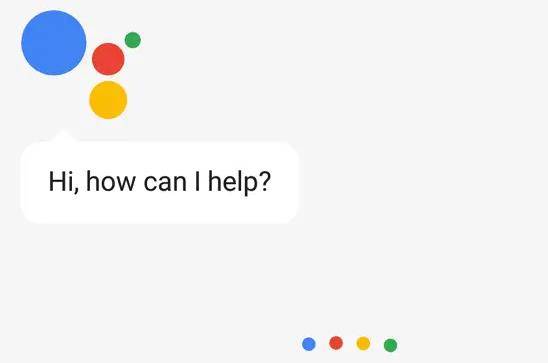
But, remember, for calling Assistant on Google, you must address it as “Ok Google”. Once the assistant shows up, it will reveal some preset queries which you can choose from. Or else, you can customize your search by raising any query from your side.
So, if you wish to know “how to get the Google search bar back”, the given solutions will help. But, if you are looking for a sure shot solution to overcome the Google search bar widget missing Android problem, we recommend using Tenorshare ReiBoot for Android as it's easy to use and fixes an array of Android related problems in no time.
then write your review
Leave a Comment
Create your review for Tenorshare articles

By Sophie Green
2025-12-19 / Fix Android