then write your review
ReiBoot for Android-Best Android System Repair Tool
Fix 50+ Android issues & Free Enter/Exit Recovery Mode
Best Android Repair Tool
Fix 50+ Android issues, No Data Loss
Whether your device isn’t functioning properly, not turning on/off, failing to install an update, or wiping up the device, the Recovery mode on the Realme phone can rescue you. Recovery Mode has always existed, but not many Android users know it and its application. If you're a Realme phone user looking for how to use Realme recovery mode, this is the ultimate guide to help you. Keep reading!
Realme Recovery Mode is the separate environment on your Realme Phone that allows you to perform certain advanced functions without the operating system. Think of it as a troubleshooting tool to perform system maintenance and fix system-related issues.
For instance, if your Realme Android phone isn’t booting up or allowing you to update the phone, you can use the Realme recovery mode to install the update. Sometimes, the smartphone becomes laggy because of junk files and may fail to function properly. It can also help you fix this issue by wiping up the entire device from the Realme Recovery Mode.
Besides this, there are other advanced functions in the realm recovery mode, such as clearing cache partitions, applying software patches, and managing partitions.
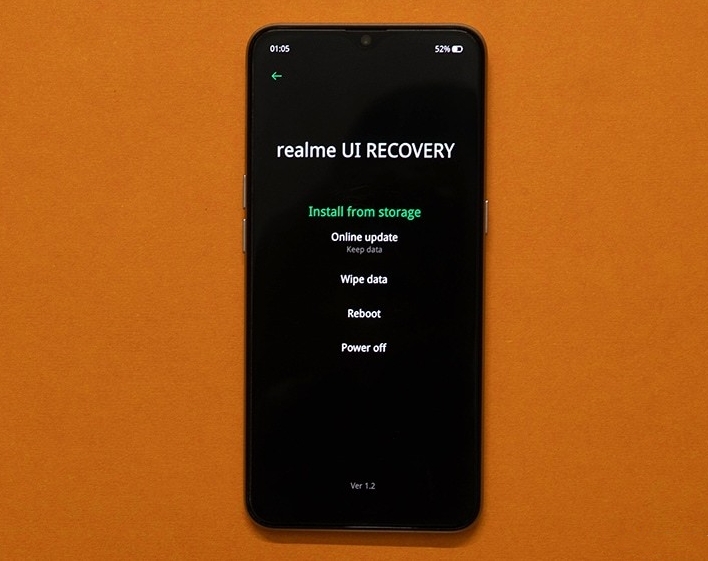
One of the ways to put your realm in Recovery mode is by using the manual method. It’s as simple as rebooting your Realme phone with the keys. Here’s the step-by-step guide to entering recovery mode Realme:
1. Firstly, shut down your Realme smartphone.
2. Press and hold the Volume Up, Home, and Power Buttons simultaneously until your Realme device turns on. Try the Volume Up and Power Buttons combination if your model doesn’t respond to this.
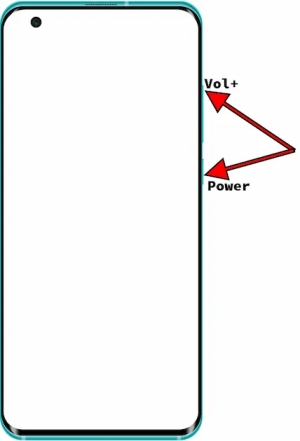
3. Select the language which you want to use using the Volume button. Once you’ve selected the language, choose Reboot system now and press the Power button to confirm.
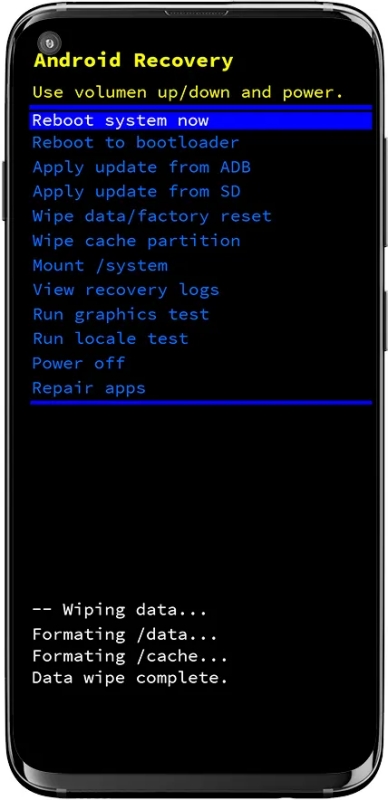
Exiting the recovery mode on Realme manually is relatively easier than entering it. Select the Reboot System Now option using the Volume button, and press the Power button to confirm it. Shortly, your Realme Android phone will reboot into the operating system and be ready to use.
One of the easiest and straightforward methods to put realme in recovery mode and exit is through a powerful tool. Manual steps are effective but require a bit of technical knowledge and might not be suitable for some users.
Tenorshare ReiBoot for Android is powerful for Android phones, and you can enter and exit recovery mode on Realme without buttons. It prevents the hassle of using the buttons to enter and exit the realme recovery mode, saving the users from damaging their realme phone.
Here’s how to put realme in recovery mode and exit without a button:
Download the ReiBoot for Android on your computer and install it. Connect your Realme phone to the computer using the compatible cable. Launch the program, and select One-click to Enter Recovery Mode.

The program will automatically detect your brand and show the specific way of USB debugging, follow steps below to enable USB debugging on your device.

Wait for a few seconds for the program to put your device into recovery mode.

Install the ReiBoot for Android on your computer and connect your Realme Android phone to the computer using a compatible cable. Launch the ReiBoot for Android and select the Exit Recovery Mode option.
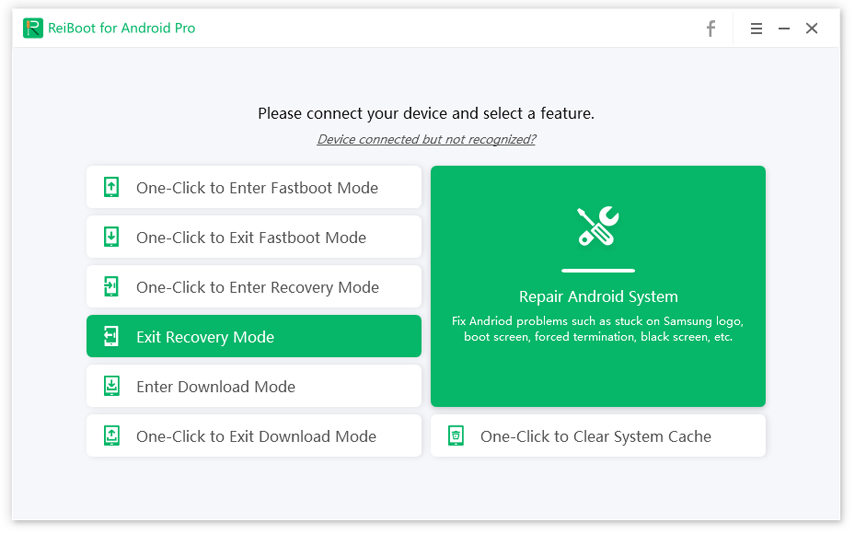
Follow the steps to get your device out of recovery mode. It’ll take your real device out of the recovery mode in a few seconds.
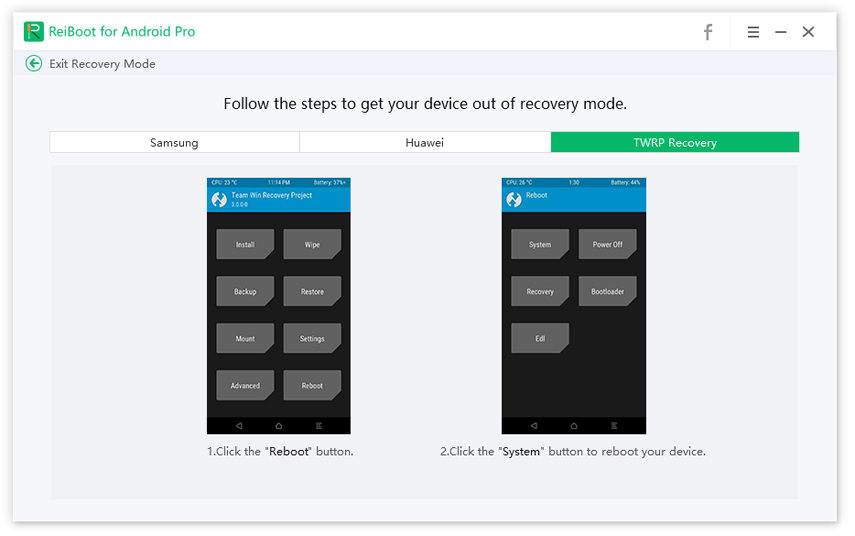
Wait for a few seconds for the program to put your device into recovery mode.

Whether you’re planning to sell your Realme phone or give it to someone else, resetting is necessary to wipe up everything from the device. It is also helpful when your device isn’t functioning properly, running slowly, or the storage is full.
Turning to the factory reset can also help you unlock your device when locked out. It’ll wipe up everything, including the password key files stored on the device, leading to unlocking your Realme device.
If you’re thinking of resetting your realme phone but don’t know exactly how, here’s the step-by-step guide:
Step 1: Enter your Realme phone into the Recovery Mode. Use the ReiBoot for Android to enter the recovery mode in one click. If you can’t access the computer to use the Reiboot for Android, you can use the manual method to put your Android phone in recovery mode.
Step 2: Once you’re in the Recovery mode, select the Wipe Data/Factory Reset using the Volume buttons. Press the Power button to confirm.
Step 3: Shortly, it’ll reset your device to the factory settings by wiping up everything. Once it’s done, tap Reboot system now and your Realme device will automatically reboot normally.
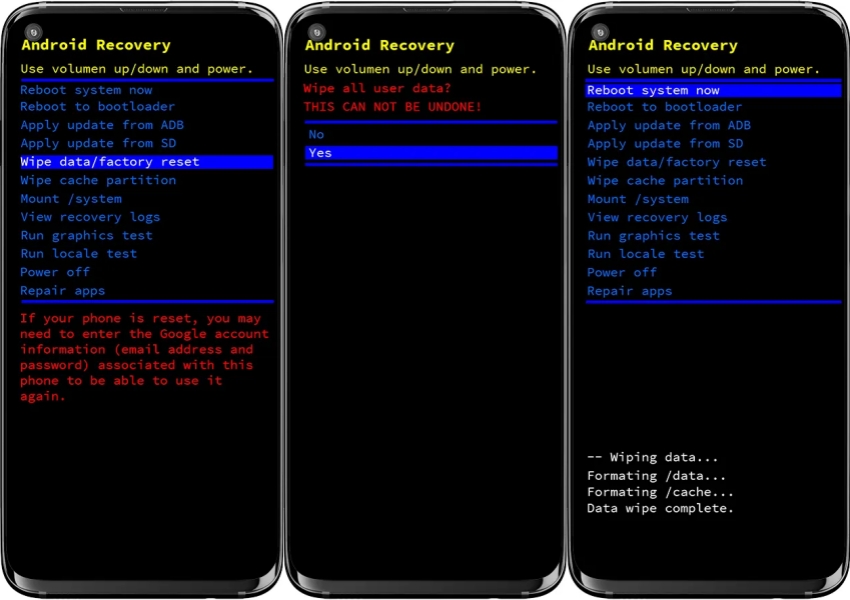
Entering and exiting the recovery mode Realme is the necessary step one has to take when the device isn’t functioning normally. It lets you operate the device separately from the operating system to fix the issues on the Realme device.
In this guide, we discussed how to enter and exit the Realme recovery mode. One way to enter and exit recovery mode on a Relame device is by manual means. The other one is through the one-click process using the Tenorshare ReiBoot for Android.
then write your review
Leave a Comment
Create your review for Tenorshare articles
By Sophie Green
2025-04-17 / Fix Android
Rate now!