then write your review
ReiBoot for Android-Best Android System Repair Tool
Fix 50+ Android issues & Free Enter/Exit Recovery Mode
Best Android Repair Tool
Fix 50+ Android issues, No Data Loss
Screen burn in, also known as burn in on phone screens, is an irritating phenomenon where remnants of static images linger on your screen, creating a ghostly afterimage that just won’t go away. This can be particularly noticeable—and frustrating—on mobile devices. But worry not; you’re not alone in this, and there are solutions at hand!
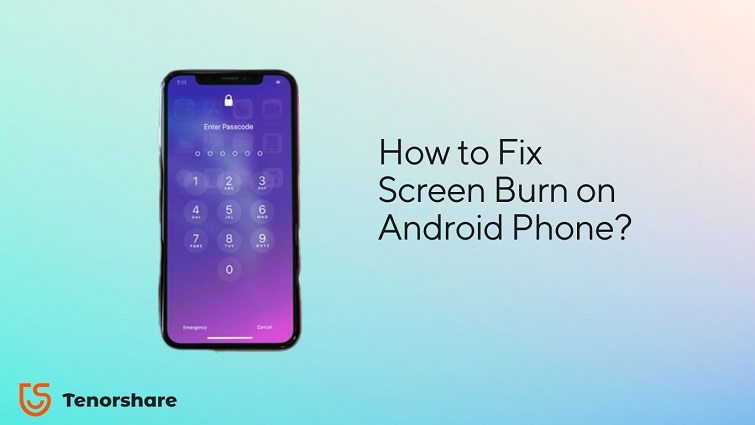
In this comprehensive guide, we will delve deep into what causes screen burn on phones, how to fix screen burn in on Android devices, and crucial preventative measures to keep your phone's display pristine. Whether you've got a slight shadow from a frequently used app or a stubborn image imprint from prolonged usage, our guide on how to fix screen burn in on phone screens is here to help.
Screen burn, also known as burn in, is a persistent issue that can affect electronic displays, showing faint but continuous ghost-like images on your device’s screen.
This problem harks back to the era of cathode-ray tube (CRT) displays, where prolonged exposure of specific images led to uneven wear of the phosphors, causing a permanent imprint on the screen. Modern screens, including smartphones and tablets, are not immune to this issue despite advancements in display technology.
So, what is screen burn on a phone? It is a phenomenon where parts or the entirety of an image continues to linger on the screen, even when it's supposed to display something else. This happens most commonly when a static image is left on the screen for an extended period, leading to uneven wear of the screen’s pixels. These scenarios involve static, unchanging screen elements being displayed for extended durations, increasing the risk of screen burn on your device.
Screen burn on a smartphone or tablet is a severe issue, but whether it can be fixed depends on the extent of the damage!
In cases of image retention, where the ghost image is temporary, the problem can usually be resolved by simply turning off the device’s screen for a few hours, allowing the unevenly worn pixels to recover.
For devices with always-on displays, powering off the device entirely or disabling the always-on feature for a certain period may help resolve the issue.
Permanent screen burn in occurs when the screen’s pixels have lost their brightness prematurely, and the only way to fix this issue is by replacing the screen or the device entirely.
First and foremost, it’s crucial to understand what causes screen burn on phones. Screen burn is more prevalent on OLED and AMOLED screens, where prolonged display of static images can cause pixel degradation. Knowing this can help users take proactive measures to prevent screen burn.
Lower Screen Brightness: Running pixels at high brightness for extended periods can contribute to screen burn. To mitigate this, reduce the screen brightness to a comfortable level.

Switching to dark mode changes the phone’s UI to darker colors, which can help reduce the chances of screen burn. OLED pixels are completely turned off when displaying black, which not only saves battery but also reduces screen wear.
In the quest to learn how to fix screen burn on Android phone, it’s important to also focus on the overall health of your device. When it comes to addressing a plethora of Android issues including burn in on phone screen, Tenorshare's ReiBoot for Android stands out as a comprehensive solution.
What is ReiBoot for Android?
ReiBoot for Android is a versatile and robust software developed by Tenorshare, designed to address and fix more than 50+ Android system issues.
It is a well-acclaimed tool among users for its effectiveness in dealing with problems such as device stuck on the Samsung logo, app crashing, black screen, and mobile screen burn, ensuring that your device operates smoothly.
If you're grappling with screen burn in on phone or any other Android issue, ReiBoot for Android provides a straightforward process to fix your device. Here’s a step-by-step guide:
Download and install ReiBoot for Android. Connect your Android device to your computer, ensuring USB Debugging is enabled, and click "Repair Android System".

You will be prompted with an interface asking you to click "Repair Now". This is your cue to proceed if your Android device is encountering issues.
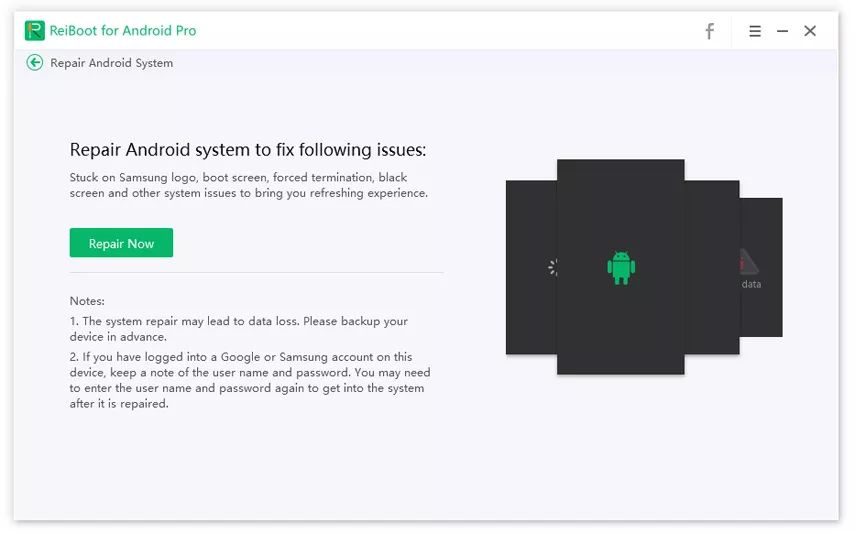
Ensure that you input the correct device information. This is a crucial step as it determines the firmware package that will be downloaded.
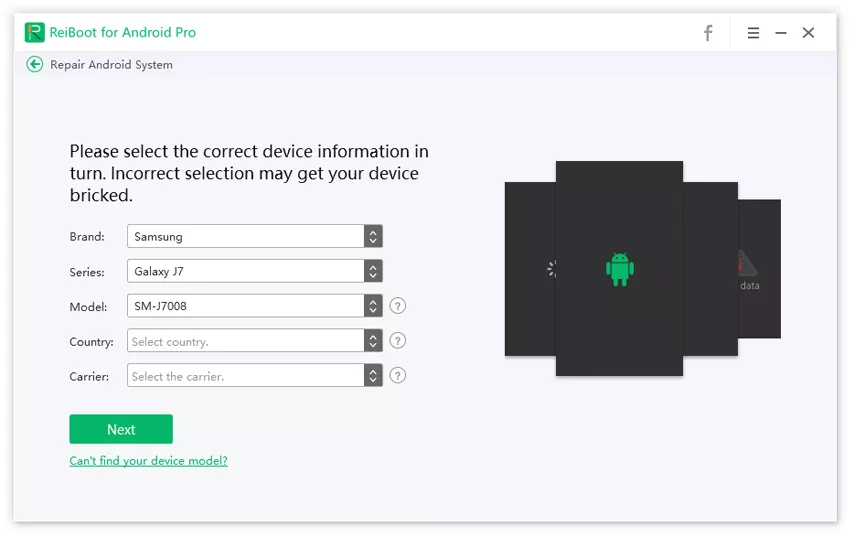
Once you've inputted your device info, the software will download the corresponding firmware package required for the repair.
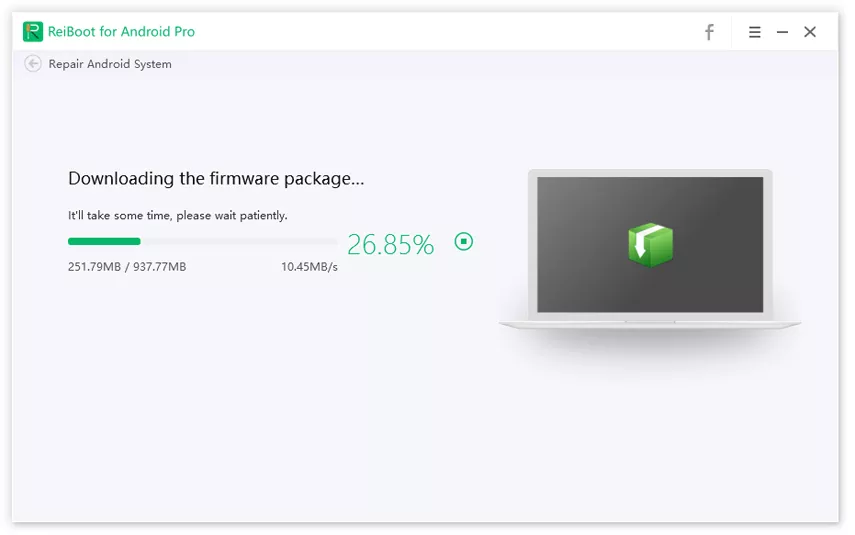
With the firmware package downloaded, click "Repair Now" to commence the Android system repair. Ensure that you read all the pop-up notices carefully and follow the on-screen instructions to enter download mode and start the repair process.
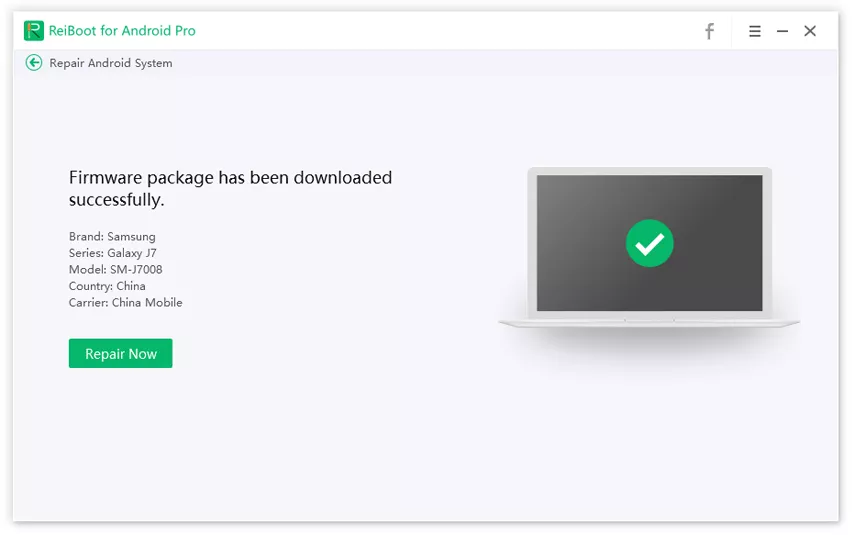
Understanding what causes screen burn on phones and knowing how to fix screen burn in on phone is essential. With Tenorshare ReiBoot for Android, you have a reliable tool at your disposal to fix a variety of Android issues, including screen burn, and ensure your device’s longevity and optimal performance.
then write your review
Leave a Comment
Create your review for Tenorshare articles
By Anna Sherry
2025-04-14 / Fix Android
Rate now!