then write your review
ReiBoot for Android-Best Android System Repair Tool
Fix 50+ Android issues & Free Enter/Exit Recovery Mode
Best Android Repair Tool
Fix 50+ Android issues, No Data Loss
Pop-up ads have sort of become a prominent issue on many Android devices these days. At times, their sudden recurring nature causes great unnecessary disruptions while using the phone. For instance, they can render your phone completely useless for the first few seconds before allowing you to skip them. Moreover, these pop-up ads are likely to contain links to harmful apps or websites as well. So, how to remove ads on home screen Android?
This how-to article extensively discusses how to stop pop-up ads on Android phone home screen.

Pop-up ads or simply ads appear to promote some good or service. Considering user activity, normal ads are likely to target relevant audiences only. However, having frequently recurring pop-up ads and that too about things which do not interest you can be because of an adware on your phone or a scam.
However, not all app developers have the same intention of generating revenue through ads. Some apps may be merely collecting and probably even selling user data for no good reason at all. Hence, blocking pop-up ads becomes very important in such cases.
There are a few reliable and effective ways on how to stop ads in home screen android. For instance, you can go for a third-party pop-up blocker to stop ads from appearing on your phone. Visit Google Play Store to find the best recommended pop-up ad blockers. Before you download any, make sure to check reviews, download volume, and ratings first.
Or instead, you can also choose to change the settings of your phones or browser. This means disabling pop-ups from showing up altogether when using phone or while browsing the internet.
The following list provides methods on how to stop ads on Android home screen in each specific case.
This is by far the simplest method on how to stop ads on Android home screen.
Select the Settings search bar on the top and type “Display over other apps”. A list of options will appear now. Tap the first exact match option.

The last step will take you directly to the Special Permissions. From the list that appears, find "Display over other apps" and tap on it.
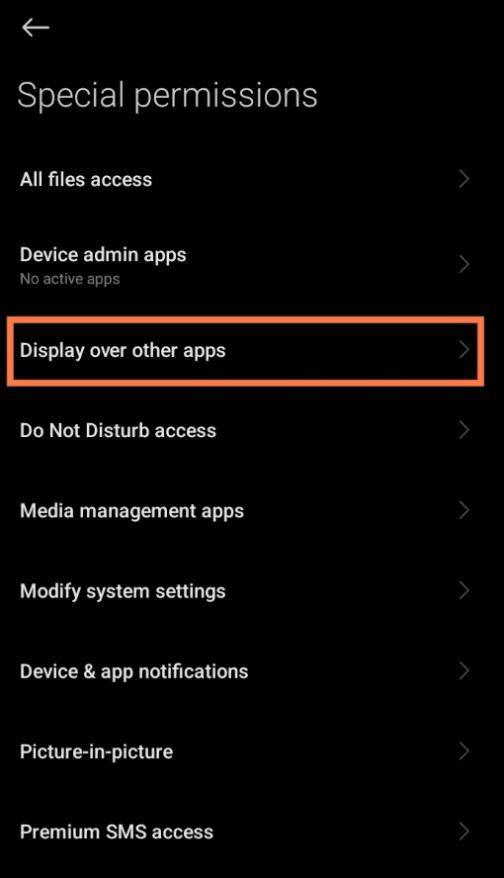
Once inside, the below shown toggle on/off option will appear. Turn it off. Continue doing the same for other apps as well if you wish, else return to your phone’s home screen.
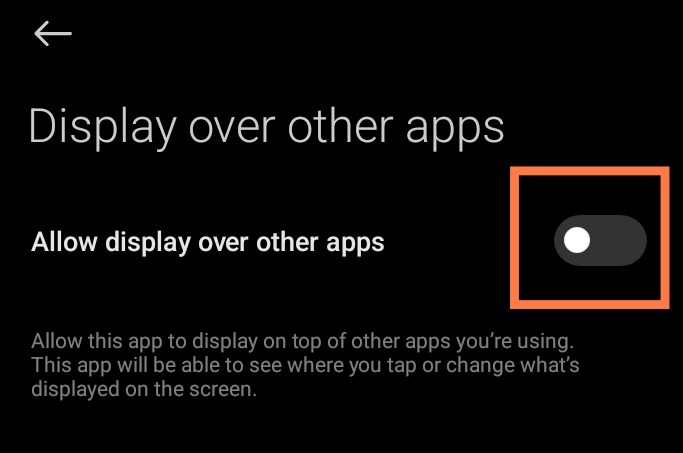
This second method on how to remove ads from Android home screen helps in stopping pop-up ads on Chrome browser.
Open the Chrome browser on your Android phone. Find and tap on the three vertically aligned dots in the upper-right corner next to address bar.
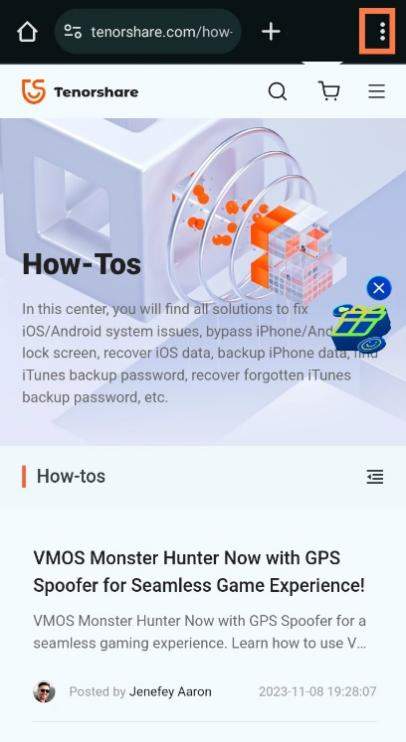
From the menu that appears, scroll down, and tap on Settings.
Inside Settings, scroll down to find Site Settings and tap on it.
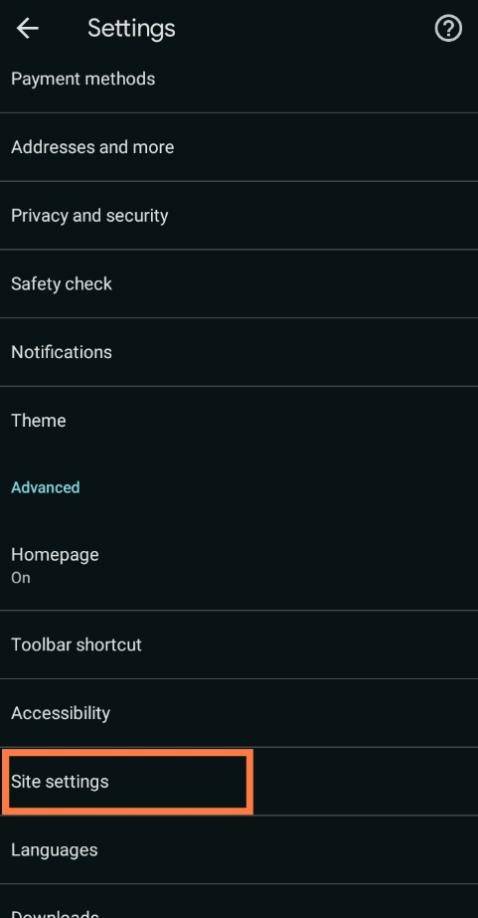
In Site Settings, select Pop-ups and redirects.

Finally, the below shown toggle on/off option will appear. By default, it should be turned Off. However, if it is still On, then turn it off to disable pop-up ads on Chrome.
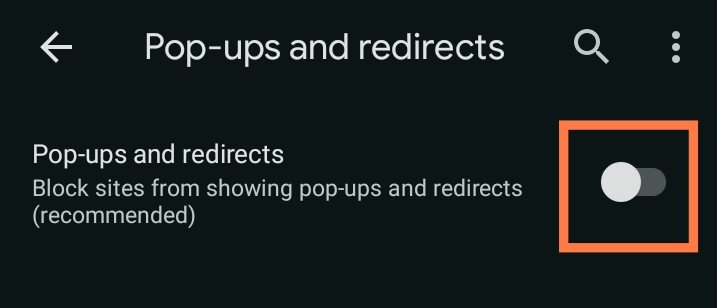
When it comes to how to stop ads on Android phone home screen on Firefox, there aren’t many options.
Primarily speaking, Firefox has a built-in functionality to stop pop-up ads on Android by default. However, depending on the Firefox version installed on your phone, this may or may not work effectively always.
Hence, to prevent pop-up ads on Firefox for Android, you will need to install a third-party ad blocker. Visit Google Play Store here to find suitable ad blockers. Alternatively, you can also switch to another browser such as Google Chrome with built-in capabilities to stop pop-up ads.
Despite trying the above methods on how to stop ads on Android phone home screen if nothing seems to be working in your case, here is why. It may be because of a specific application on your phone.
Hence, if it is not clear which application is causing pop-up ads still, you will have to find the application first. To do this, follow these steps:
Open your phone’s Settings menu, scroll down to find Apps, and enter it.
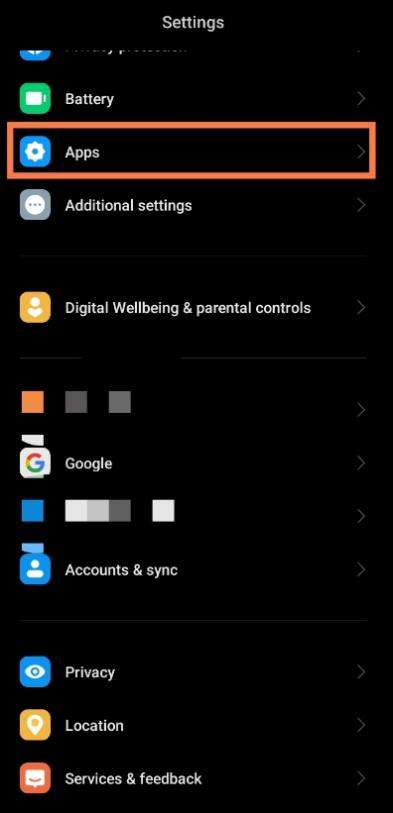
Now select Manage Apps.

Now check for any unfamiliar app that has been recently active on your phone. Tap on the app and Uninstall.
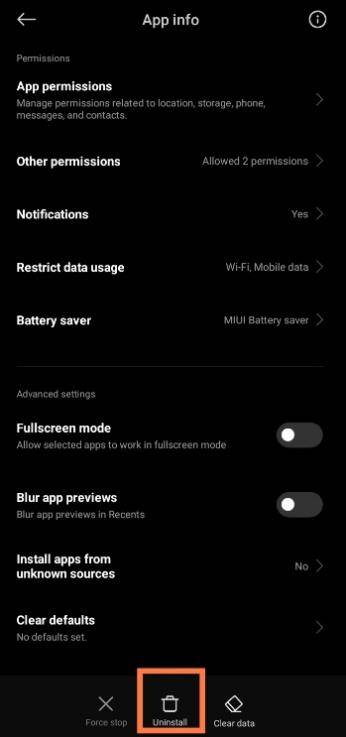
Now perform the first two steps again. Then scroll down and open your browser. Select Force stop first and then Clear Data.
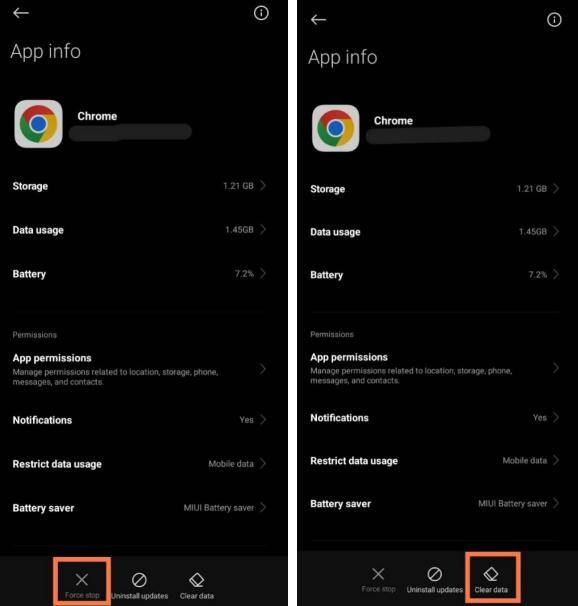
Additionally, you can also try using third-party apps to block pop-up ads on your Android device. Depending on your need, you will find many in the Google Play Store.
See user reviews, download volume, and ratings for a few and then try the one that seems best.
Lastly, if none of the above methods on how to remove ads from Android phone home screen work, then you need to look beyond the above-mentioned. For instance, there may be adware or malware on your phone or possibly scammers are targeting you, any of which can cause pop-up ads to appear. Subsequently, your phone may have an issue thus allowing pop-up ad notifications to bypass and appear despite enforcing the above-mentioned preventive measures. Hence, if this seems to be the case, here is what we recommend.
Download and try ReiBoot for Android tool now to fix your Android phone issues. ReiBoot for Android is packed with total support to repair Android devices in few simple clicks.
Download, install, and run ReiBoot for Android on your PC . Connect the device that needs repair to your PC, enable USB debugging, and then click Repair Android System as shown below.

On the following screen, simply click Repair Now.

The next screen will ask for your device information to download correct firmware package. Ensure these details are correct before clicking Next to proceed.

Based on the device information you entered in the last step; ReiBoot for Android will begin downloading the relevant firmware package as shown below.

Once successfully downloaded, click Repair Now on the screen that appears.

Before beginning the repair process, ReiBoot for Android will show a dialogue box with important information. Read it carefully and then click Continue.

Now whether your device is with or without a home button, ReiBoot for Android will show the following steps for you to perform.

Doing the above will initiate the repair process which may take up to 10 minutes to complete. Remember to not cause any interference to the process during this time.

Once completed successfully, your device will boot normally. When booted, click Done to end. Congratulations, your device should now be free from all issues.

Pop-up ads are a frequent issue for many Android users. Hence, this article details various methods on how to stop ads on Android home screen. Hopefully, these should help you resolve the frustrating pop-up ads issue on your phone.
However, if none of these seem to work in your case and you suspect a major issue with your device, we highly recommend that you try repairing it with ReiBoot for Android.
ReiBoot for Android is built to understand Android devices and is packed with everything to fix over 50 known issues that arise in Android devices. So, download ReiBoot for Android now and experience its amazing features.
then write your review
Leave a Comment
Create your review for Tenorshare articles
By Jenefey Aaron
2025-04-22 / Fix Android
Rate now!