UltData - No.1 Android Data Recovery Tool
Recover Lost Data Without Root or Backup for Any Android Devices!
UltData: No.1 Android Recovery Tool
Restore Lost Android Data Without Root
Most people have experienced the problem of their phone not ringing during a phone call. From lowered volume levels to hardware malfunctions, there are several reasons why the issue might arise. Rather than going to a cell phone repair shop, you can use some effective tricks to fix the problem.
If your phone isn't ringing, here are some solutions you can try. Keep reading to solve why does my Android phone not ring when someone calls me.
One of the most common causes of not being able to hear your phone ringing is that the volume is too low on the phone, or you have put your phone in silent mode. Verify that your phone's speaker is working correctly by listening to other audio files. Your phone's audio and video files will play if the speaker works correctly. Adjust the sound level of your ringtone using the side button on your phone. Then increase the volume and check whether you've put your phone in silent mode.
Simply, you have to open the status bar of your phone and turn off Silent Mode.
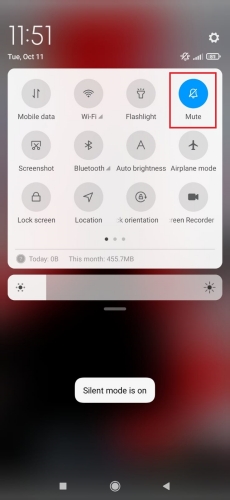
If you have accidentally turned on the disturb mode on your phone, it is possible that the phone is not ringing when you expect it to. Moreover, all your phone's sound options will be disabled by turning on the disturb mode. To disable the disturb mode, you need to follow the steps below:
Check whether you turn on focus mode. Go to Settings > Digital Wellbeing > Focus mode, or swiping down on the status bar. After then, you’ll see a list of the apps you use most often. To see all the apps on your Android phone, swipe to the bottom of the list and tap Show all apps. Now choose the Phone while Focus mode is enabled. To disable focus mode, toggle it on by tapping Turn off now.
If you've tried everything we've mentioned so far and still don't seem to solve the problem, you should consider restarting your phone as a last resort. Press the power button for a while, and the phone will show you options, then select restart. In most cases, restarting your phone will fix minor glitches and small bugs. If any minor issues are, restarting your phone will solve the problem immediately.
All you need to do is press and hold on the Power button for a few seconds. A menu will appear asking what choice you would like to. Tap on the option that reboot and your Android phone.
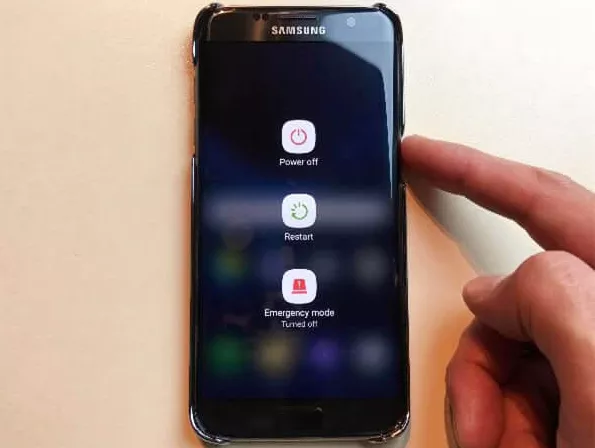
My Android phone doesn't ring when someone calls me? Maybe your Android has bugs. So update your device and app is necessary.
1. Go to Settings. Near the bottom, tap System and then System update.
2. You'll see your update status. Follow the steps on the screen.
If you have downloaded or purchased a ringtone for your phone, but it isn't working, you may be experiencing a software error. If this is the case, your phone may not ring when someone calls. You might be able to solve your problem by changing the ringtone of your phone to one of its defaults. Follow these steps to access your default ringtones.
Once selected, press "Ok"
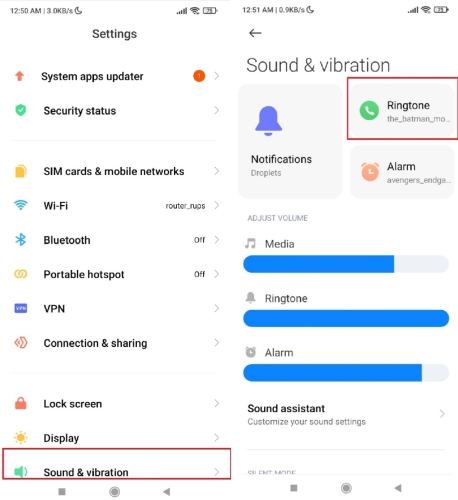
Many Android users enjoy using the call-forwarding feature. But if you have turned on the call forwarding feature, you will not get any calls, and your phone will not ring. Although, there is a possibility that you will receive incoming calls through another app. To turn off the call forwarding option, you can simply:
Now go to the “Call Settings".

Tap“Call Forwarding“ and turn off Call Forwarding Settings.

If you have turned on airplane mode on your Android phone, you will not have the ability to get in touch with the satellite tower. Furthermore, you won't qualify to receive any SMS or incoming calls. Moreover, you will not even have the opportunity to make outside calls. To solve the problem.
Open the status bar and turn off the Airplane mode.
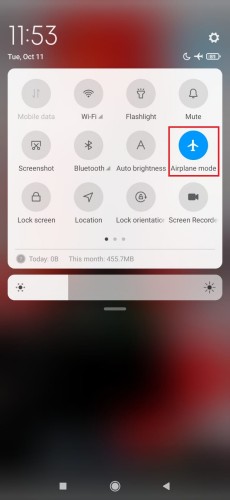
Alternatively, you can turn off airplane mode in the settings. You can also use your phone setting option to disable airplane mode. Go to Settings > Connections> Airplane mode.

You should hard reset your Android phone when all previous troubleshooting options have failed and your phone isn't still functioning in the right way. Your system may have been infected with malware. It may occur if you have recently installed a third-party app or updated your device. A system reset, however, will erase all your data and files. Once you have backed up your essential apps and information, you can try a system reset. Take your phone to a mobile repair shop if you are getting confused and cannot solve the problem on your own.
After reading through the foregoing fixes, you must know why your Android phone not ringing or ring not working issue happens, so it's time to know how you can recover lost call history on your phone. You can use Tenorshare UltData for Android to recover all the lost data only with 4 easy steps.
To know how to recover lost calls with this user-friendly software, here is how to recover call histroy on Android:
Download and install UltData for Android on PC. Now, select “Recover Lost Data” from the main interface.

After this, wait until your device is detected and press Ok when asked for enabling USB debugging.

Now, click on “Call History” and hit on Next to proceed.

In this process, preview the selected files and select “Recover” while specifying the location where you want to save the call history.

Hope the article will help you if you are also asking yourself why my android phone is not ringing when someone calls me. If you unfortunately have "My Android Phone Doesn't Ring When Someone Calls Me" preoblem. You can follow the steps to solve your problem. If you lost and want to recover call history, Tenorshare Ultdata for Android is your best choice.

then write your review
Leave a Comment
Create your review for Tenorshare articles
By Sophie Green
2025-04-22 / Fix Android
Rate now!