then write your review
ReiBoot for Android-Best Android System Repair Tool
Fix 50+ Android issues & Free Enter/Exit Recovery Mode
Best Android Repair Tool
Fix 50+ Android issues, No Data Loss
Trying to install an app on your Android device and getting an error message there was a problem in parsing the package is not uncommon. This common error occurs when an APK file is incompatible or corrupted, preventing installation. It often results from mismatched Android versions, corrupted downloads, or modified APK files.
Thankfully, fixing this issue is possible with a few troubleshooting steps. This guide will explain why the parse error occurs and provide effective solutions to help you install apps smoothly, even if you've encountered this frustrating error message before.
The error message there was a problem parsing the package APK usually appears when an Android device encounters trouble reading or processing an APK file during installation. This "parsing" issue indicates that the APK file may be incompatible with your device’s Android version, corrupted, or have an incomplete download. Parsing errors can also occur if the app’s code or structure isn’t formatted in a way the device can recognize, often due to unsupported Android versions or altered APK files.
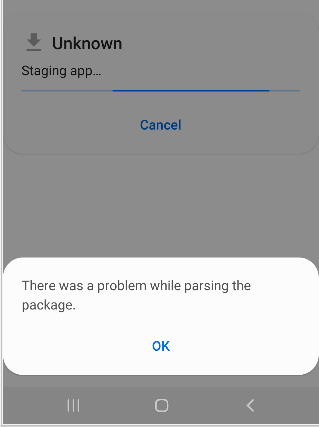
The error message there is a problem parsing this package android apk often shows up when you try to install an APK file on Android devices. To understand how do i fix there is a problem parsing the package?, you need to look at some common reasons for this issue:
Below are our best suggestions for fixing there a problem parsing the package android. These suggestions can help you resolve the problem effectively. After trying each fix, attempt to install the app again to see if the error persists.
To install apps from sources other than the Google Play Store, you need to allow installations from unknown sources.
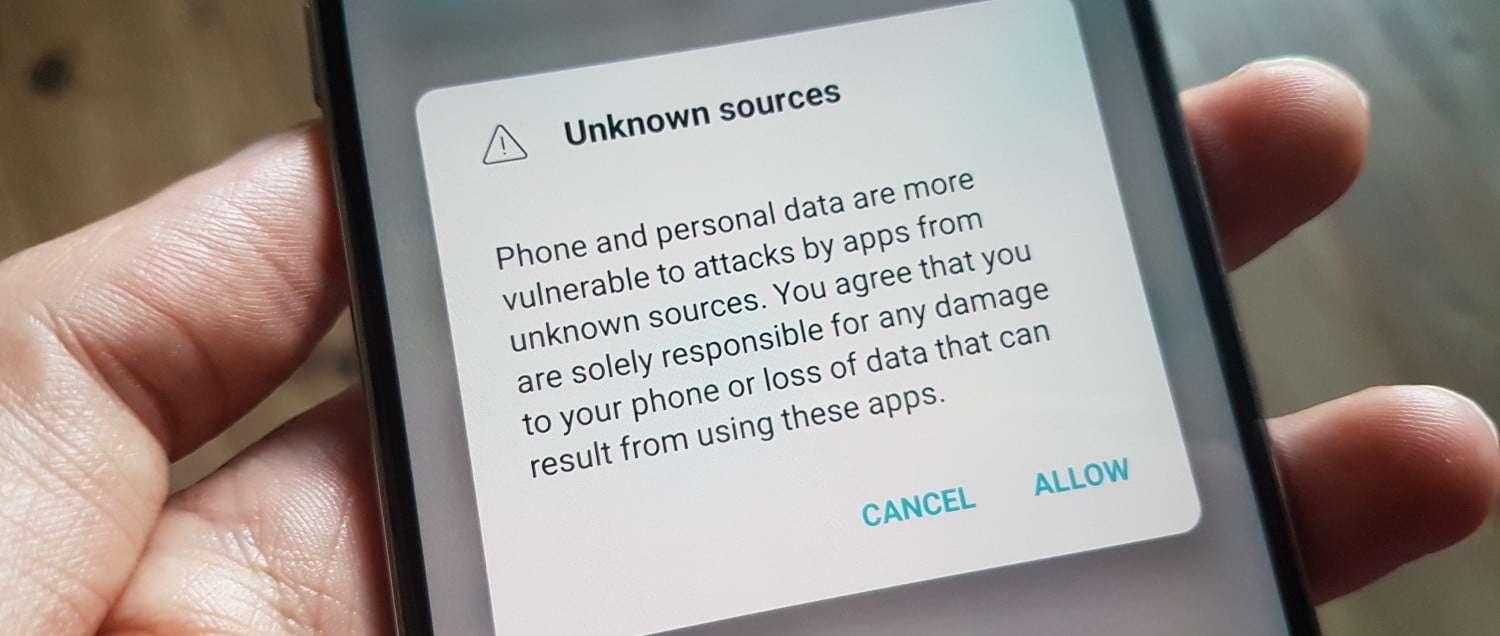
USB Debugging is an essential feature that allows for better communication between your Android device and a computer. If you're facing the error there was a problem parsing the package bluestacks, enabling USB Debugging could be a potential solution.
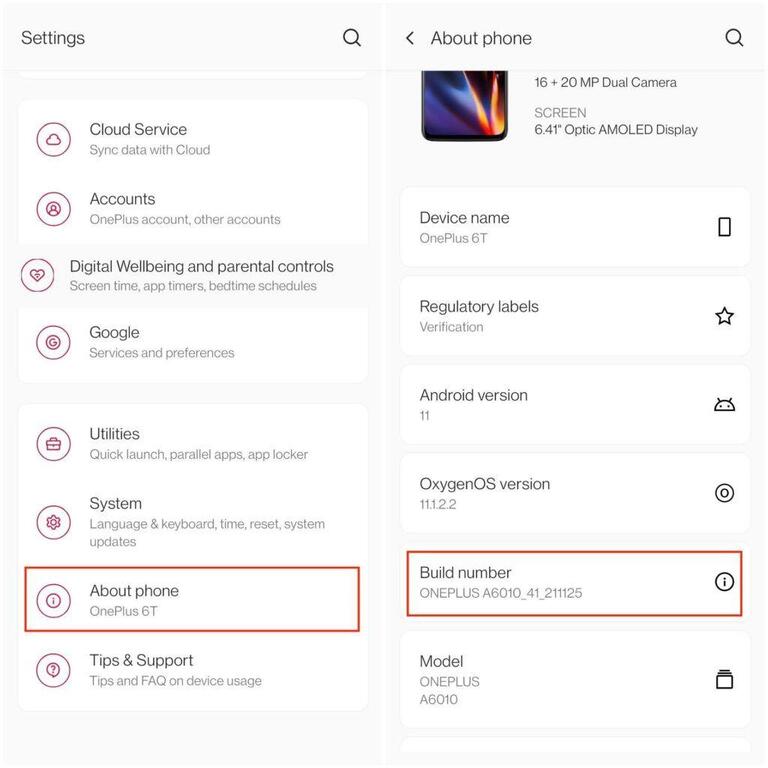
Sometimes, security software can interfere with APK installations. Try disabling your antivirus application temporarily and then attempt to install the APK file again. This step can help eliminate the there is a problem parsing the package samsung galaxy tab error caused by overzealous security settings.
Clearing the cache can help resolve conflicts that might be causing the parsing error. Open the Google Play Store, navigate to the sidebar, select Settings, and choose to clear local search history. This action can refresh the Play Store's data, potentially resolving installation problems.
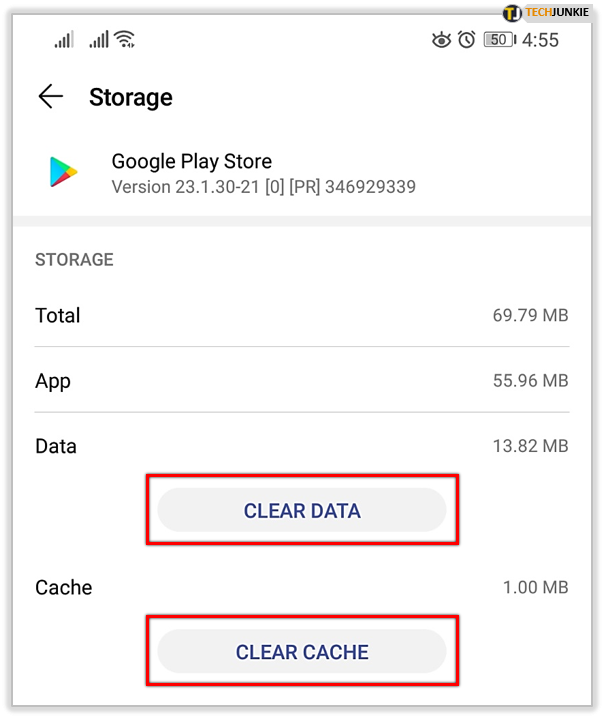
A corrupted APK file is a common cause error like there was a problem parsing the package while installing apk. Make you are downloading a complete and intact APK file from a reliable source. If the file is corrupted, it will likely trigger the parsing error during installation.
Insufficient permissions for the APK file can also result in parsing errors. Use online tools to check and ensure that the APK file has the necessary read and write permissions. This can help prevent there was a problem with parsing the package issues.
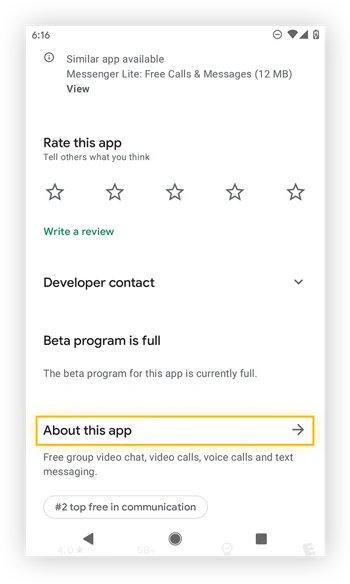
When you encounter issues like "there was a problem in parsing the package," Tenorshare ReiBoot for Android is your go-to solution. In one click, you can fix package parsing issues without data loss. Tenorshare ReiBoot is designed to tackle 50+ Android phone system issues across various brands, including Samsung, OPPO, Huawei, Xiaomi, and more. With ReiBoot, you can resolve problems without jailbreak and in the fastest way possible.
Features of Tenorshare ReiBoot for Android:
Download and install ReiBoot on your computer. Connect your Android device to the computer using a USB cable. Launch ReiBoot and select the Repair Android System option.

Click on Repair Now on the following screen to initiate the repair process.

Provide the required information about your Android device.

Allow the latest firmware to download, then start the repair process by clicking the Repair Now button.

Allow the latest firmware to download, then start the repair process by clicking the Repair Now button.


To fix a parse error, first, enable installation from unknown sources in your settings. Alternatively, check the APK file for corruption and download it again if needed. If issues persist, try ReiBoot for Android for a reliable fix.
A parsing error may occur due to an incompatible or corrupted APK file. Additionally, there could be insufficient storage or security settings causing there was a problem in parsing the package on your device.
Encountering the error there was a problem in parsing the package can be frustrating, but there are effective solutions to resolve it. If the usual fixes, don't work, consider using Tenorshare ReiBoot for Android. This powerful tool can help repair system issues quickly and easily, making sure that you can install your apps without hassle.
then write your review
Leave a Comment
Create your review for Tenorshare articles
By Jenefey Aaron
2025-04-02 / Fix Android
Rate now!