then write your review
UltData - No.1 Android Data Recovery Tool
Recover Lost Data Without Root or Backup for Any Android Devices!
UltData: No.1 Android Recovery Tool
Restore Lost Android Data Without Root
All my text messages vanished when phone restarted. How do I get them all back? Pictures, important conversations, video and messages for ban...all gone.
If you are anything like the above user, you have probably woken up one morning only to ask “why are my text messages deleting themselves on my Android”. Sometimes, what happens is that your Android device automatically deletes all your text messages. There are reasons why this happens and this guide takes a look into that.
It may be you have enabled an option that is deleting your messages. Or, it may be that there is an issue with your text messaging app and that is causing the problem. This post takes a look at the available fixes so you can get rid of the problem for good.
Since the cause of the issue is not known, try following the following methods one at a time and see if your issue gets resolved.
If you do not already know, there is actually an option in the Messages app on your Android phone that lets you delete your old messages automatically. If this option is enabled, that is why your messages are being removed from your phone without your consent.
You can disable the option and avoid getting your messages deleted as follows:
Open your Messages app and head into the Settings menu.

Another way to fix the problem is to clear the cache and data for your Messages app. Cache and app data are often the two reasons why there are issues with your app. Clearing them should resolve the issue for you.
Tap Clear cache followed by Clear storage.

The app data should now be cleared.
You can try force stopping and then relaunching the Messages app to see if that stops your messages from being deleted automatically. You can do that as follows.
Tap the Force stop option to stop the app.
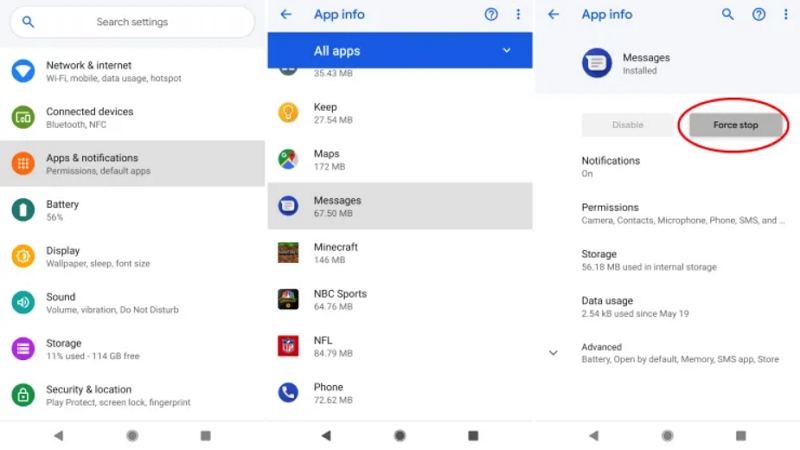
You have probably tried this but it is worth rebooting your Android phone again and see if that prevents your messages from being removed automatically from your phone.
Select Restart from the options on your screen.

Your issue should likely be resolved.
If your messages are getting deleted only after the recent Messages app update, you can try rolling back the update to fix the issue.
Tap the three-dots at the top-right corner and select Uninstall updates.
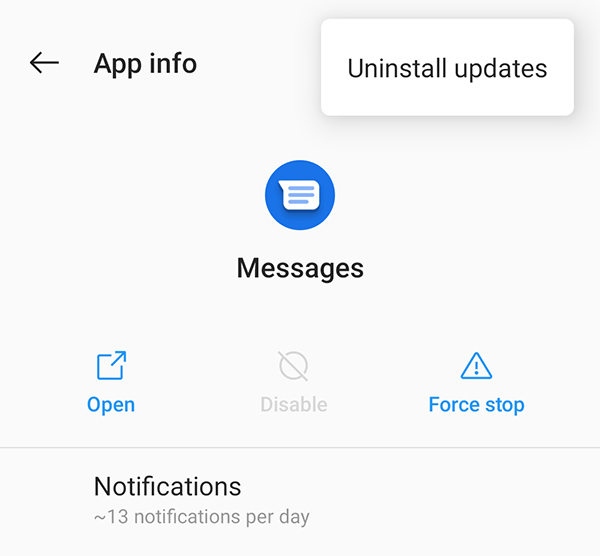
The app should now be back to the previous version.
It might be that you are using an obsolete version of the Messages app and that may be the reason why your messages are getting deleted automatically. Try updating the app and see if it resolves your problem.
Launch the Google Play Store, tap the three horizontal lines at the top-left corner, and select My apps & games.

If your Android phone deleting messages by itself despite applying the above fixes, you might want to recover some of your important deleted messages.
Tenorshare UltData for Android is an excellent tool when it comes to recovering data from Android-based devices. With this software, not only can you recover and restore your text message but you can recover various other items on your phone.
Here we show how to restore your deleted text messages using this software.
Download, install, and run the above tool on your computer. Click on Recover Lost Data on the main interface of the tool.

Plug-in your phone to your computer via USB. Enable USB debugging on your phone as per the on-screen instructions.

Tick Messages on the following screen and click Start.


That is all. Your chosen messages will be restored to your device.
There are actually several reasons why your phone is deleting your text messages automatically. You can apply the above fixes and see if your problem is resolved. If nothing else works, you can use the aforementioned software - Tenorshare UltData for Android to recover deleted messages.
then write your review
Leave a Comment
Create your review for Tenorshare articles
By Sophie Green
2025-04-22 / Fix Android
Rate now!