then write your review
ReiBoot for Android-Best Android System Repair Tool
Fix 50+ Android issues & Free Enter/Exit Recovery Mode
Best Android Repair Tool
Fix 50+ Android issues, No Data Loss
A black lock screen on your Android device can be a frustrating experience. One moment, you’re unlocking your phone as usual; the next, you’re met with a completely black screen that doesn’t respond. This problem can arise due to various reasons, from minor glitches to software issues.
Fortunately, there are multiple ways to fix why is my lock screen black Samsung and get your lock screen back to normal. In this article, we’ll explore why your lock screen might be black and provide five methods to resolve the issue, including the highly effective Tenorshare ReiBoot for Android.
The black lock screen issue on Android can occur for several reasons:
One of the quickest and simplest ways to troubleshoot a black lock screen is by restarting your phone. A reboot clears temporary files and refreshes the system, often resolving minor glitches. Here are the steps to fix why is my lock screen dark and blurry:
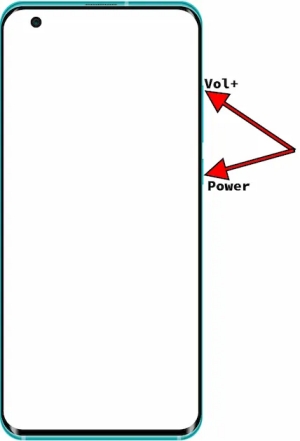
If a simple restart doesn’t work, try a forced reboot. For most Android devices, this can be done by holding down the power button and the volume down button together for about 10 seconds until the device restarts.
Outdated software can cause various issues, including a black lock screen. Android frequently releases updates to improve system stability and security, so checking for a pending software update might resolve the problem.
Scroll down and select Software Update.
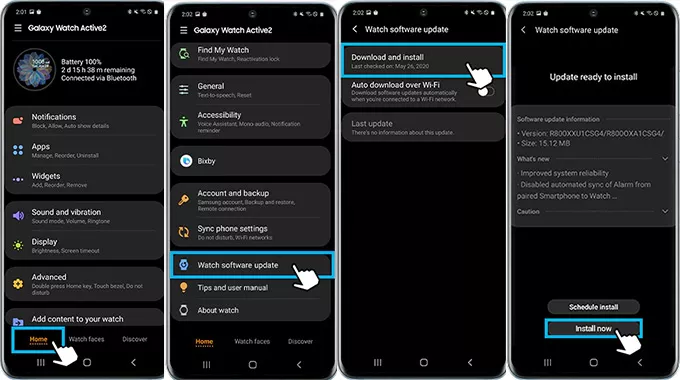
Updating your software can resolve bugs, improve performance, and sometimes fix the lock screen display issues.
A faulty or corrupted wallpaper file can sometimes cause a black lock screen. By changing your wallpaper, you can quickly test if the wallpaper is causing the issue. Here is how to change wallpaper if lock screen wallpaper not showing Android:
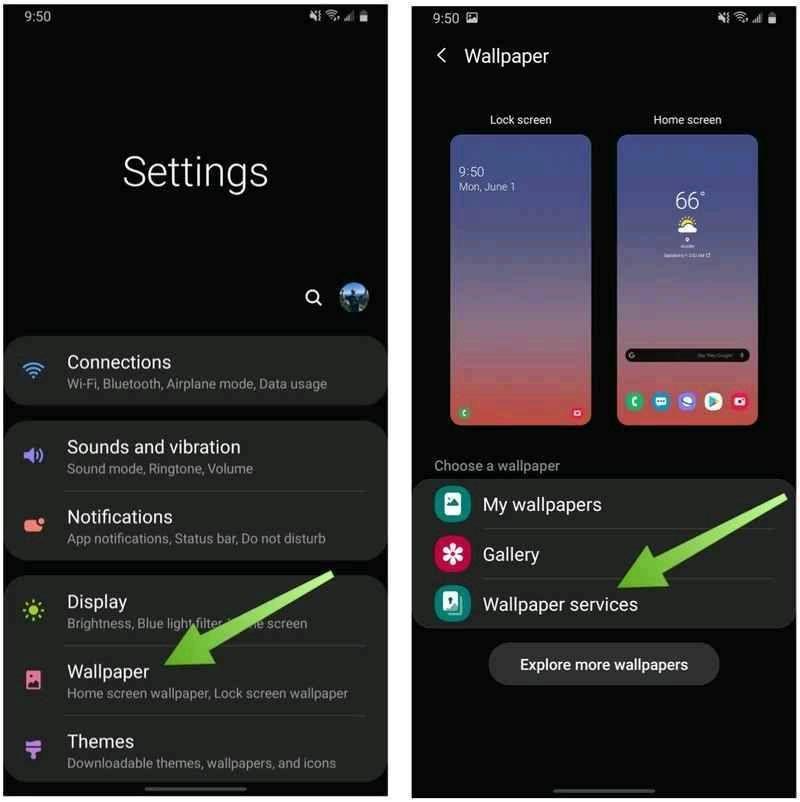
Changing the wallpaper may seem too simple, but it can fix cases where corrupted image files interfere with the lock screen display.
The Always-on Display (AOD) feature can sometimes be the culprit for a black lock screen, especially on devices that support this feature. Turning off AOD can help diagnose if this setting is causing the issue. Alway-on Display can also cause issues like why is my lock screen dark Android, here is how to fix it:
Find the Always-on Display option.
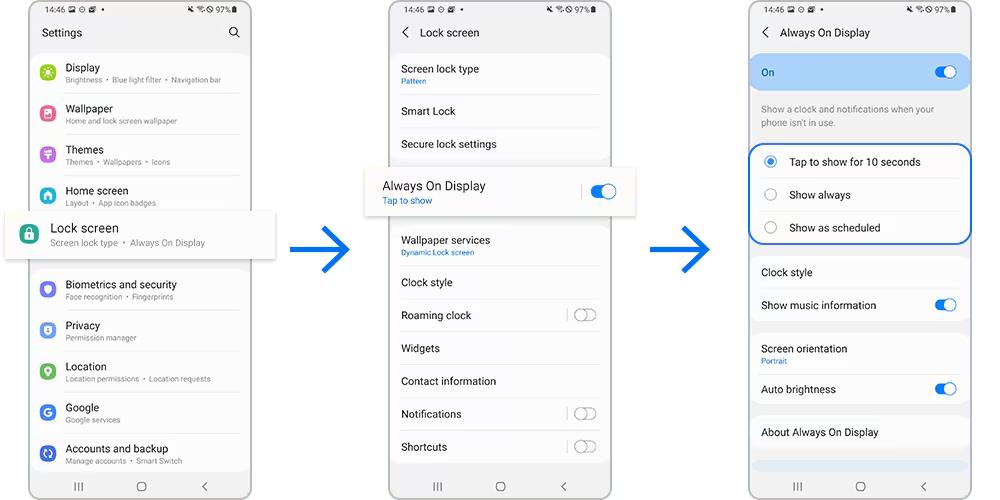
Disabling the Always-on Display is a useful troubleshooting step, as the feature may occasionally conflict with other display settings on certain devices.
If none of the above methods work, consider using Tenorshare ReiBoot for Android. This powerful tool can repair over 50 Android system issues, including black screens, devices stuck in recovery mode, or those frozen on the logo screen. ReiBoot is compatible with Android 15 and supports a range of devices. Here’s a step-by-step guide on using ReiBoot for Android.
Go to your PC and download ReiBoot for Android. Install the tool on your PC, then open it. Connect your Android device to the PC using a USB cable, ensuring that USB Debugging is enabled on your phone.

Select Repair Android System on ReiBoot’s interface and click on Repair Now.

Enter your device information correctly, including model number, then click Next.

ReiBoot will begin downloading the appropriate firmware for your device. Wait for the download to complete.

Click Repair Now to start the repair process. Follow any on-screen prompts carefully.


A black lock screen on your Android device can be disruptive, but fortunately, it’s often fixable with the methods we’ve discussed. From simple restarts to advanced repair tools like Tenorshare ReiBoot, there’s a solution for every situation.
Start with the simpler methods, such as restarting or changing your wallpaper, before moving on to software updates or disabling Always-on Display. If all else fails for why is my lock screen not showing Android, Tenorshare ReiBoot for Android provides a comprehensive solution to restore your device to full functionality.
then write your review
Leave a Comment
Create your review for Tenorshare articles
By Jenefey Aaron
2025-04-02 / Fix Android
Rate now!