ReiBoot - No.1 Free iOS System Repair Software
Fix 150+ iOS Issues without Data Loss & Safely iOS 26 Upgrade/Downgrade
ReiBoot: No.1 iOS Repair Tool
Fix 150+ iOS Issues, No Data Loss
Are you experiencing issues with your 5G not working on iPhone, specifically the iPhone 13/14/15/16 or after update to iOS 18/17? In this ultimate guide, we'll provide you with all the information you need to troubleshoot and resolve the 5G not working on iPhone 13/14/15/16 problem. So, let's dive in and explore the ultimate guide to fix it together!
You're not alone if you're experiencing 5G connectivity issues on your iPhone 13/14/15/16. Luckily, there are several simple solutions to get your 5G connection up and running again. In this article, we'll explore six basic methods to fix 5G not working on iPhone. So, let's dive in and explore!
If you're experiencing issues with your 5G connection on your iPhone 13/14/15/16, the first step is to check if both your device and carrier support it. To check if your iPhone and carrier support 5G, follow these steps:
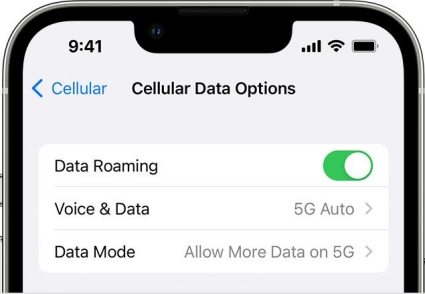
If you're having trouble connecting to 5G on your iPhone 13/14/15/16, make sure you have 5G turned on. Here's how you can turn your 5G on iPhone:

To avoid issues with 5G not working on iPhone or 5G not working on iPhone 13/14/15/16 while traveling, make sure your carrier supports data roaming by following these steps:
If you have an iPhone with Dual SIM capability and are experiencing issues with 5G not working on iPhone or 5G not working on iPhone 13/14/15/16, it's important to check your SIM settings. Follow these steps:
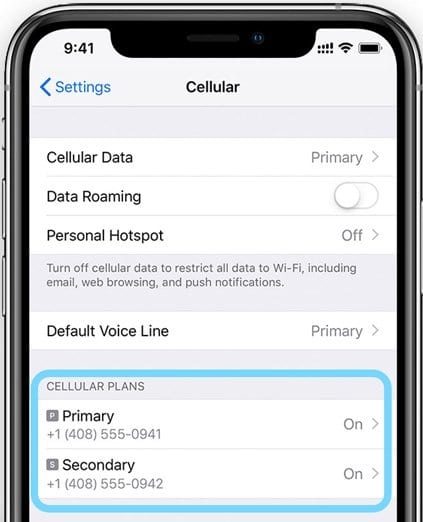
If your iPhone has trouble connecting to 5G, one possible cause could be that Airplane Mode is turned on. To turn off Airplane Mode and check your 5G connection, follow these steps:
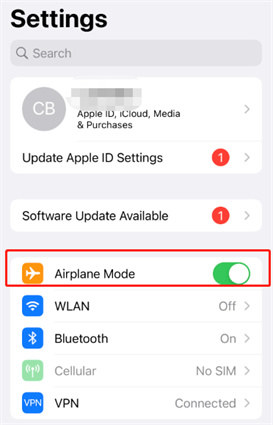
By turning off Airplane Mode, you can enable your iPhone to connect to the necessary wireless networks to access 5G connectivity. This may help resolve any issues with 5G not working on your iPhone or 5G not working on iPhone 13/14/15/16.
To ensure that Low Power Mode or Low Data Mode is not interfering with your iPhone's 5G connectivity, it's essential to check if these modes are enabled and disable them if necessary. Follow these steps:

This can help resolve any issues with 5G not working on your iPhone after iOS 17/18 update.
Are you having trouble with your iPhone's 5G connectivity? Don't worry; several potential fixes can help resolve this issue. So, let’s first look at the video tutorial and then dive right into them!
If the above methods didn't work and you're still experiencing issues with 5G not working on your iPhone or 5G not working on iPhone 13/14/15/16, the issue may be caused by a software problem. In this case, using a professional repair tool like Tenorshare ReiBoot can be the best solution. Here's how:





Tenorshare ReiBoot is the best solution for fixing 5G not working caused by software issues in one-click because it can help fix a variety of iPhone issues without any data loss. By using this software, you can save time and avoid the hassle of manual troubleshooting methods.
If you're experiencing issues with 5G not working on your iPhone, try these quick steps:

Here are the steps for force restarting your iPhone 13/14/15/16 to fix 5G not working:

These simple steps can help you resolve any temporary issues causing 5G connectivity problems on your iPhone 13/14/15/16.
If 5G is not working on your iPhone, try upgrading your iOS system. Here's how to do it:
By upgrading your iOS system, you may be able to fix any bugs or glitches causing 5G not to work on iPhone after iOS 17/18 update.
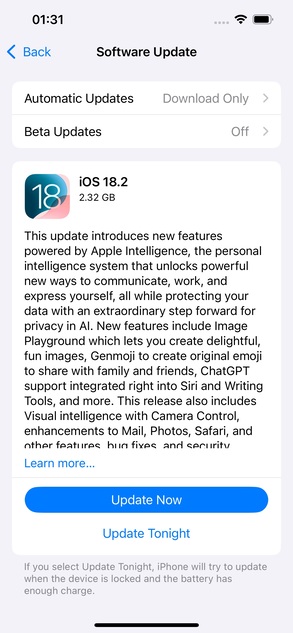
If you still have 5G not working on your iPhone, try resetting your network settings. Here's how to do it:
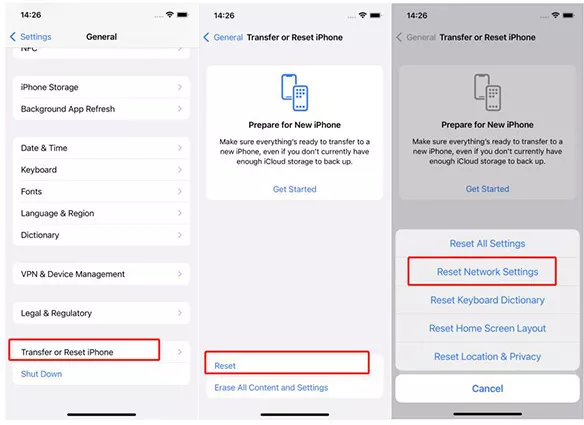
Here are the steps to contact the support team if you have 5G not working on your iPhone:
The support team can help you troubleshoot and resolve the 5G connectivity issue on your iPhone.
If none of the previous fixes work for you, you may consider factory resetting your iPhone. Here's how to do it:

In summary, our guide provides solutions for fixing 5G not working on iPhone 13/14/15/16. You can also use Tenorshare ReiBoot to solve all your iOS-related problems with ease!
then write your review
Leave a Comment
Create your review for Tenorshare articles

By Sophie Green
2025-12-29 / Fix iPhone