ReiBoot - No.1 Free iOS System Repair Software
Fix 150+ iOS Issues without Data Loss & Safely Upgrade/Downgrade
ReiBoot: No.1 iOS Repair Tool
Fix 150+ iOS Issues, No Data Loss
Even the best products experience glitches once in a while, and Apple's AirPods are no different. Despite being one of the best wireless earphones out there, AirPods have their own share of errors.
Some users reported that their AirPods keep disconnecting from iPhone repeatedly during calls. Here are some of the users' statements from Apple Support Forum:
It helped me to restore Whatsapp data from Google Drive to my new iPhone 14. and the whole process went smoothly. It was a pleasant experience and he made me feel good all day long.
If you experience a similar problem with your AirPods on iPhone/iPad with iOS 17 or earlier, here are some possible solutions to fix AirPods disconnect randomly problem.
The first thing that you need to do is to make sure that your AirPods are sufficiently charged.
Then wait for a few seconds until the charge status of your AirPods and Charging Case appears on your iPhone screen.
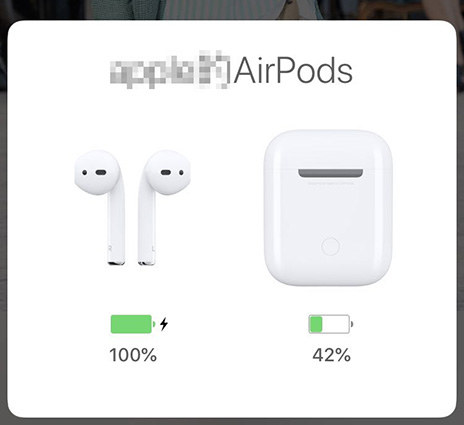
You can also use the Battery widget to check the charge status of your AirPods and charging case provided that at least one AirPod is inside the case.
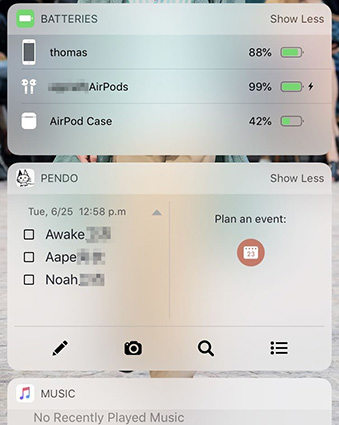
After making sure that the batteries are sufficient, let's move on to the next steps.
Each AirPods features a microphone. By default, both the earphones work as microphones during calls. Allowing only one to work as a microphone at a time might fix the disconnection issue.
Launch Settings > Bluetooth > Tap on "i" button next to AirPods then tap on Microphone
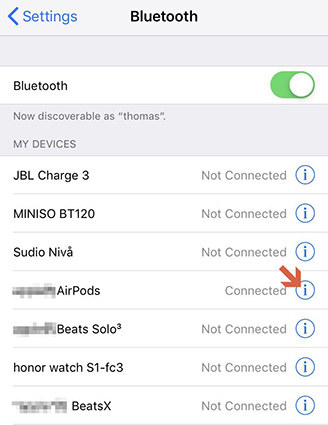
AirPods feature "Automatic Ear Detection" technology to keep them working only when they are in our ears. Some users have reported that when they turn off this feature, AirPods don't disconnect from iPhone during the call.
Open Settings > Bluetooth, tap on "i" button next to AirPods, and turn off Automatic Ear Detection.
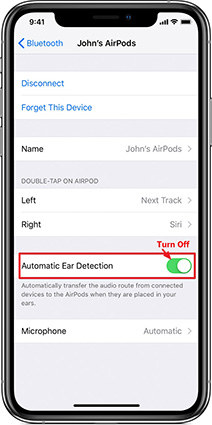
The next solution is to forget your connection, then re-pair it to your iPhone, the detailed steps are as below:
Open Settings > Bluetooth. Tap on "i" next to AirPods and then tap on Forget this Device.
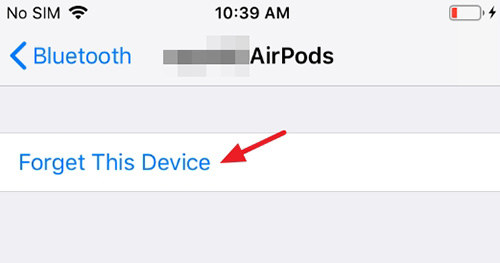
Reset network settings or simply all settings, the steps are easy to proceed:
Open Settings > General > Reset and tap on Reset Network Settings and confirm.

If the problem doesn't get fixed by resetting the network, then try to Reset All Settings.

If you find that your AirPods keep disconnecting when using it with your Mac, this way would be helpful.
Go to System Preferences on your Mac and click on the Sound.

Select Output Tab to AirPods.

Click on Input Tab to AirPods.
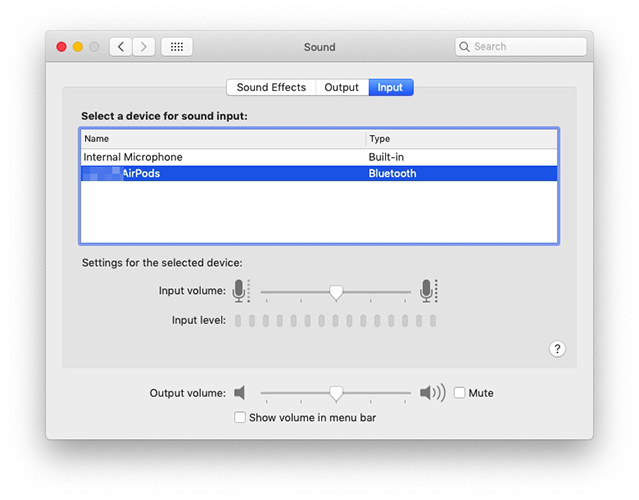
Sometimes, you may find that there is no issue with your AirPods, but they still keeps disconnecting from iPhone, then it should be the problem of iOS system.
Under this circumstance, Tenorshare ReiBoot comes to the best solution for you. It can fix almost all kinds of iOS system issues, like stuck on Apple logo, stuck in recovery mode, black screen and so on.
You can fix the issue is just a few clicks, download the software first.
Then connect your device to it, select Repair Operating System.

Here we summarize 7 different tips for fixing AirPods disconnecting problem. Hope your trouble could be relieved a lot.
In case you want to know more about AirPods keep disconnecting issue, we search and list two most common problems:
Q1: Why do my AirPods keep disconnecting?
A: There are lots of possible reasons, the first would be the sensors of your AirPods. Then if your microphones or bluetooth has issues, the problem will occur.
Q1: What to do if your AirPods keep disconnecting?
A: Like what we have mentioned above, you can try to check battery status, change microphone, turn off Automatic Ear Detection, forget and re-pair your AirPods, reset newtwork or all settings, change Outputs and Inputs on your Mac and Fix your iOS system.

then write your review
Leave a Comment
Create your review for Tenorshare articles
By Jenefey Aaron
2025-04-17 / Fix iPhone
Rate now!