ReiBoot - No.1 Free iOS System Repair Software
Fix 150+ iOS Issues without Data Loss & Safely Upgrade/Downgrade
ReiBoot: No.1 iOS Repair Tool
Fix 150+ iOS Issues, No Data Loss
Many users have come across the Face ID and passcode missing issue, which can be frustrating for anyone. Moreover, the issue can pop up in the latest iPhone 14/13/12/11 and earlier. This article delves into the reasons behind the Face ID and passcode missing issue. You also get a detailed guide with seven easy and foolproof methods to fix the problem. With our guide, you can fix any software glitches or bugs making your security settings inaccessible. Now, you can enjoy peace of mind with a secured iPhone.
If the option for Face ID and passcode missing from settings, it can be due to various reasons that might or might not be your fault. Although the problem is not common, here are the three main causes users have reported.
If your iPhone Face ID and passcode are missing and you can't find them anywhere in settings, you can try out the seven effective solutions given below and fix the problem.
1. Ensuring the True Depth camera is not obstructed.
Your iPhone's camera might be the reason its Face ID and passcode are not available. The iPhone uses its true depth camera to verify your face id, and if it gets obstructed by dirt, your finger, or any other object, it can’t read your Face data. Make sure the camera is clean and not covered by any object.
2. Verifying Face ID and passcode settings are enabled
You need to verify that the Face ID and passcode settings are enabled on your iPhone and whether it supports those settings. The Face ID is only available for iPhone x and newer models, and even if your update your device to one of the newer iOS versions, it will not enable the feature as long as you are using an older device.
If you encounter the Face ID and passcode other apps missing situation at random while using your device, chances are it is not that big of a deal, and you can easily fix it. These types of small issues pop up from time to time when you update your device or your iOS is outdated, and the easiest way to fix it is by letting your iPhone do it by itself. All you need to do is restart it.
Press and hold either of the volume buttons and side button simultaneously.
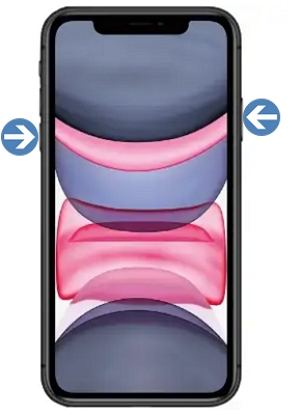
If you don’t know why is Face ID and passcode missing? But if you want to fix it as soon as possible without going through various methods, using an expert tool like Tenorshare ReiBoot is your best choice. It is a one-stop solution for more than 150 software-related issues in your iPhone, and can fix them with one click. Follow these steps to fix your system bug.
Install and launch Tenorshare ReiBoot on your PC and connect your iPhone via a USB cable. Click "Start" to begin.

Select the “Standard Repair” tab and follow the instructions related to putting your device in recovery mode. Click “Standard Repair”

Download the firmware package based on your iOS version.

Click the "Start Standard Repair" option to start the process. Once it is done, the system will automatically restart your iPhone, and all your data will be there.

If the Face ID and passcode missing in iOS 18, you can try to make it work again by re-enrolling or putting an alternative in your device. Follow these steps to try this method out.
Now, you have two choices. You can tap on the “Set up an alternate appearance” option and enroll your face data once again and use it to unlock your device.
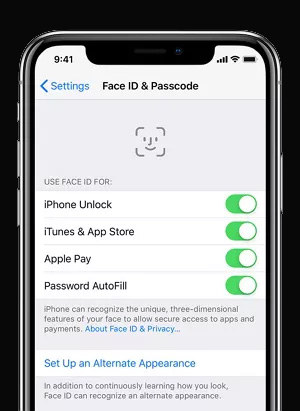
Or you can tap on the “Reset Face ID” option to delete the previous face data and re-enroll it.
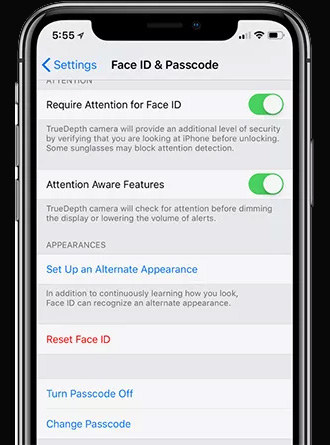
The Face ID and passcode missing issue might be due to your outdated iOS version. If you haven’t updated your iPhone to the latest stable version, it might cause some bugs to appear and cause problems. Follow these steps to update your iOS.
Go to “Settings” and navigate to “General >> Software Update.”

If you want to update to the lateset iOS beta version or want to downgrade iOS (beta) to stable version, you could try ReiBoot to download as it can help you download iOS (beta) without developer or program account and remove iOS (beta) to the newest stable version.
You can try and reset your settings to default to solve the “Face ID and Passcode missing” issue. It will reconfigure the device’s settings fixing all related issues.
Now tap on the “Reset All Settings” option and return them to default to fix your Face ID and passcode missing from Settings.

If the above-listed methods don't fix your problems and you don't want to use Tenorshare ReiBoot, the last option is to contact Apple support and ask them directly. However, in most cases, you will have to visit your nearest Apple store and get your device checked for any software to hardware-related issues. This process will take time based on the severity of the problem.
You can easily find Face ID and passcode on your iPhone from the settings app. When you open settings, you need to scroll down and look for the "Face ID and Passcode" option. Tap on that, and now you can access all available options, including settings up a new face id, removing previous data, or resetting everything to default.
If you forget your passcode or slightly change your facial appearance and now the device can’t recognize you, here is how to unlock it. You will need an expert tool like Tenorshare 4uKey. It allows users to bypass any type of screen lock and access their device in case they forget the passcode. It is most useful for those users whose Face ID is missing and who can't remember the device password.
You can easily get FaceFace ID back on your iPhone as long as there is no hardware damage. The easiest way is to open the Face ID and passcode settings and reset them by removing previous data and re-enrolling your FaceFace. You can also get it back by restarting your iPhone. However, keep in mind that it might not work, and you will have to use your passcode to enter your device.
Let’s conclude our guide on how to fix the Face ID and passcode missing problem. If you updated your iOS to a beta version or your device doesn't fully support the latest stable version, you might encounter this problem where you can't find Face ID and passcode menu in settings. You can try our listed methods to solve the problem, or you can use Tenorshare ReiBoot to fix it directly without testing other methods. It will save you the time of testing different fixes and safely fix your device.

then write your review
Leave a Comment
Create your review for Tenorshare articles
By Anna Sherry
2025-04-24 / Fix iPhone
Rate now!