UltData - Best iPhone Data Recovery Tool
Recover Deleted & Lost Data from iOS Devices Easily, No Backup Needed!
UltData: Best iPhone Recovery Tool
Recover Lost iPhone Data without Backup
Many iPhone and iPad users tried to update their devices to the latest software. However, some of them encountered iPhone attempting data recovery. More unlucky thing is, few of them failed to get this process completed and lost part or all of the data on iPhone. If such a situation happens, you can follow this post to discover the fixes immediately.
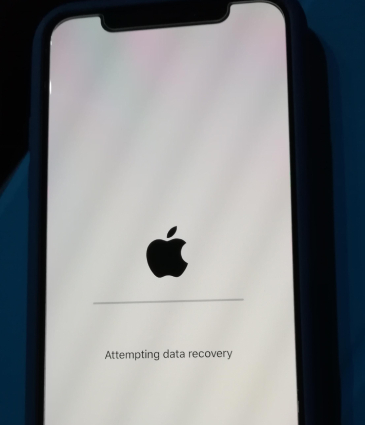
Why my iPhone says attempting data recovery all the time? You might wonder why would this happen after iOS 18/17/16 update. There're some reasons for you to figure it out. This message usually appears when you update the iOS to latest version. So, if could, you can choose to update wirelessly. If you can't bypass "iPhone Attempting Data Recovery" screen, maybe, you can get it fixed following methods below.
Here, we recommend you 3 methods to get this "iPhone attempting data recovery after update".
If your iPhone stuck on "attempting data recovery" after software update, you can force restart it to get this issue fixed.
On iPhone 15/14/13/12/11/8/8 Plus:
On iPhone 7/7 Plus:
On iPhone 6s and earlier devices:
Keep holding the both buttons until the Apple log appears.

If you still can't fix "iPhone update attempting data recovery" issue, then try to put your iPhone into recovery mode. Firstly, make sure you've downloaded the latest iTunes. Now, take a look at steps below:

However, if the problem still exits after rebooting your device, you can try to repair it using Tenorshare UltData's iOS System Repair feature. It will be possible for you to fix "Attempting data recovery" without losing data, refer to the following guide to get started.
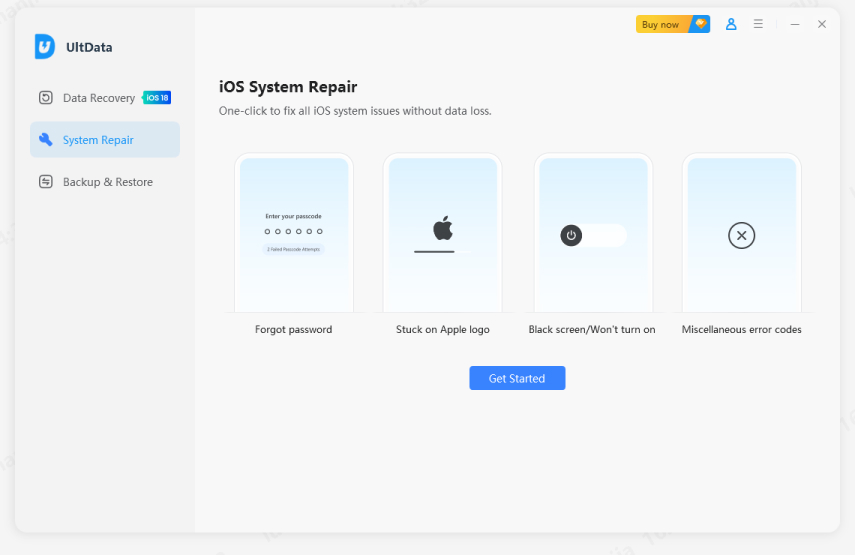
Connect your iOS device to computer via a USB cable, select the recovery mode you want and click on the "Start Repair".

Download the matched firmware for your iOS device.

When the firmware is downloaded successfully, the program will instantly start fixing your iOS system.Wait for the repair process to complete and your device will boot up normally.
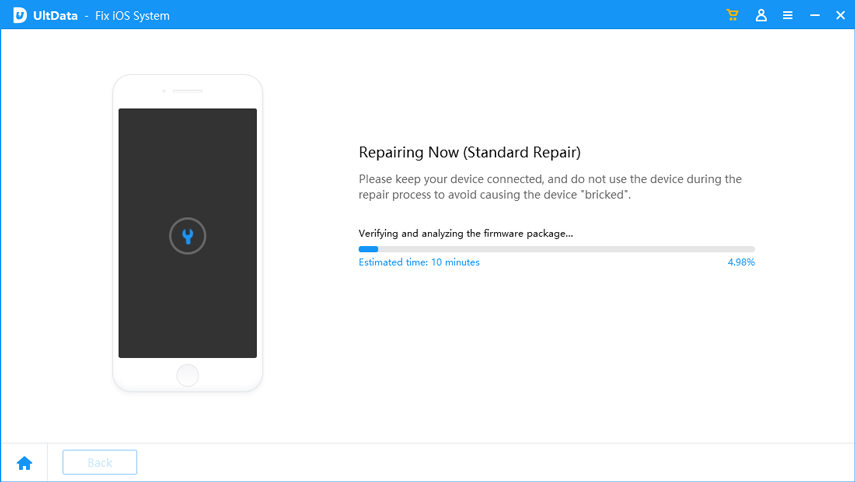
If the attempting data recovery process failed, you might lose all the files. To guarantee you can recover all the files you need, Tenorshare UltData provides three recovery modes: directly from the iPhone (without a backup), from an iTunes backup, and from an iCloud backup. Whether you have a backup or not, you can easily restore your deleted data.Now, let's explore how to recover iphone data without a backup.
Recover lost/deleted photos, messages and 35+ other data directly from iPhone/iPad without backup, or selectively from iCloud or iTunes backup.
Download and run the software on your PC or Mac, connect iPhone to computer and select the files types to scan.

Click "Start Scan" to start the scanning process.

After a few minutes, all the data on your iPhone will be listed out, including the existed and lost files.You can tick the items you want and click "Recover" button from the right bottom corner to save them to computer or device.

Alternatively, you can also use this tool to optionally extract files from iTunes and iCloud backups. Check this guide to see how to proceed.
After reading this post, you must know how to fix "attempting data recovery" on iPhone 15/14/13/12/11 after iOS 18/17 update. If you have more questions about the software or this post, please leave a message below.


Tenorshare UltData - Best iPhone Data Recovery Software
then write your review
Leave a Comment
Create your review for Tenorshare articles
By Jenefey Aaron
2025-04-17 / Fix iPhone
Rate now!