then write your review
ReiBoot - No.1 Free iOS System Repair Software
Fix 150+ iOS Issues without Data Loss & Safely Upgrade/Downgrade
ReiBoot: No.1 iOS Repair Tool
Fix 150+ iOS Issues, No Data Loss
Hi there, I started using triple back tap for screenshots and double back tap to lock my iPhone. Suddenly today for no reason it's not working. Any assistance would be amazing."
Do you have the similar issue with the iPhone Back Tap feature? Are you wondering "how do I get my back tap to work on my iPhone?" If you just update your iPhone to iOS 16 only to find that the Back Tap feature is not working at all, don't worry. In this post, we will explain the reasons for iPhone Back Tap not working and how you can fix this issue. Continue reading the article to find the top fixes to the Back Tap not working on iPhone problem.

There could be many reasons for the iPhone Back Tap not working problem. Some of the common ones are as follows.
Depending on the casuses of the iPhone Back Tap not working problem, some possible quick fixes are offered to help you get rid of the Back Tap not working on iPhone issue.
If you find Back Tap does not work on your iPhone, check the compatibility first. The Back Tap feature works on iPhone 8 or later devices running iOS 14 or newer. That means even if you have older versions which have been updated to iOS 14 or later, you are unable to use this feature.
Below are the list of iPhone models with which Back Tap is compatible.
If you double tap the back of your iPhone but nothing happens, you can try to check your Back Tap settings. Sometimes the Back Tap iPhone not working issue can be easily resolved after you re-enable the iPhone Back Tap Settings. And for that, you can follow the steps below.
Tap "Touch" and hit the Back Tap option at the very bottom.
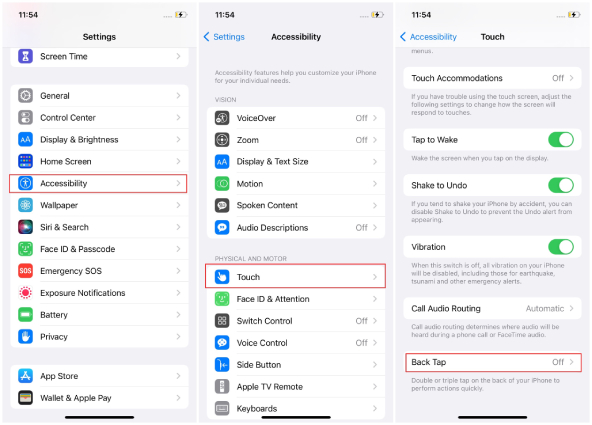
Now, set both the "Double Tap" and "Triple Tap“ options to the ”None“ position.

Either choose Double Tap or Triple Tap options and select one of the options ("Shake" should be avoided) like Screenshot to see if the Back Tap option is working or not.

This is how you can confirm and reset the iPhone Back Tap settings. If this didn't work for you, move to the next solution.
If you're sure that Back Tap is on but unresponsive, we suggest removing the iPhone case because iPhone cases come in different styles and thicknesses which can affect the iPhone Back Tap sensitivity. Hence, if your iPhone case is thick and bulky, you won't be able to use the Back Tap function properly. So, remove the case and again check if the iPhone Back Tap not working issue is fixed or not.
Most unexpected iPhone glitches can be resolved by force restartting the affected device. If the iPhone Back Tap stops working, you can try to force restart your iPhone. To restart iPhone 8 and newer models, follow the steps below.
For iPhone 8 and iPhone SE 2020:
Lastly, press and hold the Side button simultaneously until the Apple logo appears.
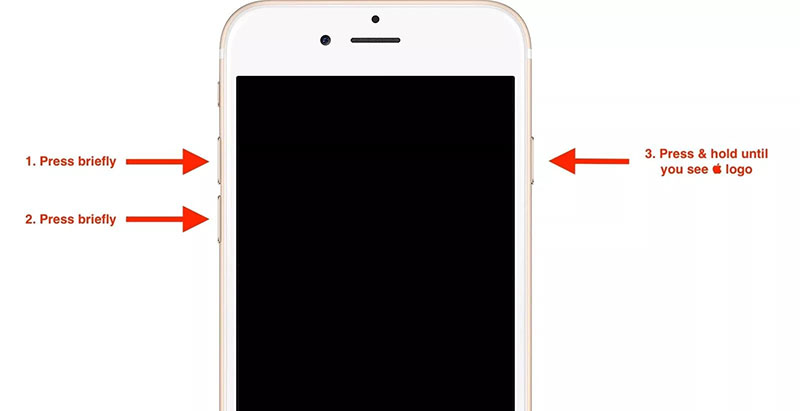
For iPhone X and later:
Lastly, press and hold the Side button simultaneously until the Apple logo appears.

This is how you can easily force restart your iPhone and fix iPhone Back Tap stopped working problem.
Sometimes you have to face this issue because you haven't updated your iPhone to the latest version. Hence, it is recommended to update the iPhone as soon as possible. You can go to the Settings > General > Software Update. When see the latest update is available, tap Automatic Updates and then toggle on both “Download iOS Updates” and "Install iOS Updates" options.
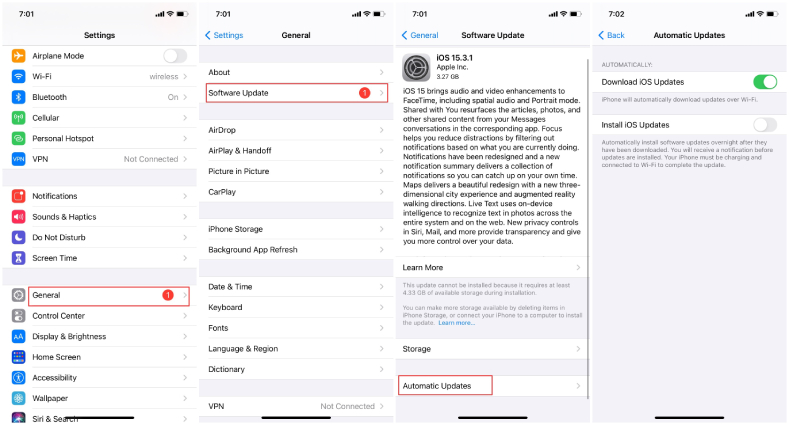
When your device is updated to the latest version, reset iPhone Back Tap to see if it can work on your iPhone normally.
If nothing is working for you, the second-to-last method is resetting all your settings. This method will be helpful in resolving the Apple Back Tap not working problem. And the good thing is that it will not remove your other information, such as photos, applications, videos, and music. To reset your settings, follow the steps below.
Tap Reset All Settings again to confirm the action.

Your settings will be reset. Wait for the device to reboot, then again set your Back Tap option and see if it is working on your iPhone or not.
If double tapping the back of your iPhone is still not working, we suggest downloading Tenorshare ReiBoot to fix iPhone Back Tap not working. Sometimes your Back Tap stops working because of iOS bugs and problems, so it is a good idea to use a third-party application to fix it. You can download Tenorshare ReiBoot to fix almost all iPhone issues like iOS 16 Apps crashing using the standard repair mode. Below are the steps you can follow to fix the iPhone back Tap not working using ReiBoot.
Run ReiBoot on your PC. Once your iPhone is connected to your PC,click the "Start" button to continue the process.

You will see two different options on the screen, including Standard Repair and Deep Repair. Since we don't want to lose any data, select the "Standard Repair" option.

You will get the option to download the firmware package. Click it and start downloading the package.

Once you have downloaded the package, click the "Start Standard Repair" option to solve the issue. Keep in mind that you can't disconnect the device during the process.

Wait for a few minutes until the process is completed. Once the repair is completed, your device will start to reboot.

Reset the iPhone Back Tap settings once the device reboots. The Back Tap not working on iPhone issue should no longer exist.
Is your problem of iPhone Back Tap not working gets resloved after trying all the above methods? If you want to get rid of the Back Tap issue once and for all we suggest installing Tenorshare ReiBoot because it can fix all the iPhone issues with one click. This application will solve the problem in no time and ensure that you don't have to face any trouble.
then write your review
Leave a Comment
Create your review for Tenorshare articles
By Anna Sherry
2025-04-17 / Fix iPhone
Rate now!