ReiBoot - No.1 Free iOS System Repair Software
Fix 150+ iOS Issues without Data Loss & Safely Upgrade/Downgrade
ReiBoot: No.1 iOS Repair Tool
Fix 150+ iOS Issues, No Data Loss
Have you ever faced issues uploading media on Snapchat? If so, you're not alone. Many users wonder how to remove Snapchat media upload problem when their photos or videos fail to send. This issue can occur due to slow internet, app glitches, or outdated versions. But don’t worry! In this guide, we’ll explain why this happens and provide easy fixes to get your media uploading smoothly again. Follow these steps to resolve snapchat media upload problem, quickly and enjoy a hassle-free Snapchat experience.
Seeing snapchat media upload feature? This happens when a Snap is sent from your camera roll instead of being captured live. Here are the key reasons why media upload showing in Snapchat occurs:
Some of the best ways to get rid of the annoying "Media Upload" tag on your Snaps are set out below. The best seven are listed for you to use and help get rid of your Snapchat media upload problem by sending Snaps without any tags.
Snap Enhance is a third-party app designed to remove the "Media Upload" label from Snaps sent from your camera roll. This app modifies media before sending, making it appear as a live-captured Snap. It’s a popular choice among users looking for a workaround.
Step 1: VisitSnap Enhance GitHub Page. Download the latest debug version of the app.
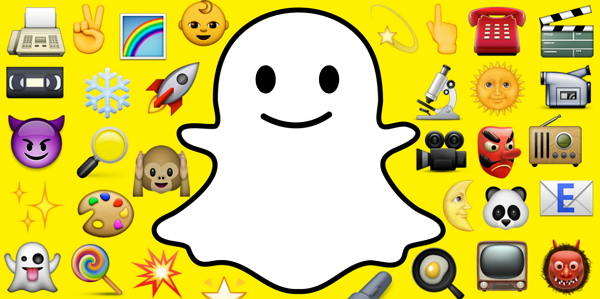
Step 2: Open the downloaded file and install the Snap Enhance app. Grant necessary permissions when prompted.
Step 3: Open Snap Enhance. Import the photo or video you want to send. Follow the on-screen instructions to modify the media.
Step 4: Choose the modified media in Snap Enhance. Send it via Snapchat without the "Media Upload" tag.
A weak or unstable internet connection can cause Snaps to get stuck with the "Media Upload" label. Making a strong and stable network can help fix this issue quickly.
Step 1: Switch between Wi-Fi and mobile data to check for improvements.
Step 2: Restart your router or modem if using Wi-Fi.
Step 3: Disable VPNs or proxies, as they can interfere with Snapchat.
Step 4: Run a speed test and reconnect if necessary to snapchat media upload remove.

You can media upload snapchat using the Remix Snap feature. This method lets you send snaps from your camera roll without the "Media Upload" tag.
How To Fix Snapchat Media Upload Problem
Step 1: Open Snapchat and tap the Photos option. Step 2: Go to Camera Roll and select a photo or video. Step 3: Tap the three dots in the top-right corner. Step 4: Choose Remix Snap from the menu.

Step 5: Edit the snap if needed, then tap Send.
In case media upload showing in Snapchat is causing trouble, clearing the cache could help. This removes temporary files that might be blocking your snaps. Follow to learn how to remove the media upload problem on Snapchat easily.
Step 1: Open Snapchat and tap your profile icon.
Step 2: Tap the gear icon to open Settings.
Step 3: Scroll down and select Clear Cache under Account Actions.

Step 4: Confirm by tapping Clear All and restart Snapchat.
Using an outdated Snapchat version can cause glitches, including "snapchat media upload update 2025" issues. Updates fix bugs, improve performance, and makes sure smooth media uploads.
Heres how to remove media upload on Snapchat:
Step 1: Open the App Store (iOS) or Google Play Store (Android).
Step 2: Search for Snapchat in the search bar.
Step 3: Tap Update if a new version is available.

Step 4: Once updated, restart Snapchat and try uploading media again.
Updating Snapchat doesn’t fix the "remove Snapchat media upload problem", reinstalling the app can help. This removes corrupted data and refreshes the app completely.
How to remove media upload on Snapchat:
Step 1: Long-press the Snapchat app and tap Uninstall/Delete.
Step 2: Open the App Store (iOS) or Google Play Store (Android).
Step 3: Search for Snapchat and tap Install.

Step 4: Log in and check if the media upload issue is resolved.
Sometimes, the latest Snapchat update might cause issues instead of fixing them. If you experience persistent media upload problems, rolling back to a previous version can help. This method is useful if newer updates contain bugs affecting uploads.
Visit a trusted APK site and download an earlier Snapchat version. Install the older version and log in.

There could be a system glitch or software issue causing Snapchat to keep stuck on media upload showing in snapchat on your device. Instead of trying multiple manual fixes, you can use Tenorshare ReiBoot for a quick and hassle-free solution. This tool repairs iOS and Android system errors in just one click, ensuring that Snapchat runs smoothly without crashes or upload failures. Whether the issue is caused by a bug, corrupted files, or compatibility problems, ReiBoot detects and fixes it instantly.
Key Features of Tenorshare ReiBoot:




In this article we see how to remove Snapchat media upload problem. The Snapchat media upload problem can be annoying, but there are effective ways to fix it. Clearing the cache, updating Snapchat, or reinstalling the app might help. For a hassle-free solution, Tenorshare ReiBoot is the best choice. It fixes system glitches smoothly, ensuring media uploads work perfectly without data loss.

then write your review
Leave a Comment
Create your review for Tenorshare articles
By Jenefey Aaron
2025-04-14 / Fix iPhone
Rate now!