ReiBoot - No.1 Free iOS System Repair Software
Fix 150+ iOS Issues without Data Loss & Safely Upgrade/Downgrade
ReiBoot: No.1 iOS Repair Tool
Fix 150+ iOS Issues, No Data Loss
Uploading stories and reels is a great way to share moments and connect with your Instagram followers. But it can be frustrating when your story or reel gets stuck while uploading. If you've noticed the loading circle going on indefinitely, it likely means the upload is stuck.
Instagram story uploading stuck issue can occur due to glitches in the app, network connectivity problems or other technical issues. In this article, we will discuss 6 proven ways to get your stuck Instagram story or reel uploading again. Whether it's restarting the app, updating your software, enabling airplane mode or trying another wifi network, we've got you covered.
Why won't my ig story upload? Here are 5 common reasons why Instagram stories or reels may get stuck while uploading:
An unstable internet connection is one of the main reasons for Instagram stories getting stuck while uploading. Before trying anything else, check that your iPhone has a b WiFi or cellular data connection.
Toggle airplane mode on, wait 30 seconds, then turn it off to reset the connection.

Over time, cache data stored by the Instagram app can accumulate and cause issues with uploading stories or reels. Clearing the cache removes any corrupt temporary data that could be interfering with the upload process.
Tap on Offload App to clear cached data.
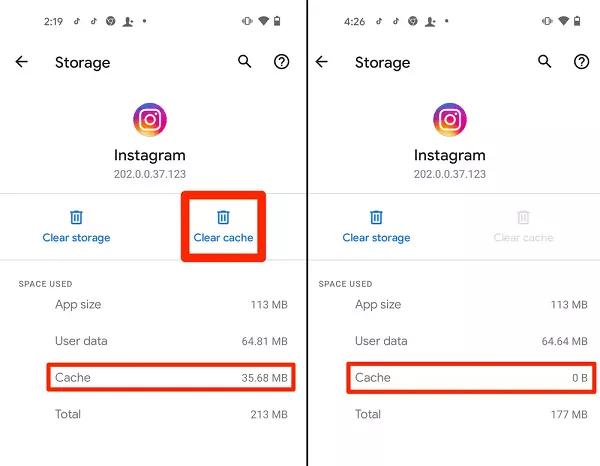
Having an outdated version of the Instagram app can lead to bugs and issues that prevent stories from uploading. Instagram regularly releases new versions of the app with fixes and improvements.
If an Instagram update is available, tap 'Update' next to it.
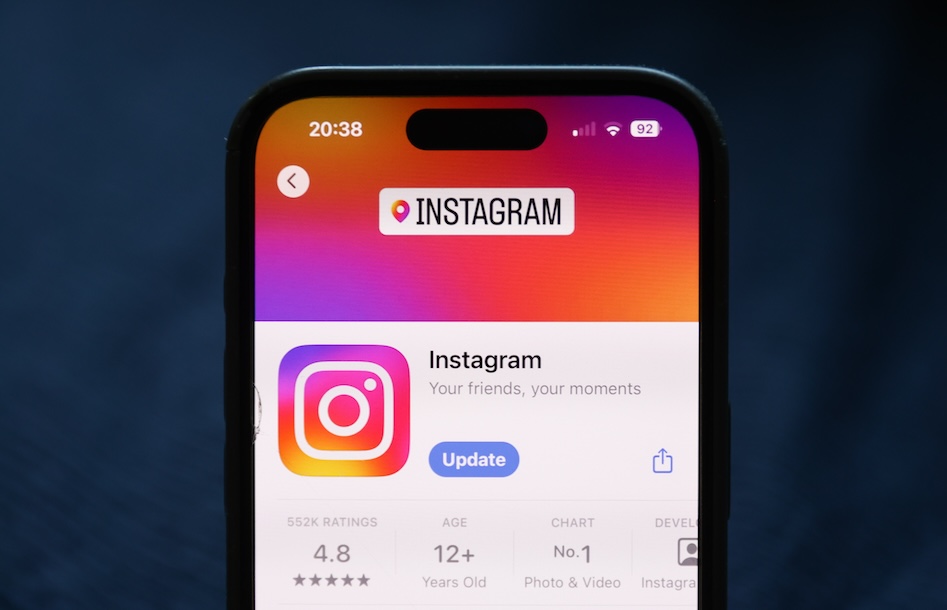
If your Instagram story or reel gets stuck while posting, try removing it from the queue and uploading it again from scratch. This essentially gives the upload a fresh start instead of trying to salvage the stuck attempt.
Post the new story and check if it now uploads properly.
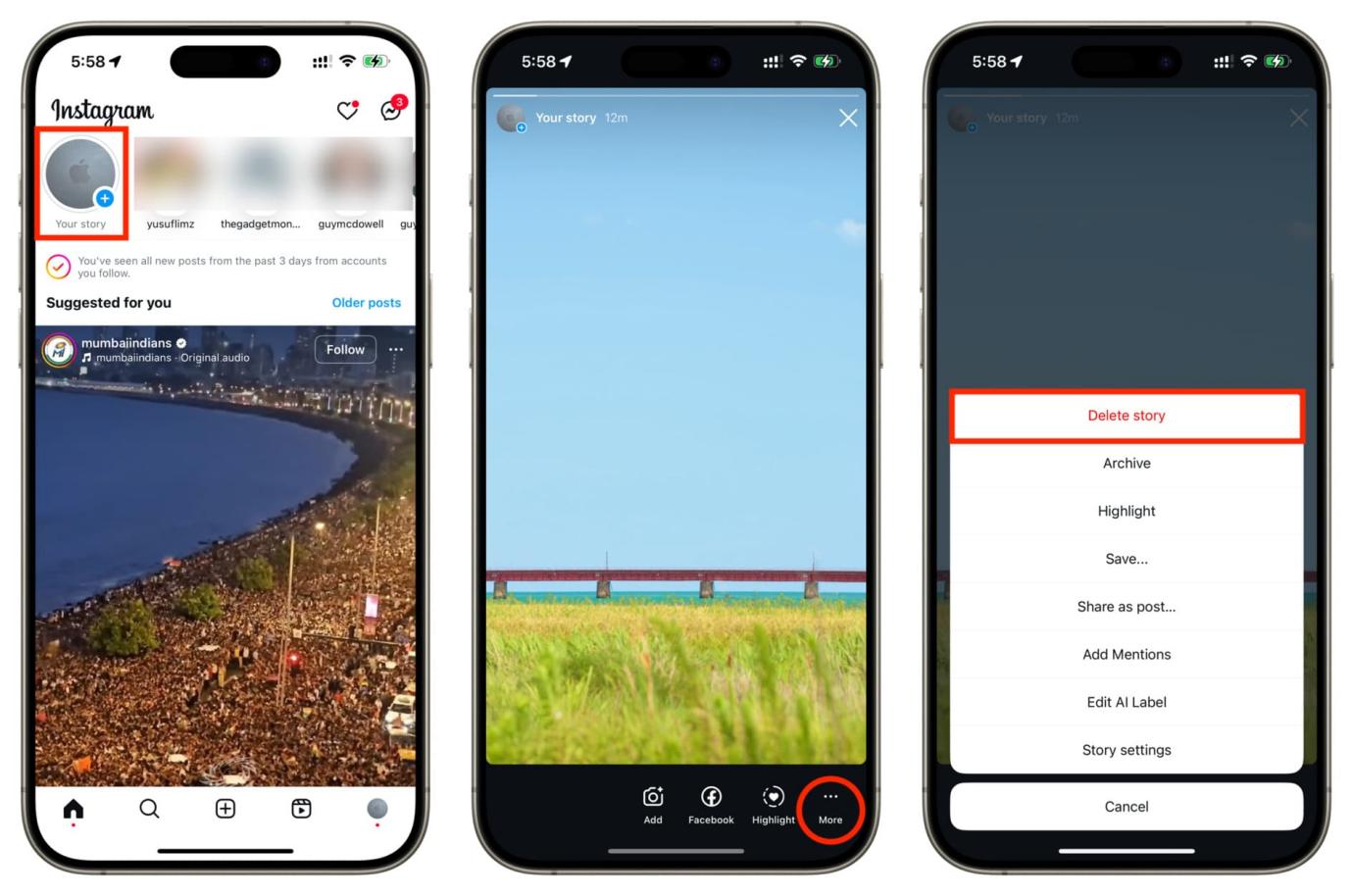
Restarting your iPhone essentially provides a fresh start that can fix many issues, including Instagram stories getting stuck while uploading. It clears out any glitches and resets all apps and services on your device.

Tenorshare ReiBoot is a highly recommended software tool for iOS users to fix Instagram stories getting stuck during upload. It is compatible with the latest iOS 18 and all iPhone models. ReiBoot can safely repair over 150 iOS system issues without data loss or jailbreaking the device.
With just one click, ReiBoot can enter and exit recovery mode to fix frozen iPhones. It can also reset locked devices and fix common errors like 4013 that prevent Instagram from working properly. ReiBoot is the best way to resolve any iOS issues that could be causing problems with uploading Instagram stories or reels.
Here are the steps to fix Instagram story uploading stuck at 90 percent using Tenorshare ReiBoot:





Instagram stories getting stuck while uploading is a frustratingly common issue faced by many users. However, the problem can be easily resolved in most cases by using the troubleshooting tips outlined in this article. Restarting your iPhone, updating Instagram, changing networks, removing and re-uploading the story are all worth trying.
But for a quick, guaranteed fix, Tenorshare ReiBoot is highly recommended. This powerful iOS repair tool can enter recovery mode to fix underlying iOS issues causing Instagram story won't upload problems. With just one click, ReiBoot can repair your iPhone's system without data loss or complex procedures.

then write your review
Leave a Comment
Create your review for Tenorshare articles
By Jenefey Aaron
2025-04-24 / Fix iPhone
Rate now!