ReiBoot - No.1 Free iOS System Repair Software
Fix 150+ iOS Issues without Data Loss & Safely Upgrade/Downgrade
ReiBoot: No.1 iOS Repair Tool
Fix 150+ iOS Issues, No Data Loss
"My iPhone 11 ran out of storage space and is stuck on the Apple logo and I used my other device to sign out of my Apple" - From Justanswer
It can be frustrating when your iPhone 11 is stuck on the Apple logo and won’t turn on. But don’t panic your device isn’t necessarily damaged. Common causes include software glitches, incomplete updates, or storage issues.
The good news is that there are working solutions to fix it. In this guide, we’ll explore why your iPhone 11 is stuck on the Apple logo hard reset not working and how to resolve it step by step.
The fastest, safest way to fix iPhone 11 stuck on apple logo hard reset not working.
iPhone 11 is stuck on the Apple logo during an update, you might be wondering what went wrong. Several factors can cause this issue, Here are the most common reasons:
If your iPhone starts booting but then shuts off or freezes on the Apple logo, it might just be out of battery. Try charging it for at least 30 minutes and then restart it.
Software glitches are the most common cause of this problem. They can happen due to:
If you’ve recently dropped your phone or exposed it to water, internal components may be damaged. In such cases, professional repair might be needed.
Jailbreaking removes Apple’s restrictions, but if done incorrectly, it can cause boot loops, crashes, or even brick your device.
A full storage can prevent iOS from installing updates properly, which may result in your iphone 11 stuck on apple logo after update.
One of the simplest and fastest techniques for eliminating an iPhone 11 stuck in a loop on the Apple logo is performing a hard reset (force restart). This refreshes the system while leaving the data intact, and serves as a good first step in troubleshooting software errors, including failed updates.
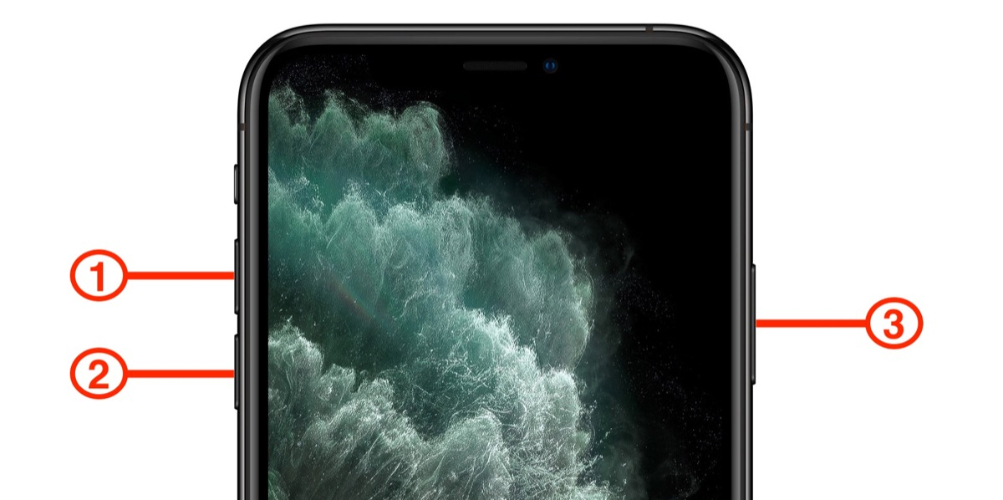
A hard reset is often the first solution to fix system glitches, but it doesn’t always work. If your iPhone 11 is stuck on the Apple logo after force restart, the issue might be more serious. In such cases, a more advanced repair method is required to restore your device without losing data.
Tenorshare ReiBoot is a powerful and user-friendly iOS repair tool designed to fix a wide range of boot-related issues without complicated steps. Whether your iPhone 11 is stuck on the Apple logo after a force restart or experiencing system glitches, ReiBoot provides a seamless solution. Unlike traditional troubleshooting methods, this tool offers a one-click repair process, ensuring minimal effort with maximum results.
It can fix various problems, including:
With ReiBoot, you don’t need technical expertise—it automatically diagnoses and repairs iOS system errors in just a few clicks.
How to Fix iphone 11 stuck on apple logo loop with ReiBoot





iphone 11 stuck on apple logo won't turn on, Recovery Mode is a great way to fix the issue. It allows iTunes or Finder to detect your device and reinstall iOS. However, manually entering Recovery Mode requires precise button combinations, which may be tricky.
For a hassle-free experience, we recommend using Tenorshare ReiBoot a one-click solution that puts your iPhone into Recovery Mode without button pressing.
Steps to Enter Recovery Mode Using ReiBoot
Open ReiBoot and connect your iPhone 11 to the computer using a Lightning cable.

You'll see the "Connect to iTunes or Computer" screen on your iPhone.


When iphone unresponsive, stuck on the Apple logo, or showing a black screen of death, DFU (Device Firmware Update) Mode can help.
This method is ideal when Recovery Mode fails and can fix serious software issues.
However, it erases all data, so a backup is necessary. Additionally, precise button combinations are required to enter DFU Mode correctly. DFU Mode is complex and should be used carefully.
How to Enter DFU Mode on to fix iphone 11 stuck on apple logo with loading bar
Step 1: Connect iPhone to Computer
Use a Lightning cable to connect your iPhone 11 to a Mac or Windows PC.
Open iTunes (Windows/macOS Mojave or earlier) or Finder (macOS Catalina or later).
Step 2: Enter DFU Mode
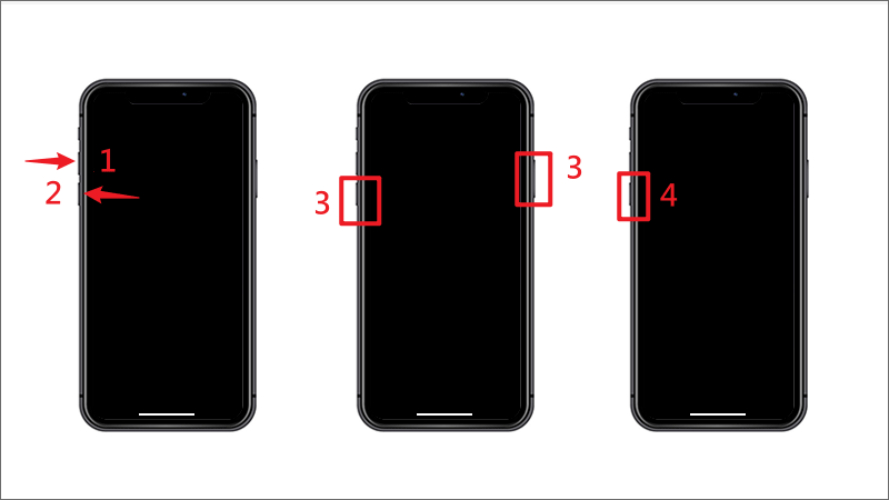
Step 3: Restore iPhone Using iTunes

Restoring your iPhone 11 via iTunes or Finder is an effective way to fix system glitches, crashes, and boot issues. This method reinstalls iOS, resolving problems like a stuck Apple logo or a frozen screen.
If iTunes fails to detect your device, DFU Mode may be required for a deeper system restoration.
How to Restore iPhone 11 via iTunes
Step 1: Use a Lightning cable to connect your iPhone to a computer. Open iTunes (Windows/macOS Mojave or earlier) or Finder (macOS Catalina or later).
Step 2: Press and quickly release Volume Up. Press and quickly release Volume Down. Press and hold the Side button until you see the Recovery Mode screen (a cable pointing to a computer).
Step 3: iTunes/Finder will detect your iPhone in Recovery Mode. Click Restore iPhone, then confirm your choice. Wait while iTunes downloads and installs the latest iOS version.

IPhone 11 stuck on Apple logo hard reset not working is an annoying issue when nothing else seems to work for you. iTunes and DFU mode could be tried to get out of the Apple logo, however, they involve technical steps and usually cause data loss.Tenorshare ReiBoot is a more user-friendly alternative that repairs iOS problems without data loss. Just a few clicks away, your iPhone will soon be restored with efficiency and ease, thanks to ReiBoot! Give it a try for quick and easy!

then write your review
Leave a Comment
Create your review for Tenorshare articles
By Jenefey Aaron
2025-04-17 / Fix iPhone
Rate now!